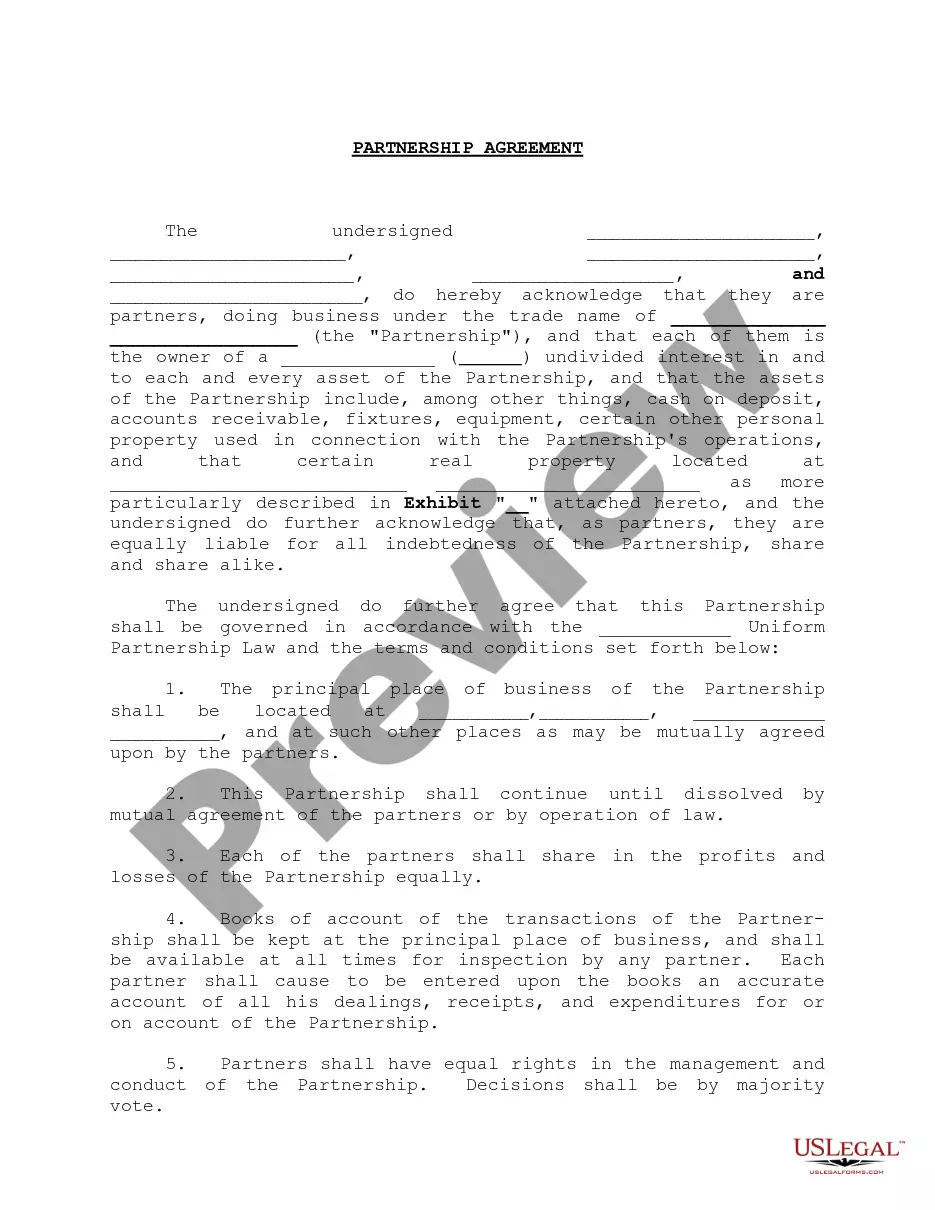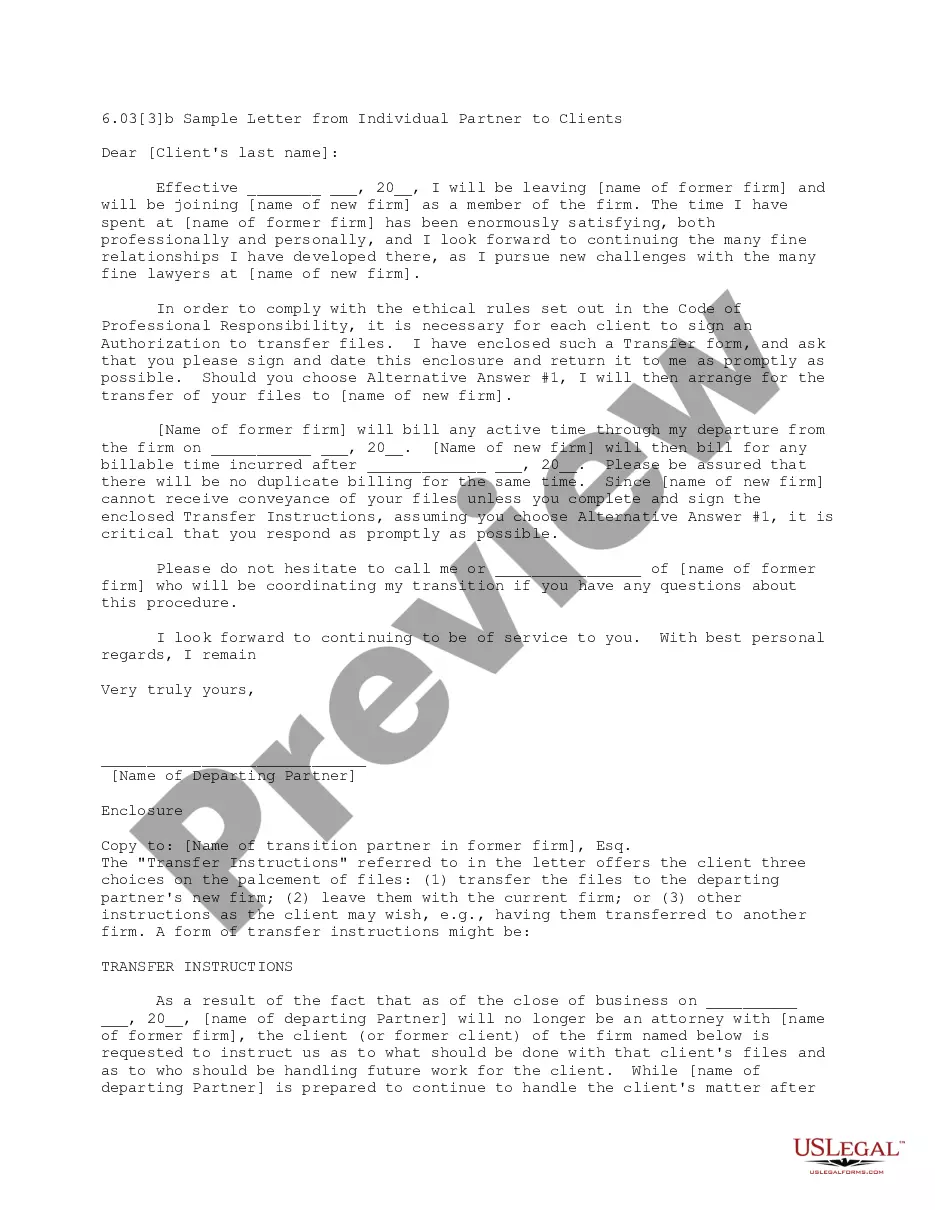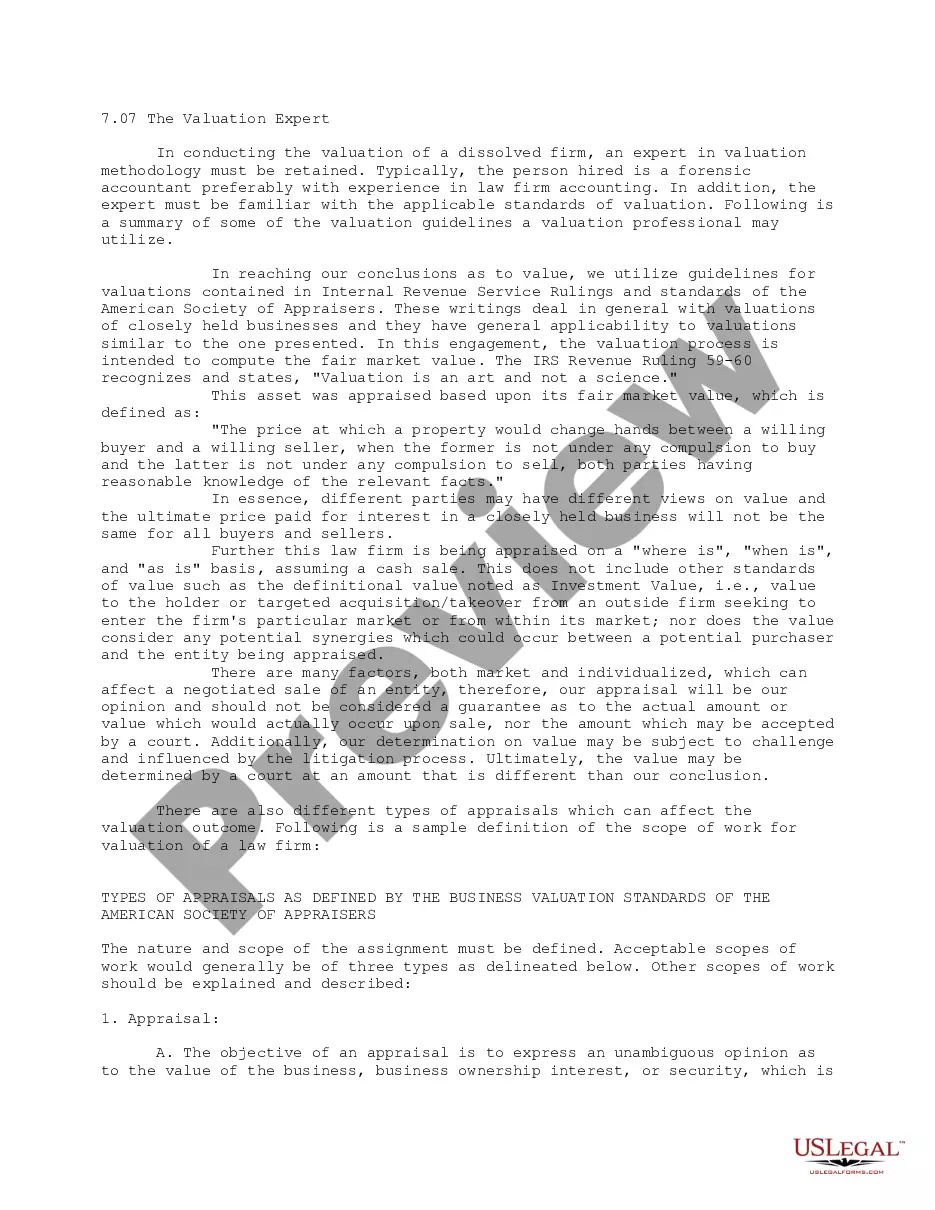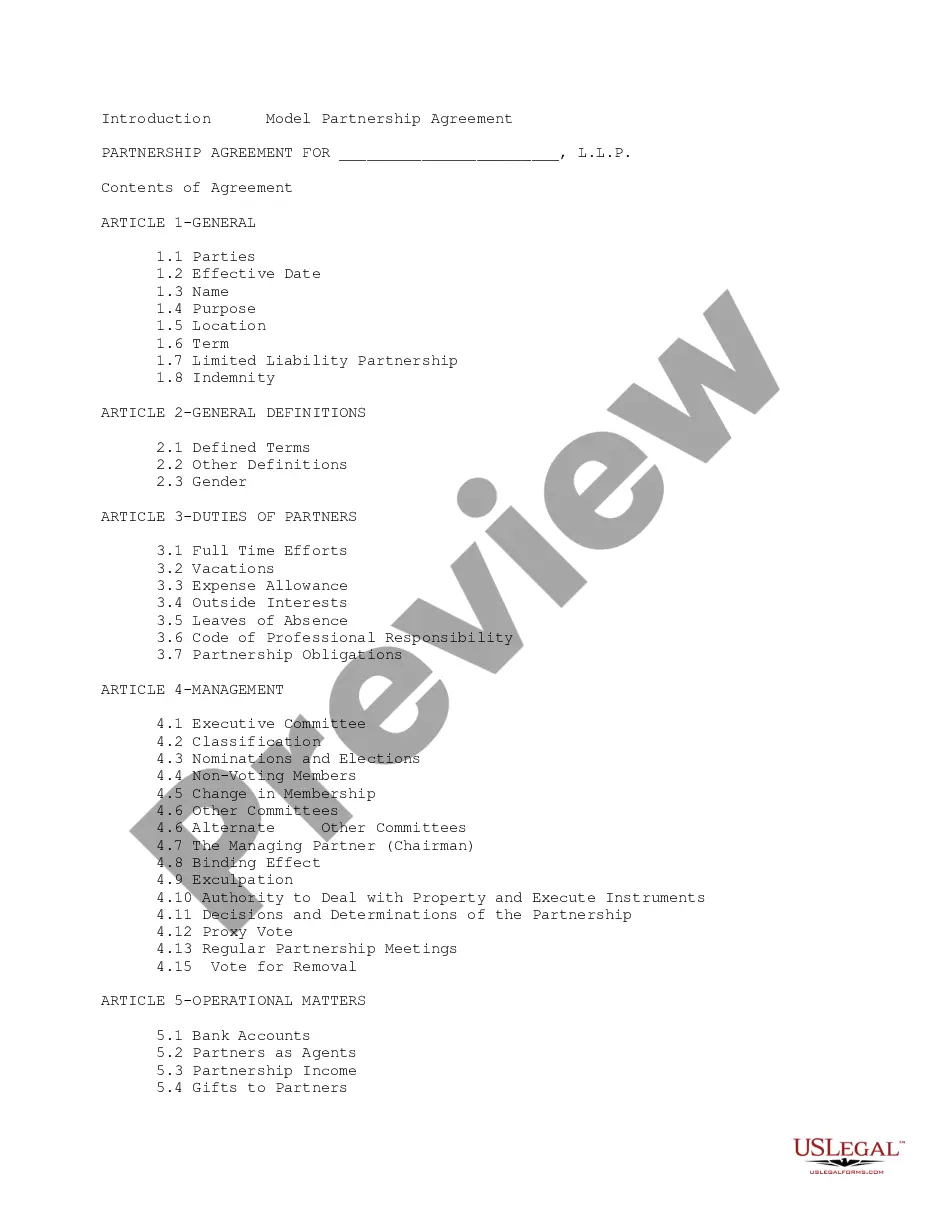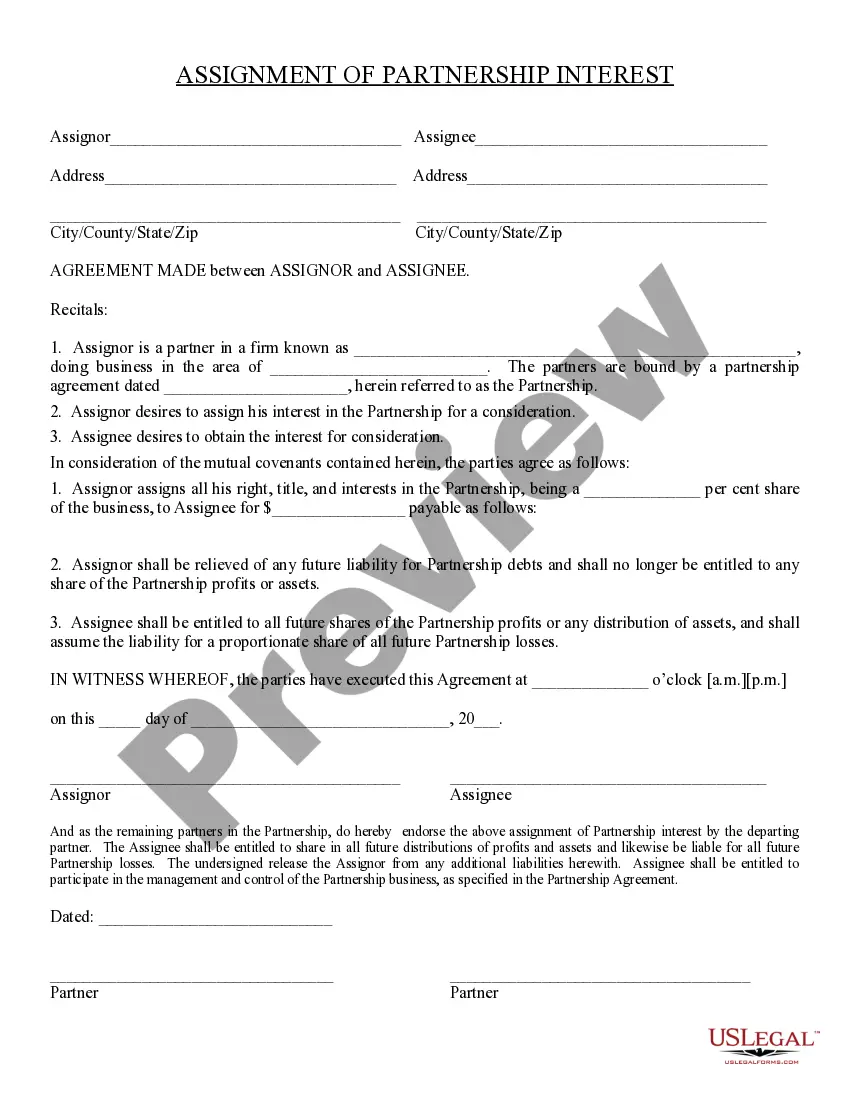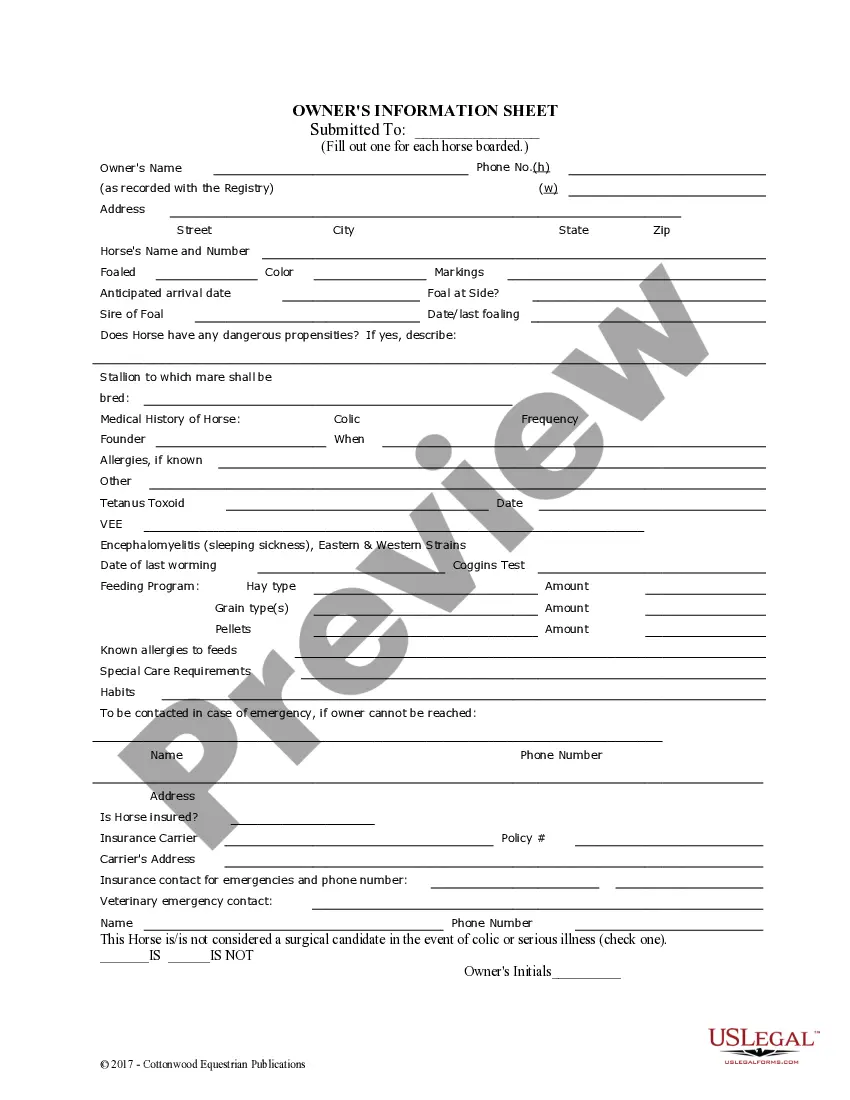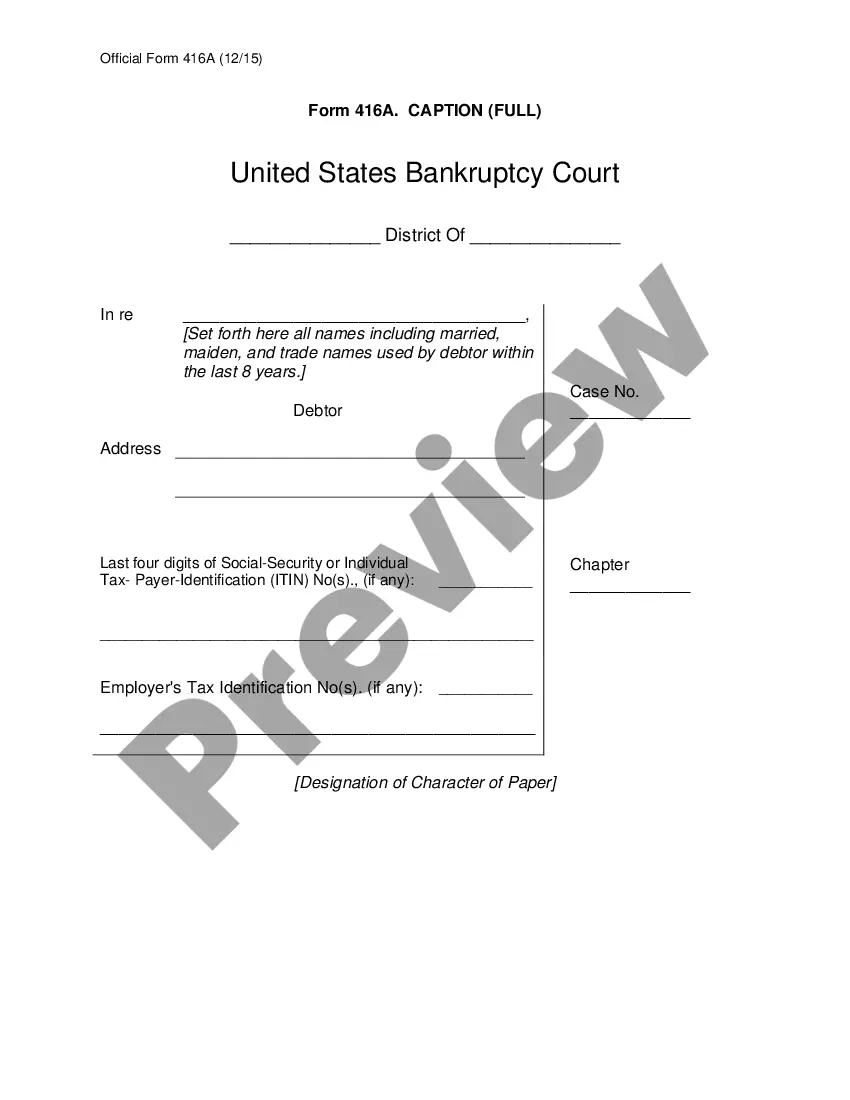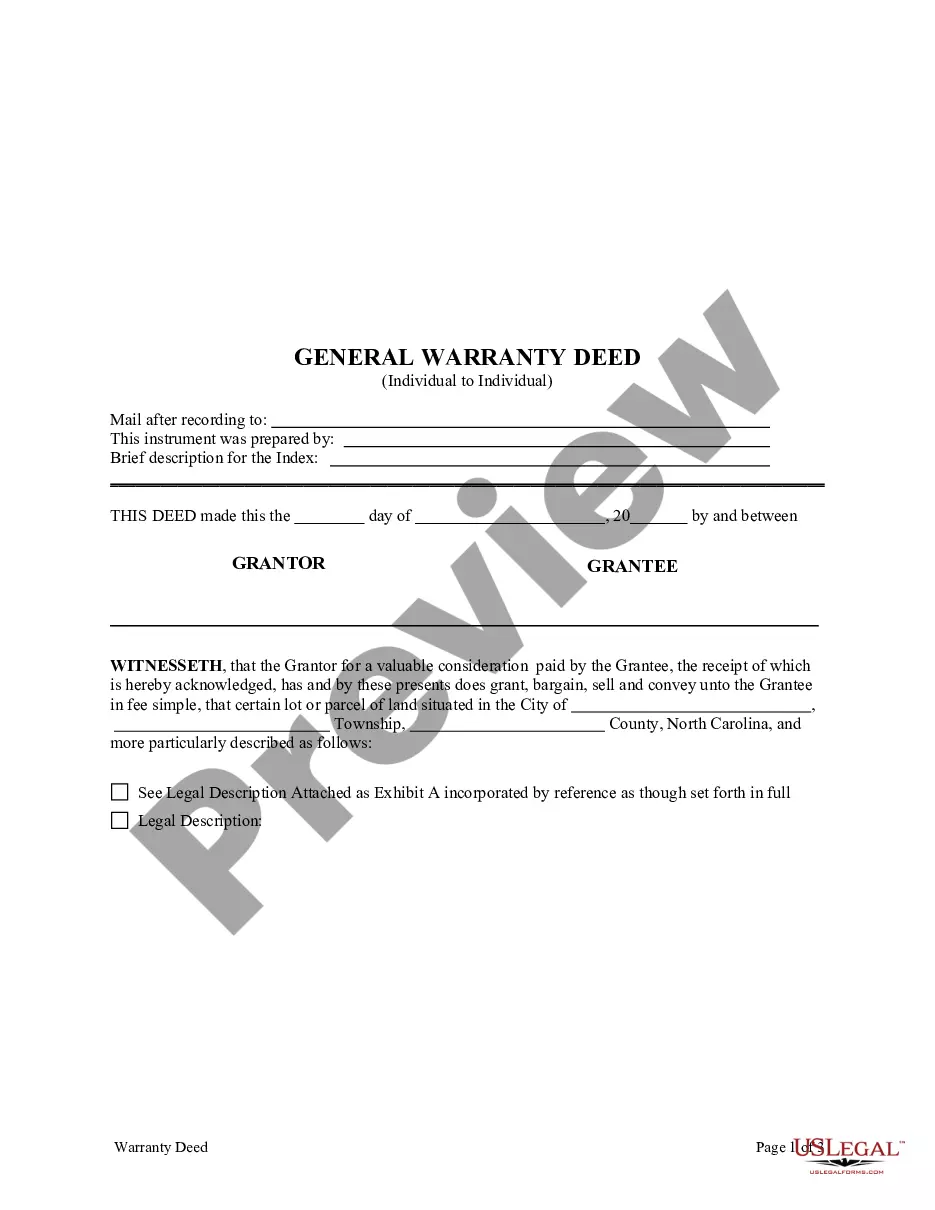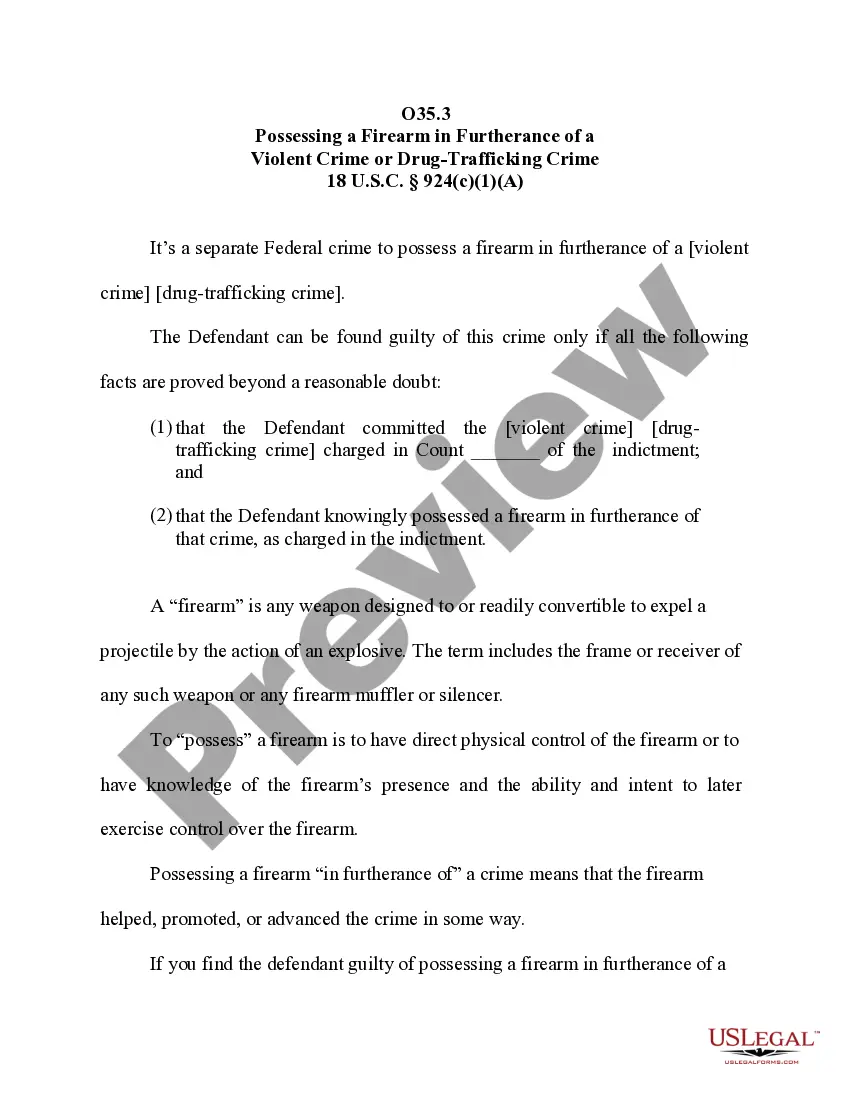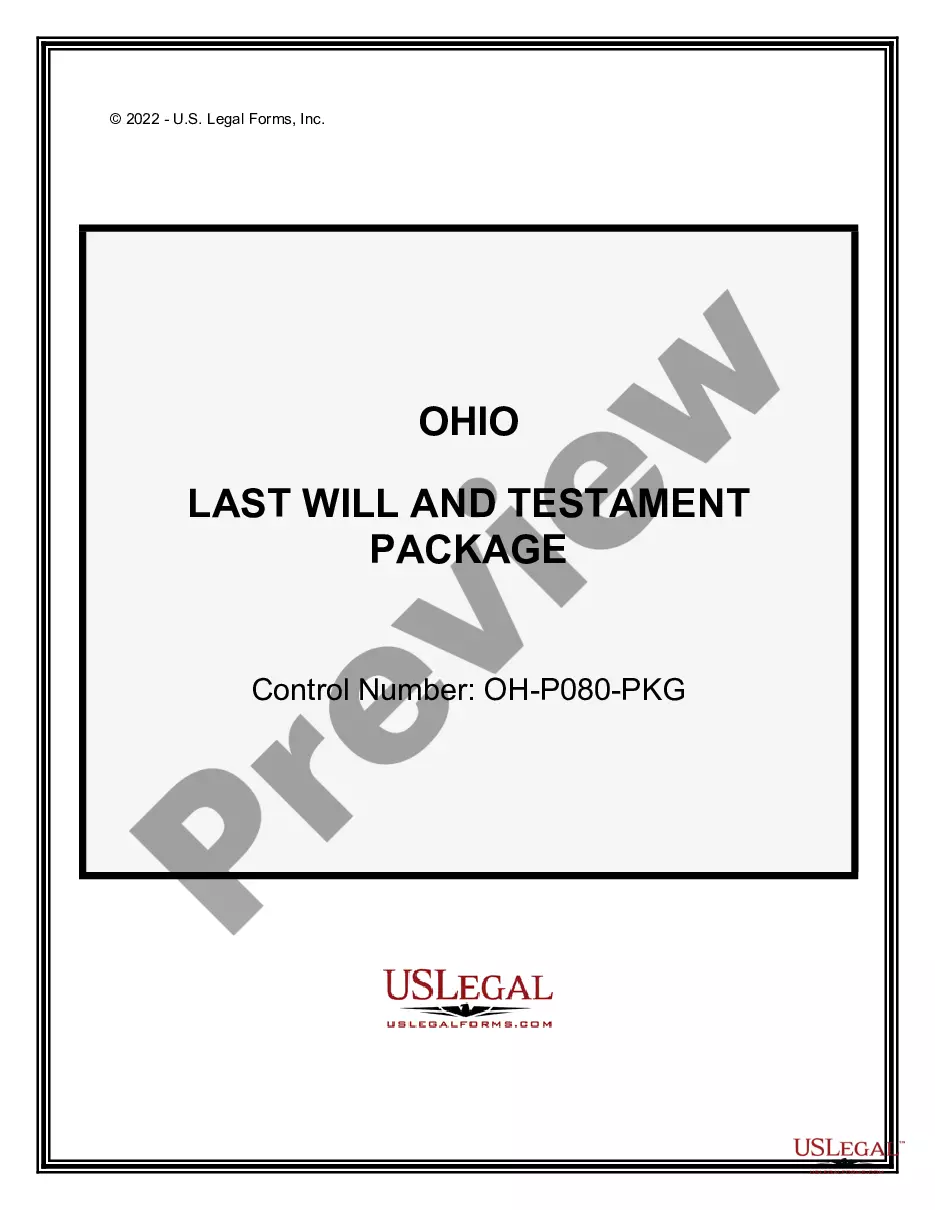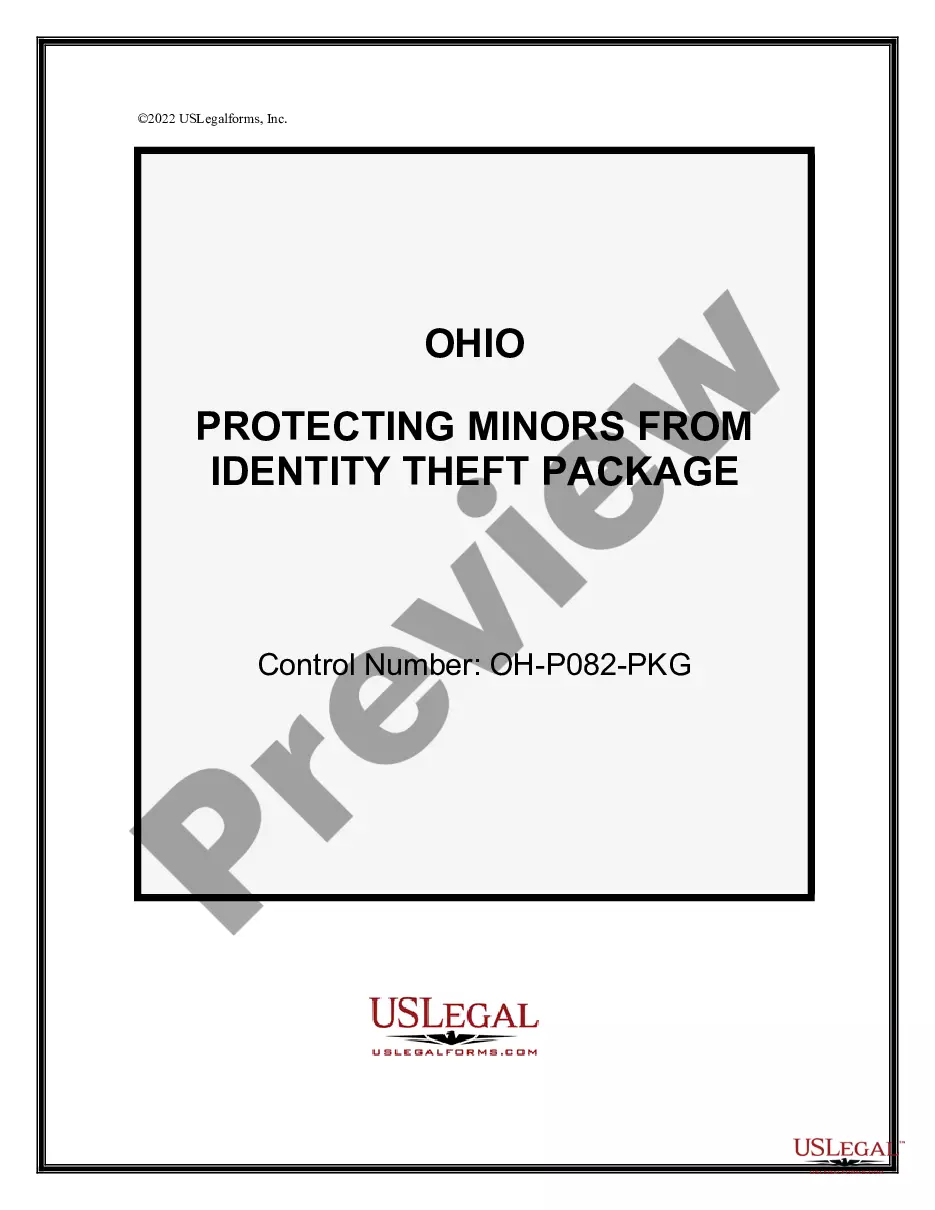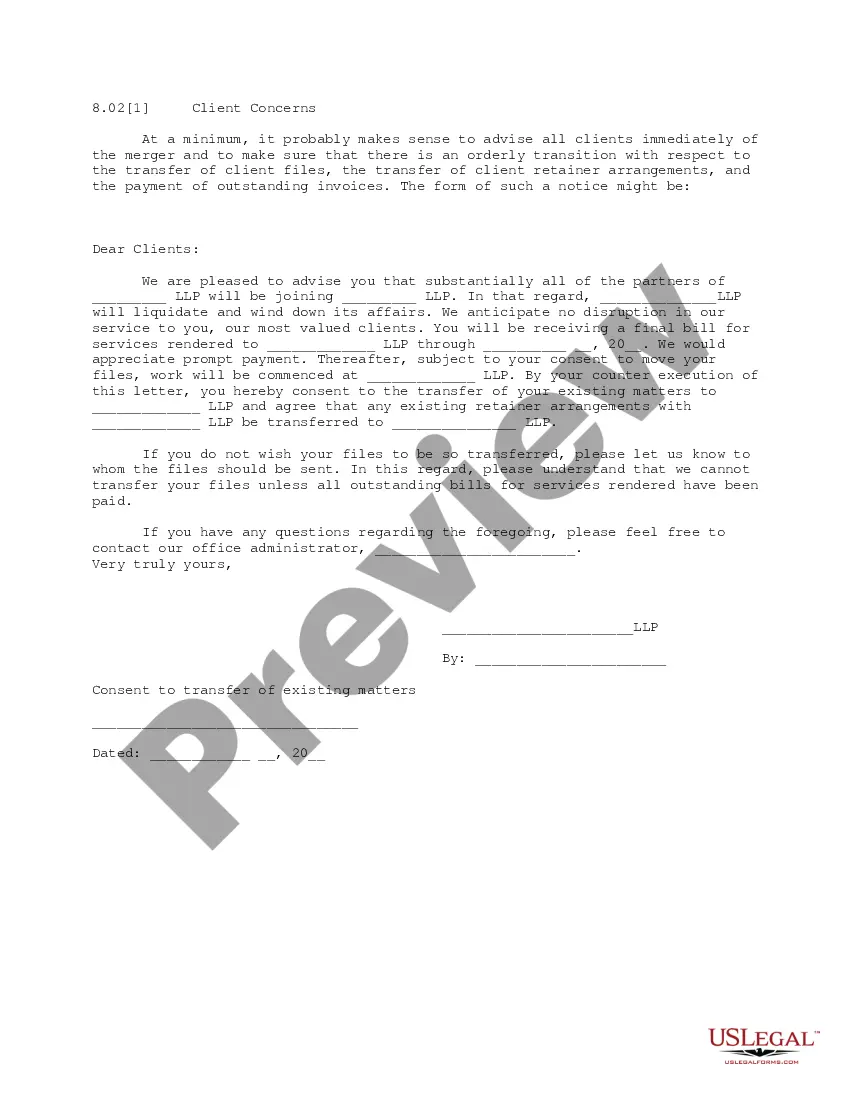This is a letter to address client concerns when one law firm merges with another. The letter originates from the firm that is being merged into the other, and informs the clients of that merger. It also states that most of the partners will be joining the new firm, and it requests consent from the client to transfer files to the new firm.
Wake North Carolina Client Concerns
Description
How to fill out Client Concerns?
Handling legal documents is essential in the contemporary world.
Nonetheless, you don't always have to seek expert help to compose certain ones from the beginning, such as Wake Client Concerns, by utilizing a service like US Legal Forms.
US Legal Forms offers more than 85,000 templates to select from across various categories, from living wills to property documents to divorce forms. All templates are categorized according to their respective state, which simplifies the searching process.
If you are already a member of US Legal Forms, you can find the required Wake Client Concerns, Log In to your account, and download it.
Of course, our platform cannot wholly replace a lawyer. If you encounter an exceptionally difficult situation, we advise utilizing a lawyer's services to review your form prior to executing and filing it.
- Review the document's preview and outline (if accessible) to gain general insight into what you will receive upon downloading the document.
- Verify that the template you choose is appropriate for your state/county/area as state regulations can affect the legitimacy of some documents.
- Examine related document templates or restart the search to locate the correct document.
- Click Buy now and create your account. If you already possess one, choose to Log In.
- Select the option, then a suitable payment method, and purchase Wake Client Concerns.
- Choose to save the form template in any accessible file format.
- Navigate to the My documents tab to re-download the document.
Form popularity
FAQ
Most "Wake on LAN" tools send it through UDP, but the specific protocol doesn't matter so long as it gets delivered to the NIC. This feature is safe to use; there are many Windows apps for Wake-on-LAN that generate such packets (e.g. this one).
Wake on LAN is a technology that allows a network professional to remotely power on a computer or to wake it up from sleep mode. By remotely triggering the computer to wake up and perform scheduled maintenance tasks, the technician does not have to physically visit each computer on the network.
Wake on lan will (probably) not work if your computer is behind a firewall. To get it to work you have to have open ports in the company's firewall to let the message through and send it towards your computer.
Open the Power Management tab. It might be called Power, depending on the version of Windows or network card. Enable Allow this device to wake the computer and Only allow a magic packet to wake the computer. These settings might be under a section called Wake-on-LAN and be a single setting called Wake on Magic Packet.
Wake-up proxy uses a peer-to-peer protocol and elected computers to check whether other computers on the subnet are awake, and to wake them if necessary.
Once WOL is enabled, the computer can be awakened by sending a Magic Packet. A Magic Packet is a broadcast sent on port 0, 7, or 9 that contains the destination computer's MAC address. All computers on the subnet get the packet. If the MAC Address matches the network card, the computer will wake up.
Wake-on-LAN (WOL) allows a computer to be powered on or awakened from standby, hibernate or shutdown from another device on a network.
Microsoft System Center Configuration Manager (SCCM) is a Windows product that enables the management, deployment and security of devices and applications across an enterprise. Amongst other potential uses, administrators will commonly use SCCM for endpoint protection, patch management and software distribution.
To wake up a single client: Right-click on the client, go to Client Notification, then select Wake up. To wake up all sleeping clients in a collection: Right-click on the device collection, go to Client Notification, then select Wake up.
The Wake on LAN feature in Windows can be disabled for security. "Wake on LAN" is a powerful and convenient feature that enables users to remotely power up their computer over a network, saving energy while also allowing remote access to the computer when needed.