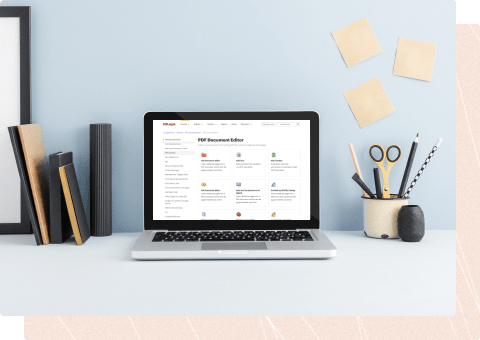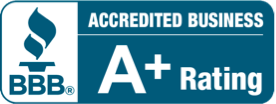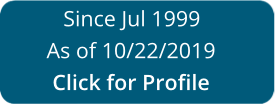How To Remove Fillable Fields Form PDF Online For Free
-
01Upload a document
-
02Edit and fill it out
-
03Sign and execute it
-
04Save and share it or print it out
How to Use the How To Remove Fillable Fields Form PDF Online For Free
Sign up and try for free!
US Legal Forms fulfills industry-leading security and compliance standards.
-

VeriSign Secured
#1 Internet-trusted security seal. Ensures that a website is free of malware attacks.
-
Accredited Business
Guarantees that a business meets BBB accreditation standards in the US and Canada.
-

TopTen Reviews
Highest customer reviews on one of the most highly-trusted product review platforms.