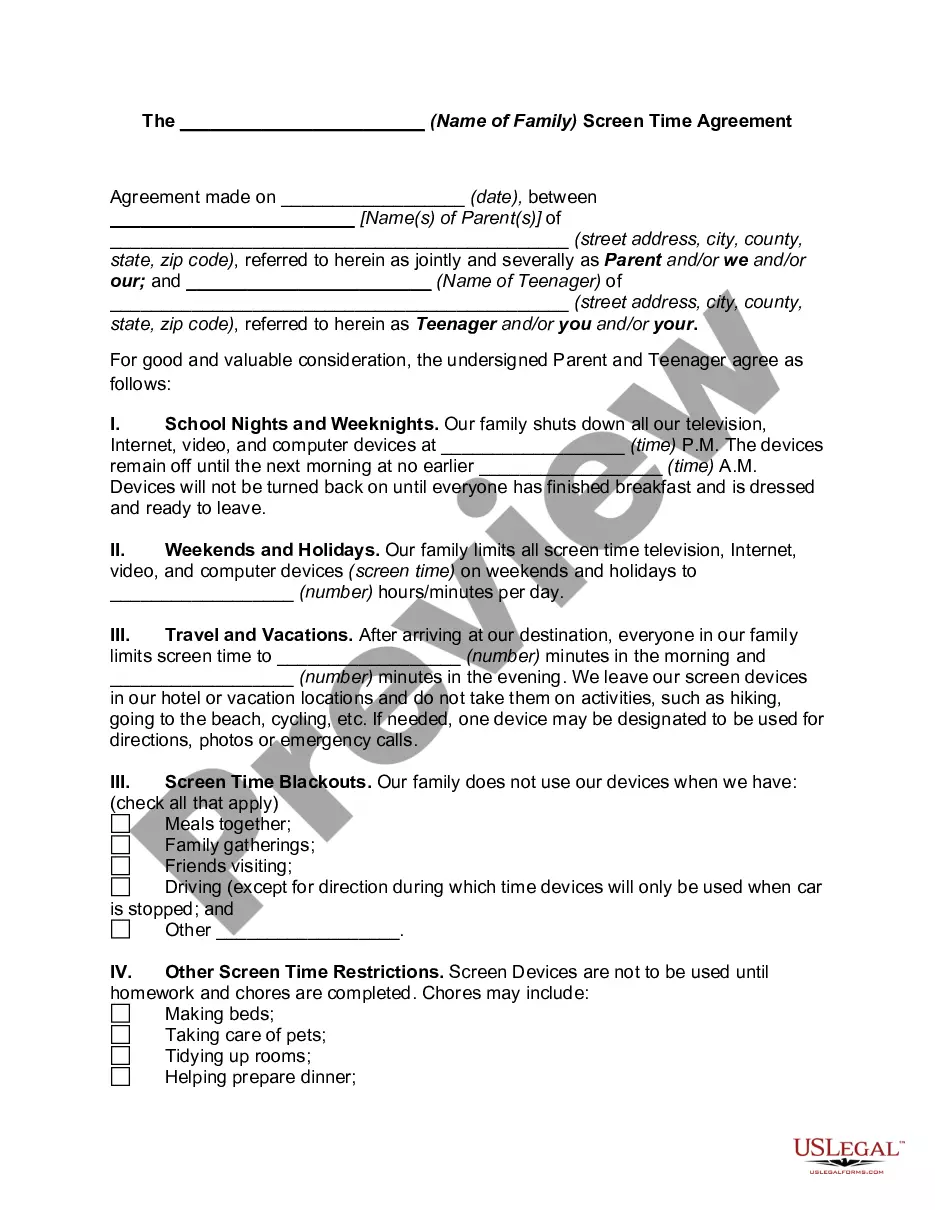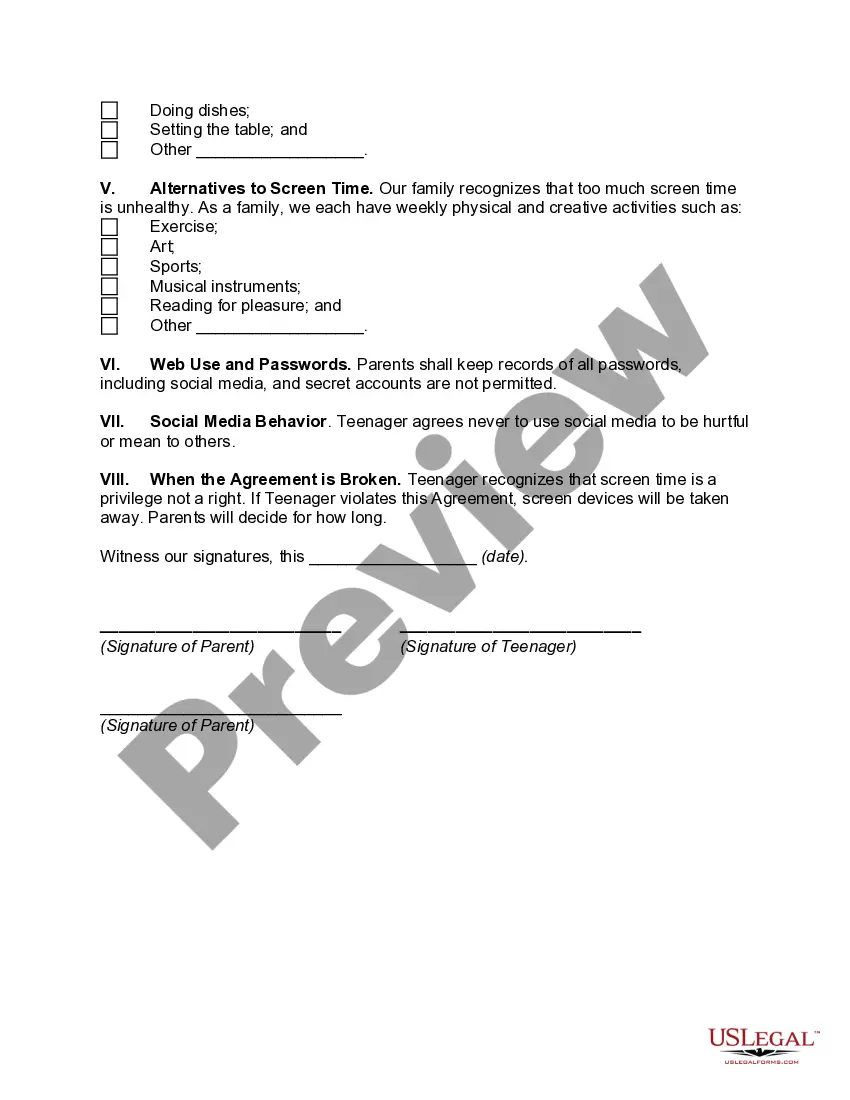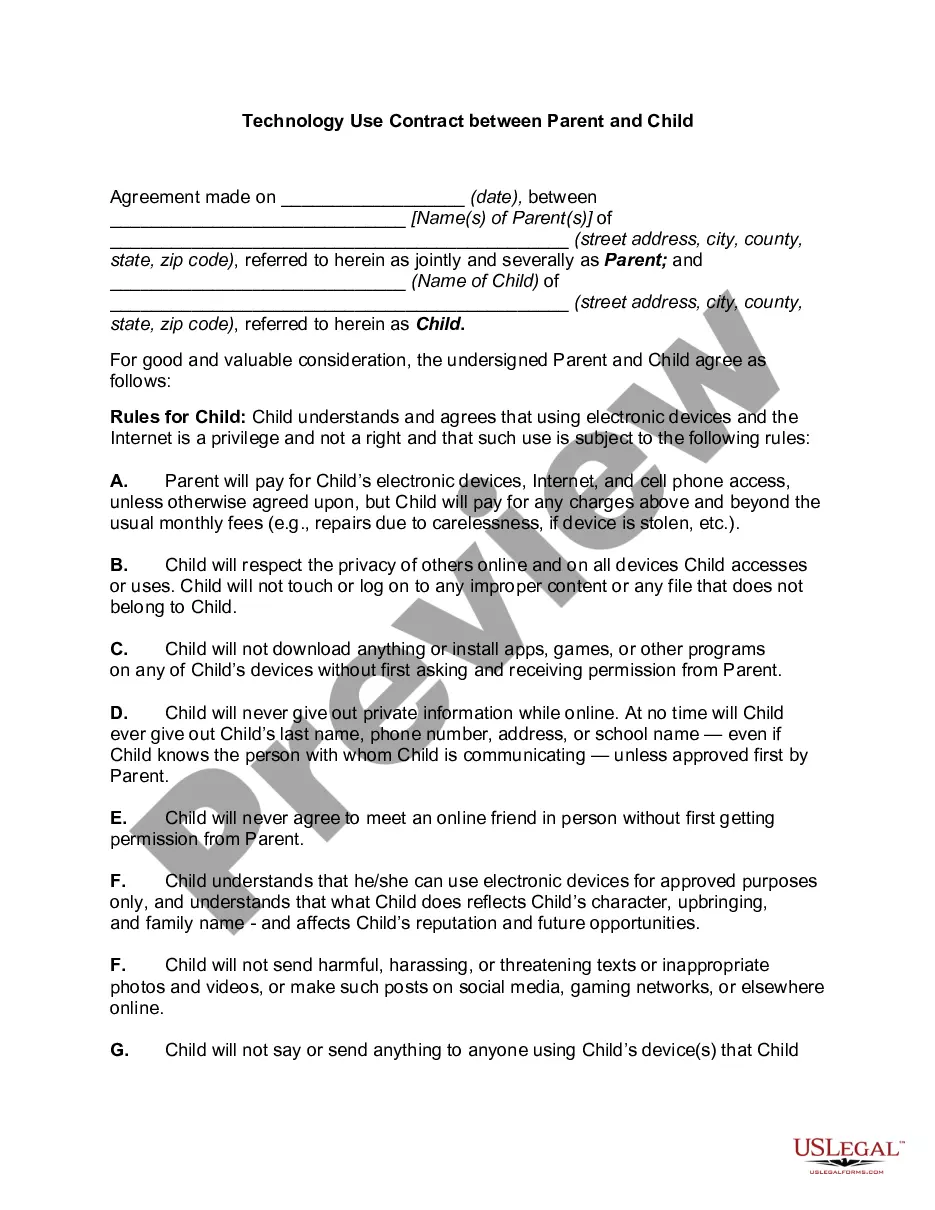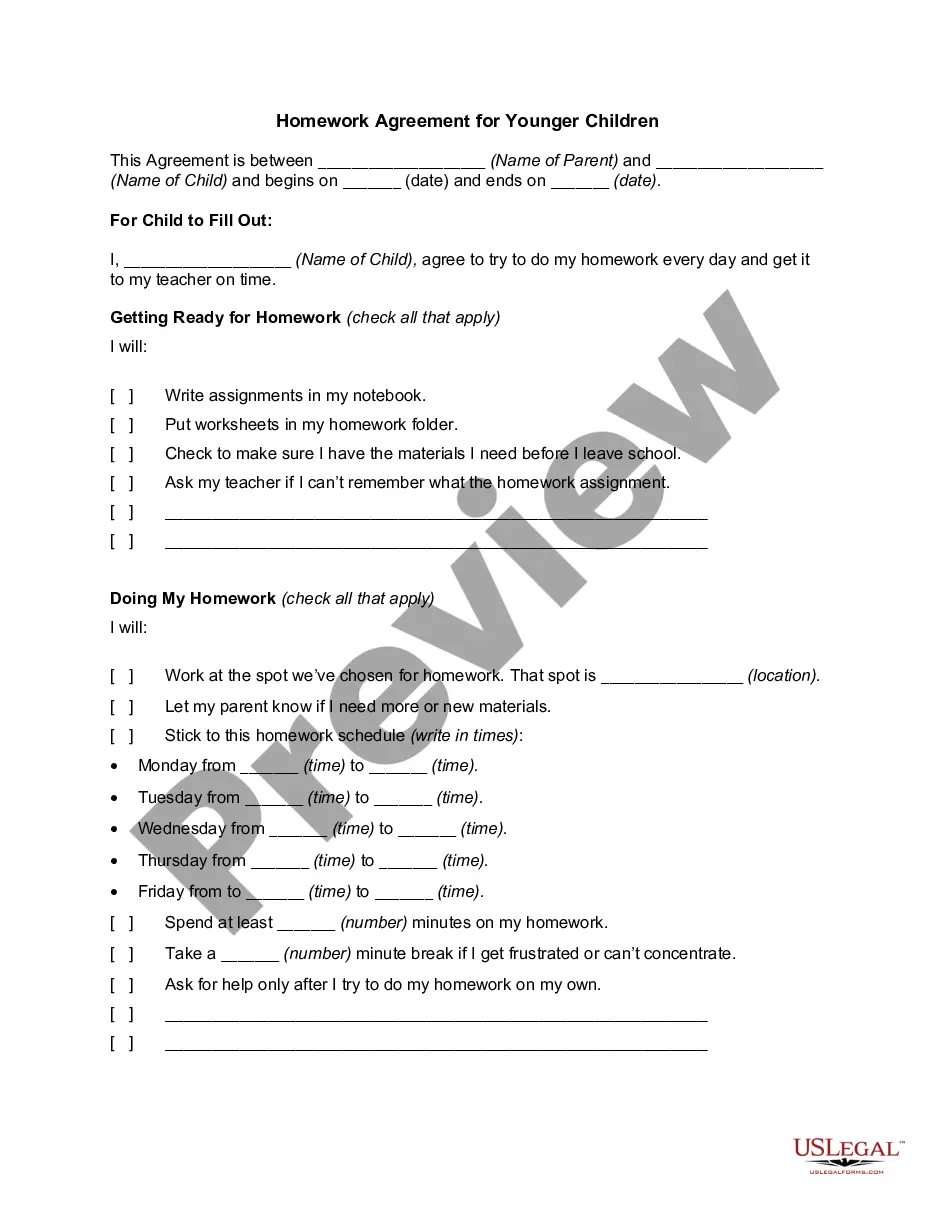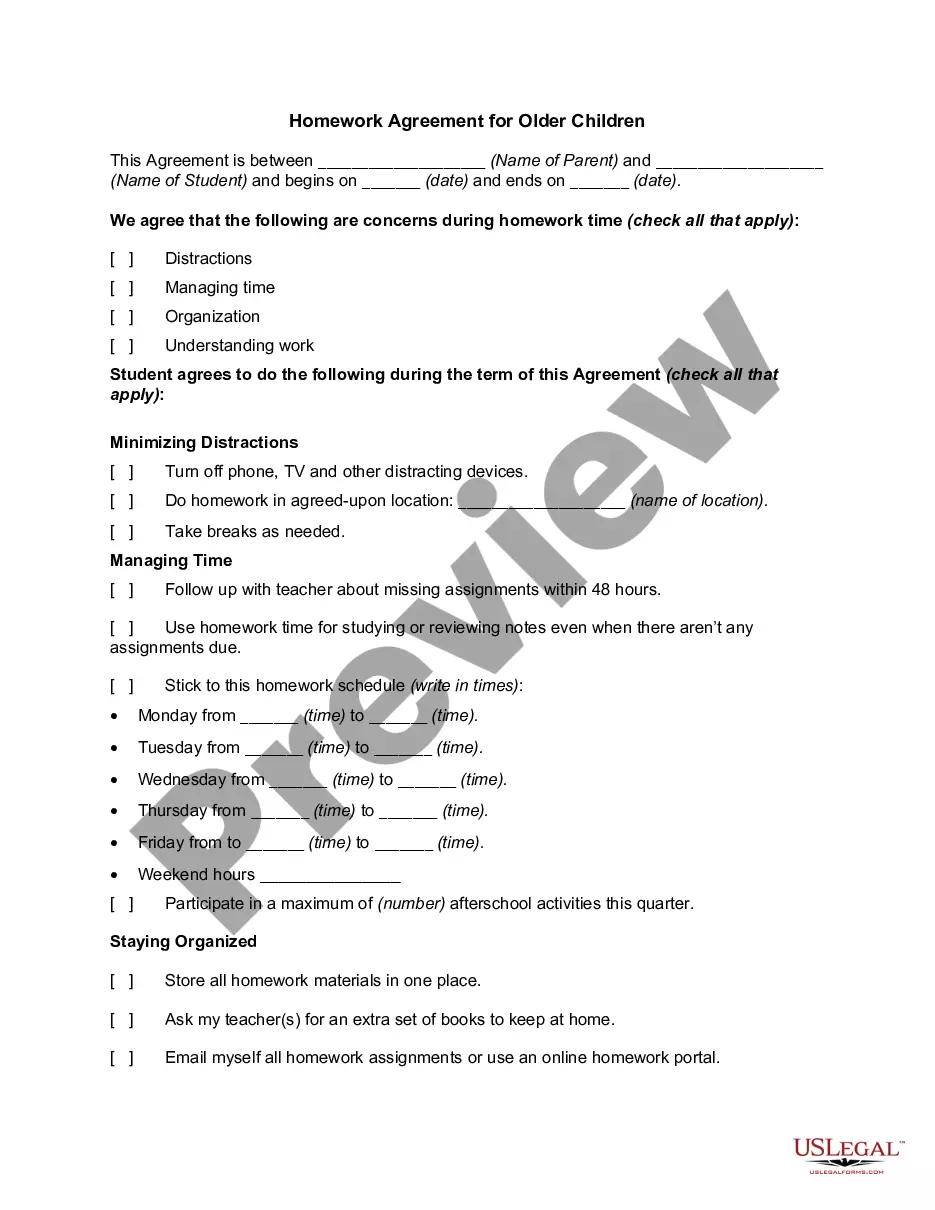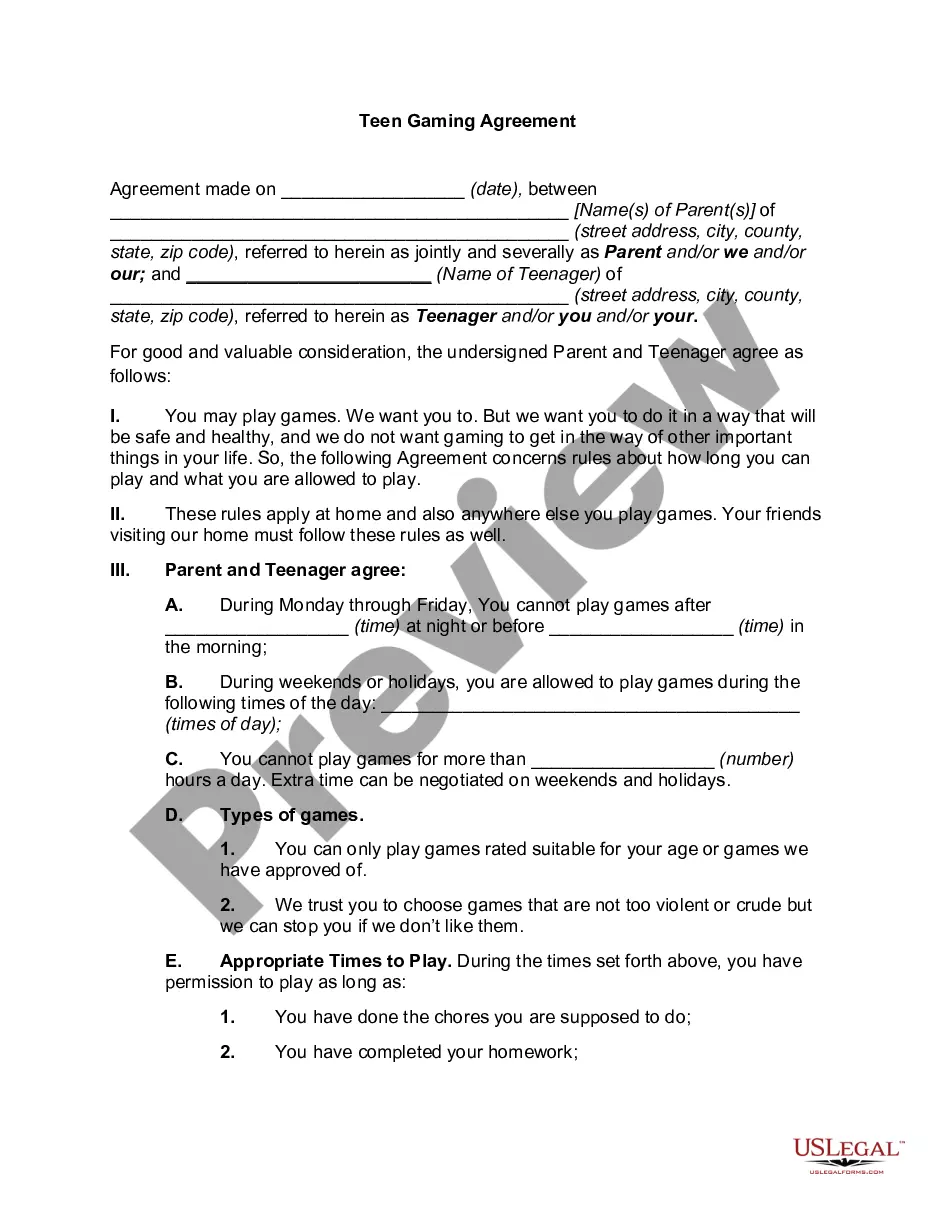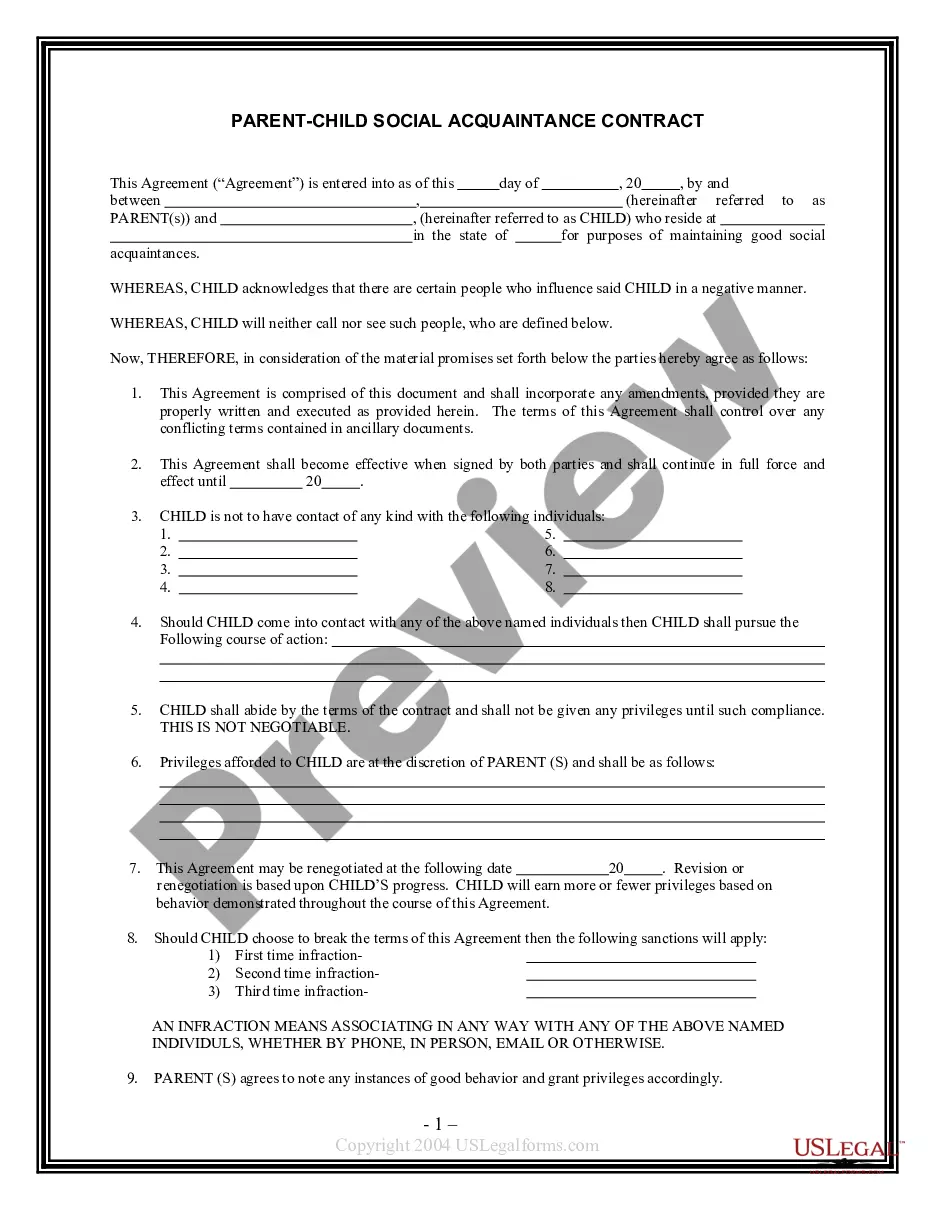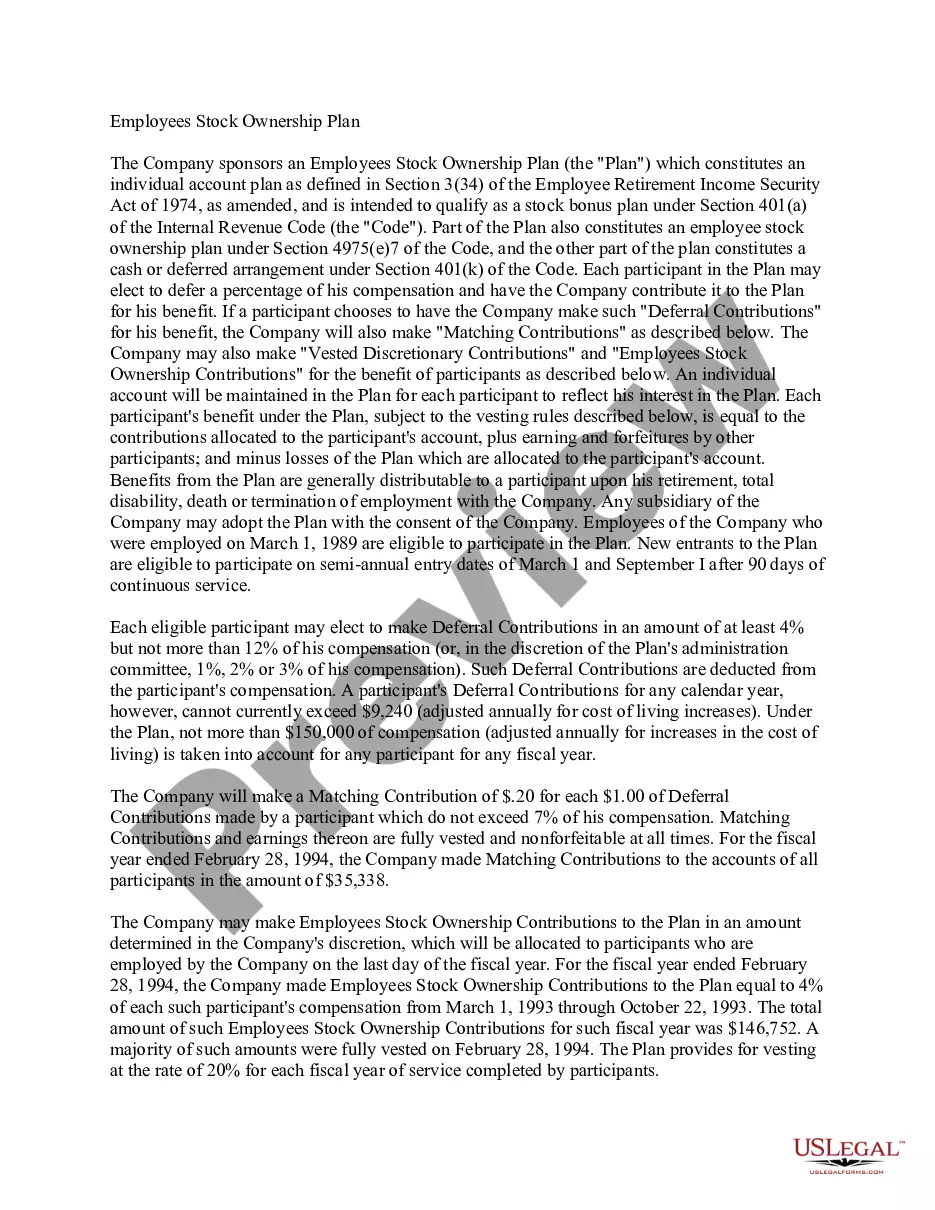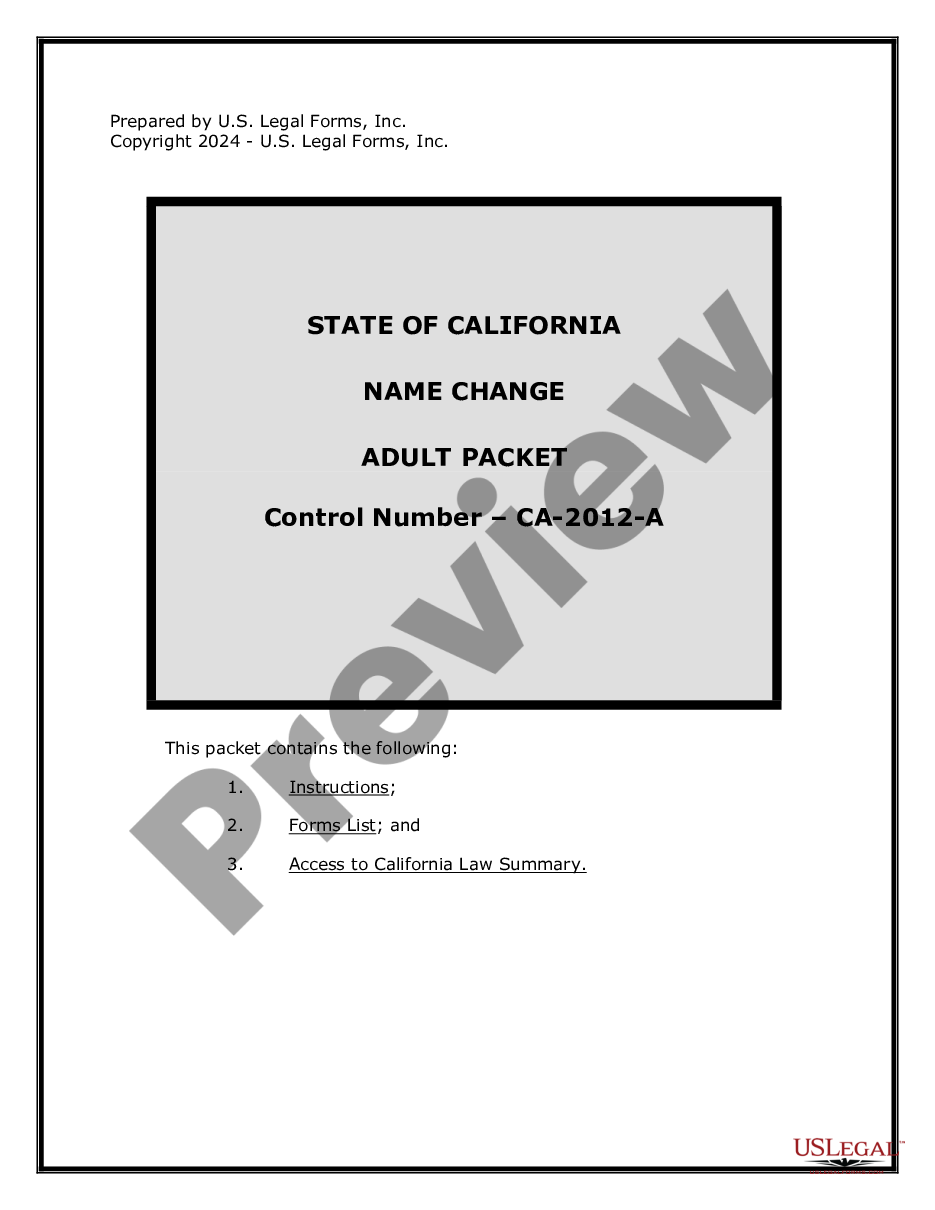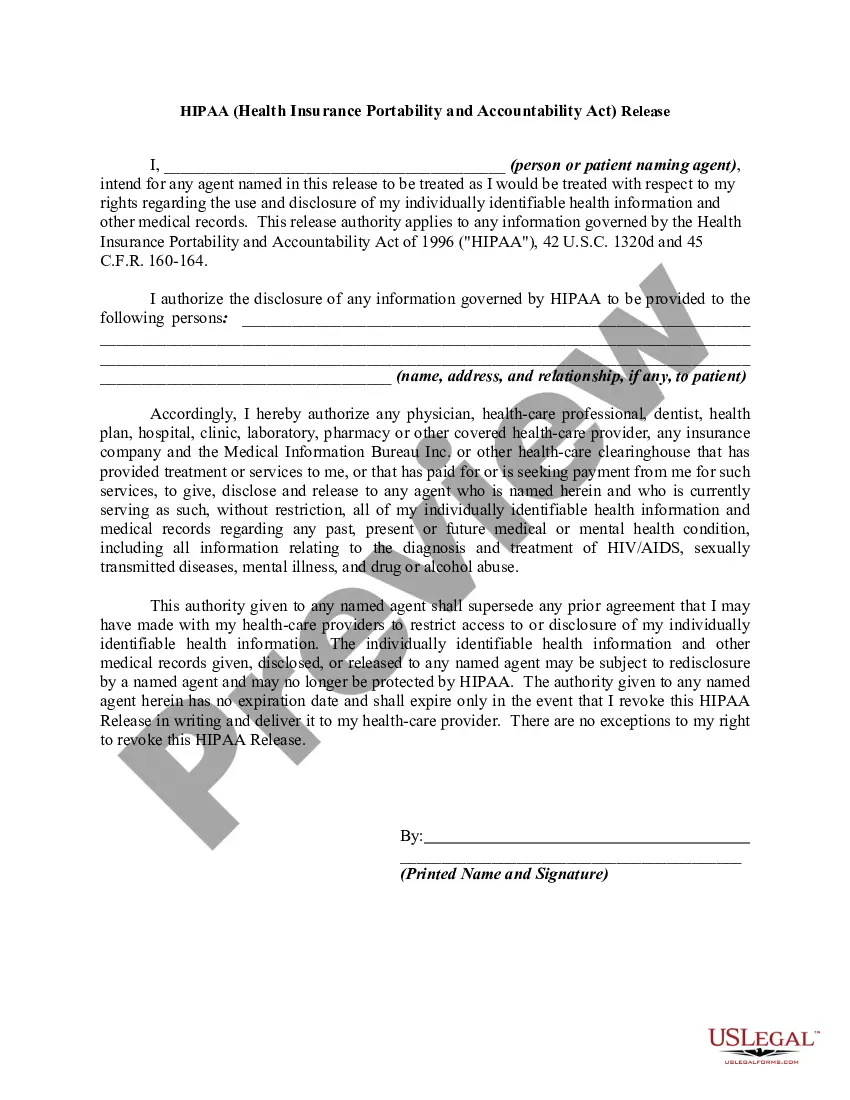Oklahoma The (Name of Family) Screen Time Agreement
Description
How to fill out The (Name Of Family) Screen Time Agreement?
US Legal Forms - one of the most prominent collections of legal documents in the United States - offers a variety of legal paper templates that you can download or print.
By using the website, you can find thousands of forms for business and personal purposes, organized by categories, states, or keywords. You can discover the latest versions of forms like the Oklahoma The (Name of Family) Screen Time Agreement within minutes.
If you are already a subscriber, Log In to download the Oklahoma The (Name of Family) Screen Time Agreement from the US Legal Forms library. The Download button will appear on every form you view. You can access all previously downloaded forms in the My documents section of your account.
Each template you add to your account has no expiration date and is yours forever. If you wish to download or print another copy, simply navigate to the My documents section and click on the form you need.
Access the Oklahoma The (Name of Family) Screen Time Agreement with US Legal Forms, the largest library of legal document templates. Utilize a multitude of professional and state-specific templates that meet your business or personal needs and requirements.
- Make sure you have selected the correct form for your city/state. Click the Review button to check the form's content. Review the form summary to ensure you have chosen the right form.
- If the form does not meet your needs, utilize the Search field at the top of the screen to find one that does.
- If you are satisfied with the form, confirm your choice by clicking the Buy now button. Then, choose the payment plan you wish and provide your details to register for the account.
- Process the payment. Use your Visa or Mastercard or PayPal account to complete the transaction.
- Select the format and download the form to your device.
- Make changes. Fill out, modify, print, and sign the downloaded Oklahoma The (Name of Family) Screen Time Agreement.
Form popularity
FAQ
When you create a Google Account for your child using Family Link, you can set screen time limits on their Android device or Chromebook. That way, you can lock your child's Android device or Chromebook at bedtime, after they've used it for a certain amount of time, or when you think they need a break.
How to set up Screen Time for your child through Family SharingLaunch the Settings app on your iPhone or iPad.Tap on your Apple ID.Choose Family Sharing.Select Screen Time.Follow the instructions to create your child's Apple ID.23-Mar-2022
Tap the name of a child in your family group, tap Turn On Screen Time, then follow the onscreen instructions. For information about Screen Time settings, see Set up Screen Time for a family member on iPhone.
There are several ways kids can break through screen time regulations set by parents by using/changing settings on their devices.Changing the Time Zone.Deleting and Reinstalling Apps.Reset the Device/Set Up a New Account/Use an Old Device.The Power Glitch.Disable Location.Software Downloads.
Limit screen time for specific appsOpen the Family Link app .Select your child.On the "App activity" card, tap Set limits.Next to your desired app, tap Set limit .Set a daily time limit for the app.Tap Set.
When you create a Google Account for your child using Family Link, you can set screen time limits on their Android device or Chromebook....With a parent's deviceOpen the Family Link app .Select your child.On the "Daily limit" card, tap Set up or Edit limits and follow the on-screen instructions.
How to Make the CutDon't give your kids their own tablet or smartphone.Make computers and TVs stay in the shared spaces of your home.Add tech-free time to your family's schedule.Watch how often you use your own devices.Make limits a regular part of screen use.Be ready to explain different screen-time limits.More items...?03-Mar-2022
Tap Settings. Tap Screen Time. Tap your child's name. Tap Change Screen Time Passcode or Turn Off Screen Time Passcode.
Family Sharing only lets you control the Screen Time for children's accounts in your family. This is anyone under 13 years old. You can't create a Screen Time passcode for your child's device if they already had Screen Time turned on.
Set up Screen Time for a childGo to Settings > your name > Family Sharing > Screen Time.Tap the name of a child in your family group, tap Turn On Screen Time, then follow the onscreen instructions. For information about Screen Time settings, see Set up Screen Time for a family member on iPhone.