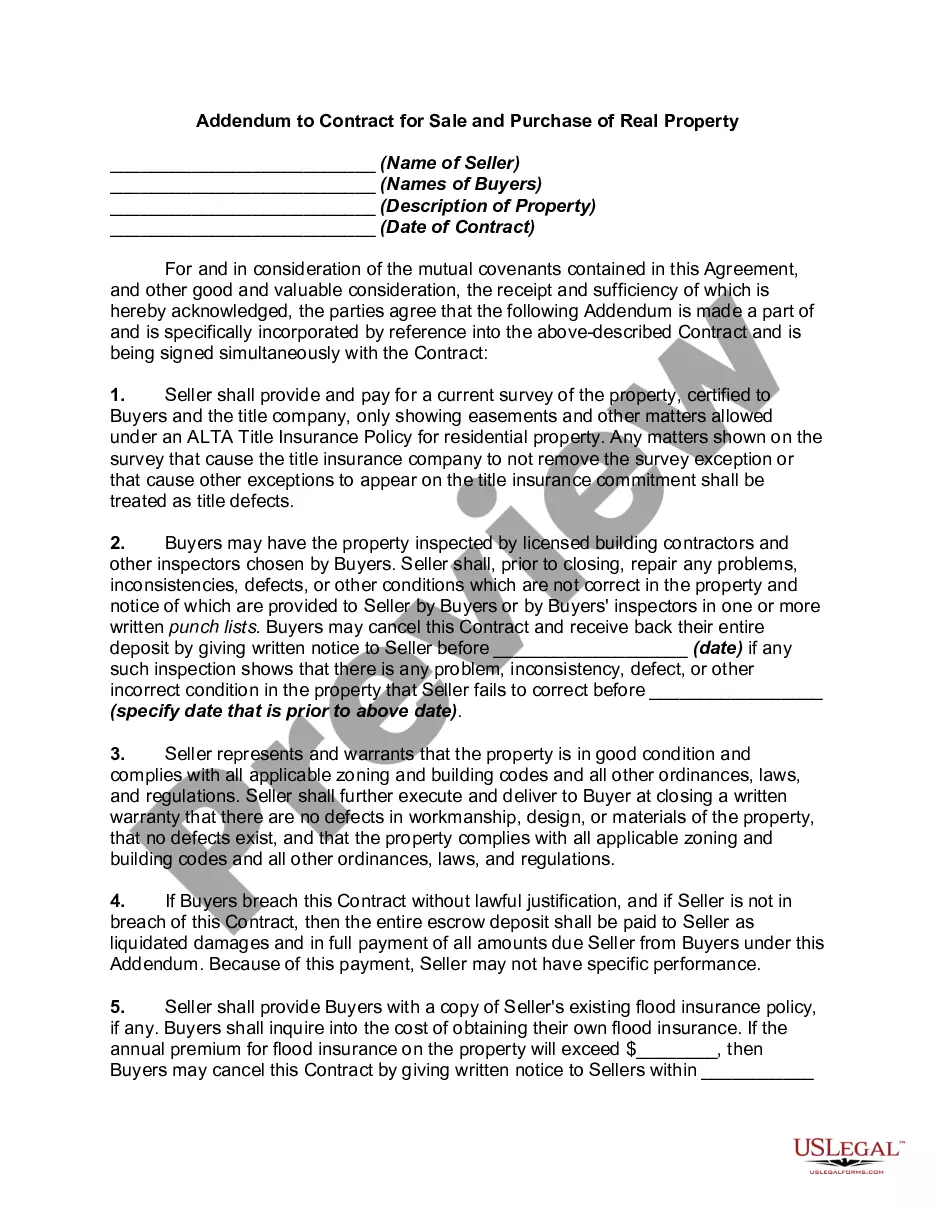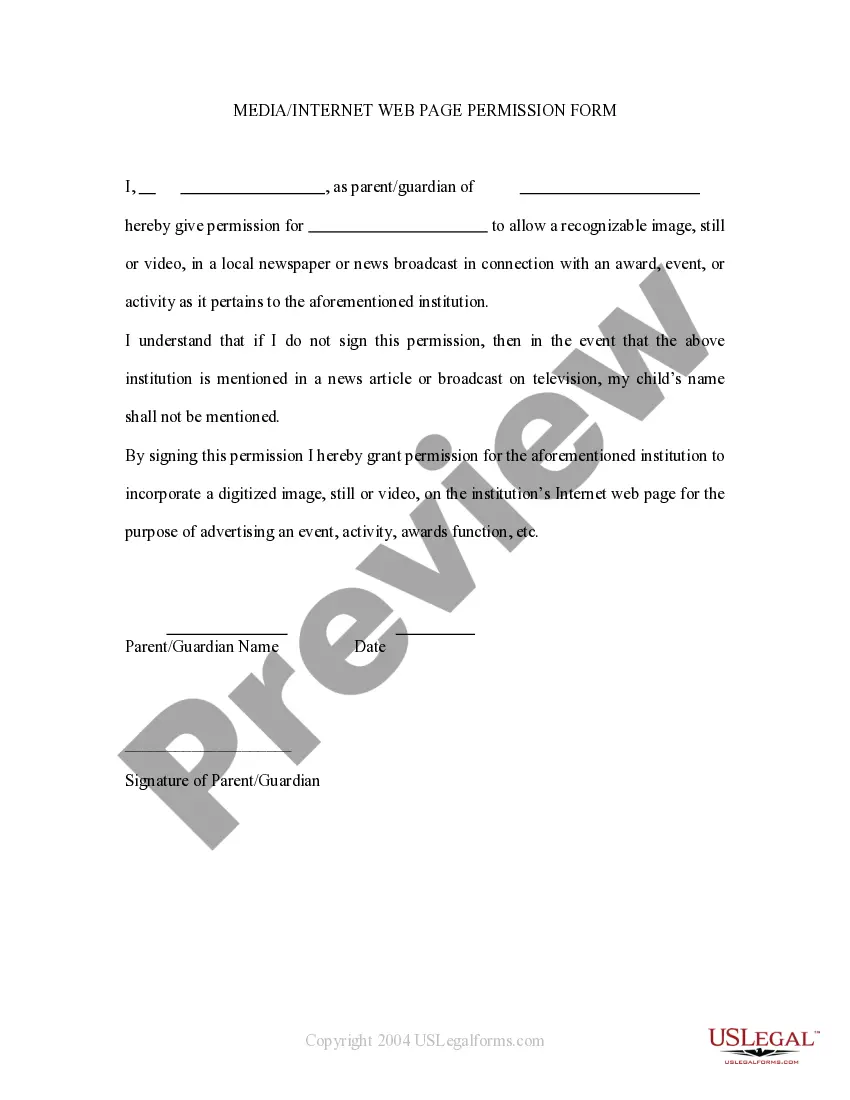Hawaii Media - Internet Web Page Permission Form
Description
How to fill out Hawaii Media - Internet Web Page Permission Form?
Are you currently within a place that you require files for either organization or individual purposes virtually every working day? There are tons of authorized record themes available on the Internet, but getting types you can rely is not easy. US Legal Forms delivers thousands of develop themes, like the Hawaii Media - Internet Web Page Permission Form, that happen to be published to fulfill federal and state needs.
If you are presently informed about US Legal Forms web site and possess a free account, merely log in. Afterward, you may download the Hawaii Media - Internet Web Page Permission Form template.
Unless you provide an accounts and wish to begin to use US Legal Forms, adopt these measures:
- Obtain the develop you require and ensure it is to the appropriate town/area.
- Utilize the Review key to review the shape.
- Look at the explanation to ensure that you have selected the appropriate develop.
- If the develop is not what you`re seeking, make use of the Research field to find the develop that suits you and needs.
- Once you find the appropriate develop, just click Get now.
- Opt for the pricing program you would like, submit the specified information and facts to create your bank account, and buy the order using your PayPal or charge card.
- Choose a convenient paper formatting and download your duplicate.
Find all of the record themes you have purchased in the My Forms menu. You may get a more duplicate of Hawaii Media - Internet Web Page Permission Form whenever, if needed. Just click on the required develop to download or print the record template.
Use US Legal Forms, probably the most considerable selection of authorized types, to conserve some time and steer clear of blunders. The services delivers professionally made authorized record themes which you can use for a range of purposes. Create a free account on US Legal Forms and begin creating your way of life easier.
Form popularity
FAQ
Google Chrome :Click the Security tab > Trusted Sites icon, then click Sites. Enter the URL of your Trusted Site, then click Add. Click Close > OK.
Change a site's camera & microphone permissionsOpen Chrome .At the top right, click More. Settings.Click Privacy and security Site settings. Camera or Microphone.Select the option you want as your default setting. Review your blocked and allowed sites.
Google Chrome Just click the icon to the left of the web page's address in the address bar to access and view the permissions for the current website. Chrome uses the global default settings unless you choose special settings for individual websites.
Open Not Secure Website in Google ChromeOpen In Incognito Mode (PC Only) The first fix you can try is opening that page in the Incognito window.Check Date & Time. As mentioned earlier, most of the websites have already adopted HTTPS.Proceed To Unsafe.Turn Off The Not Secure Warnings.
Go to Internet Options in Control Panel and on the Security tab, click on Restricted Websites in the Internet Security Zone, and then on the button labeled Sites (See image below). Check if the URL of the website you wish to access is listed there. If yes, select the URL and click Remove.
Step 2: Specify URLs Chrome users can visitSign in to your Google Admin console.From the Admin console Home page, go to Devices.Click Settings.To apply the setting to all users and enrolled browsers, leave the top organizational unit selected.Scroll to URL Blocking and enter URLs as needed:Click Save.
Yes, it's possible that Google might block some sites for different reasons. To fix this issue, you can try the below methods. Note: Usually, a website is blocked because Google believes the website might be dangerous, and it could harm your PC or reveal your personal data.
Change settings for a specific siteOn your computer, open Chrome.Go to a website.To the left of the web address, click the icon you want: Lock. Info. Dangerous.Click Site settings.Change a permission setting.
Use a VPN to unblock any site you want.Unblock sites with an open proxy.Install a VPN or proxy browser extension.Use an IP address instead of a URL.Use the Tor Browser to unblock banned sites.View blocked content with Google Translate.Take advantage of a dynamic IP.More items...?
1) Launch Google Chrome, click the three dots button in the upper right corner, then click Settings. 2) Scroll down to the bottom and click Advanced. 3) Under System, click Open proxy settings. 4) In the Security tab, select Restricted sites then click Sites.