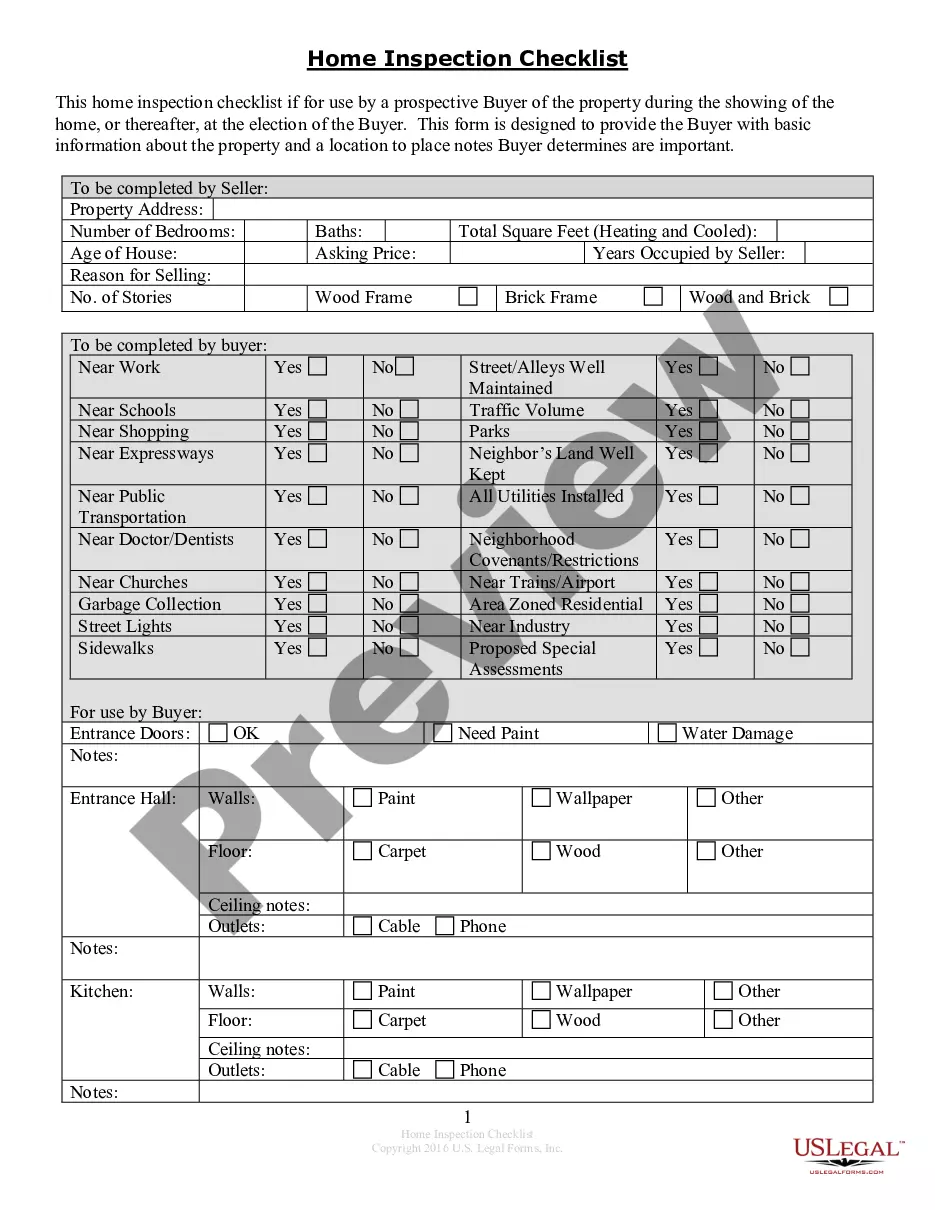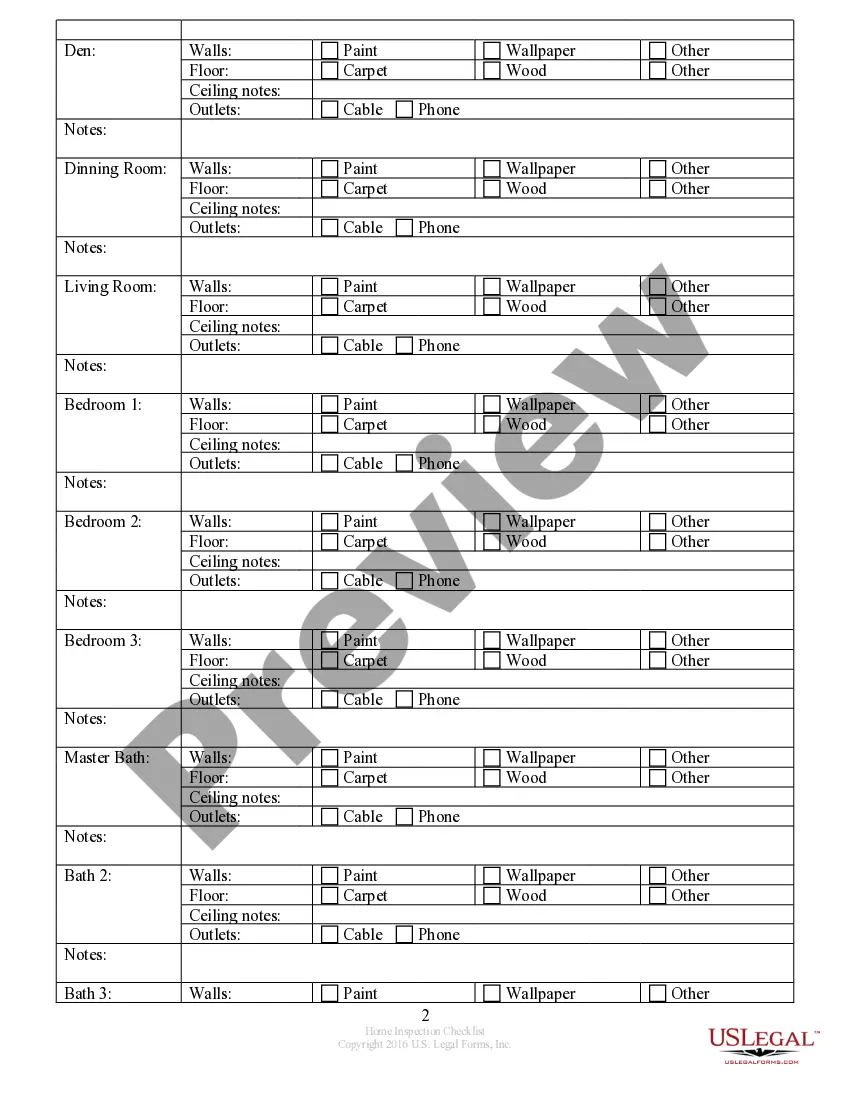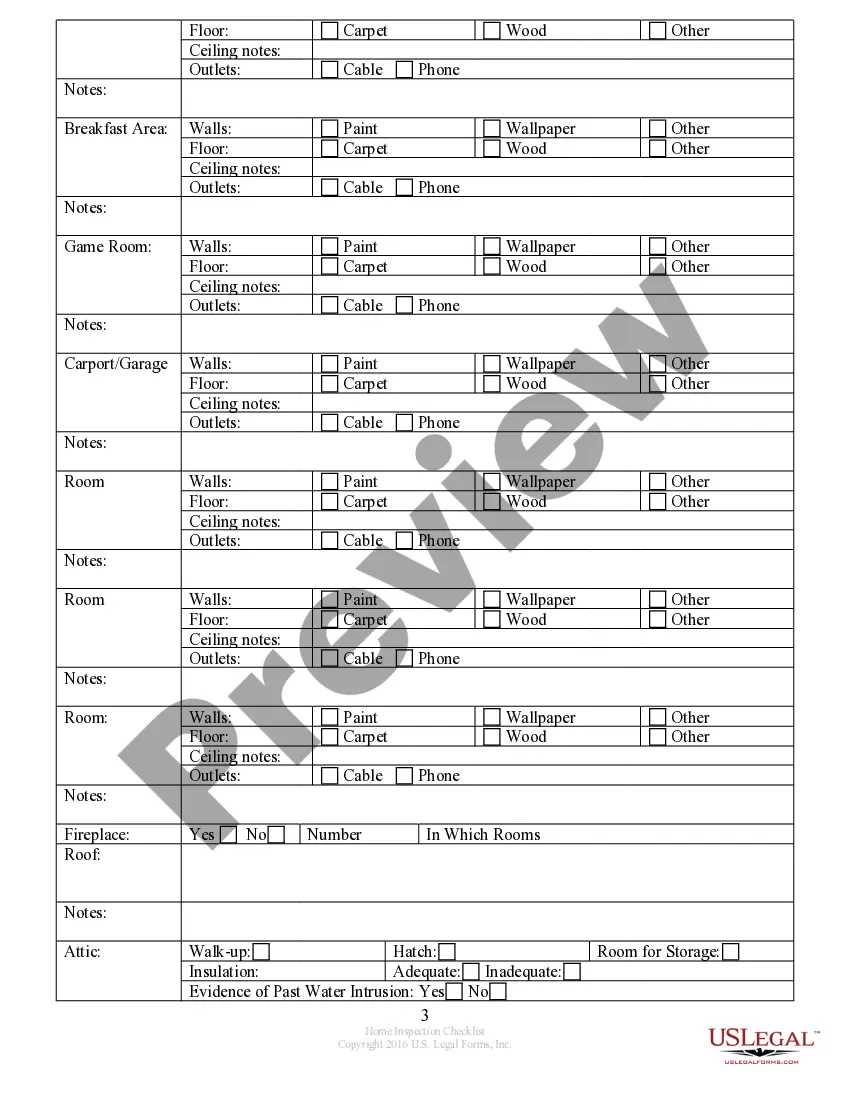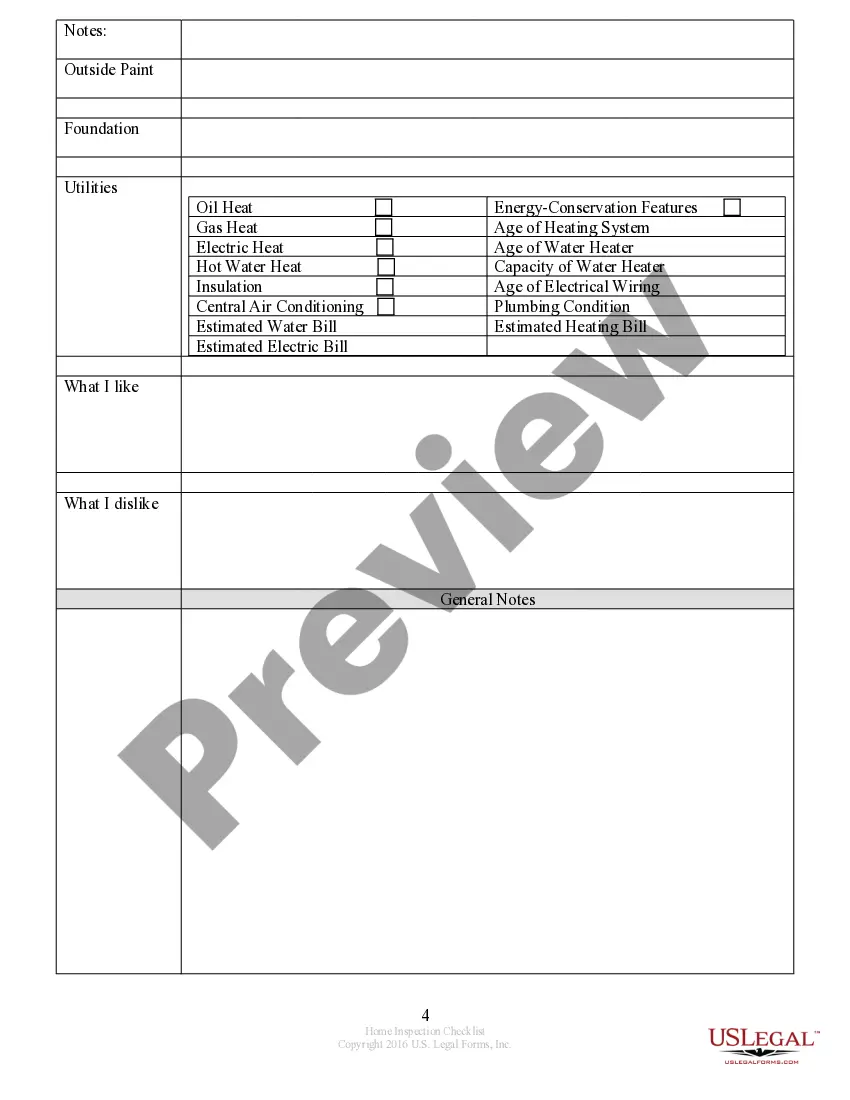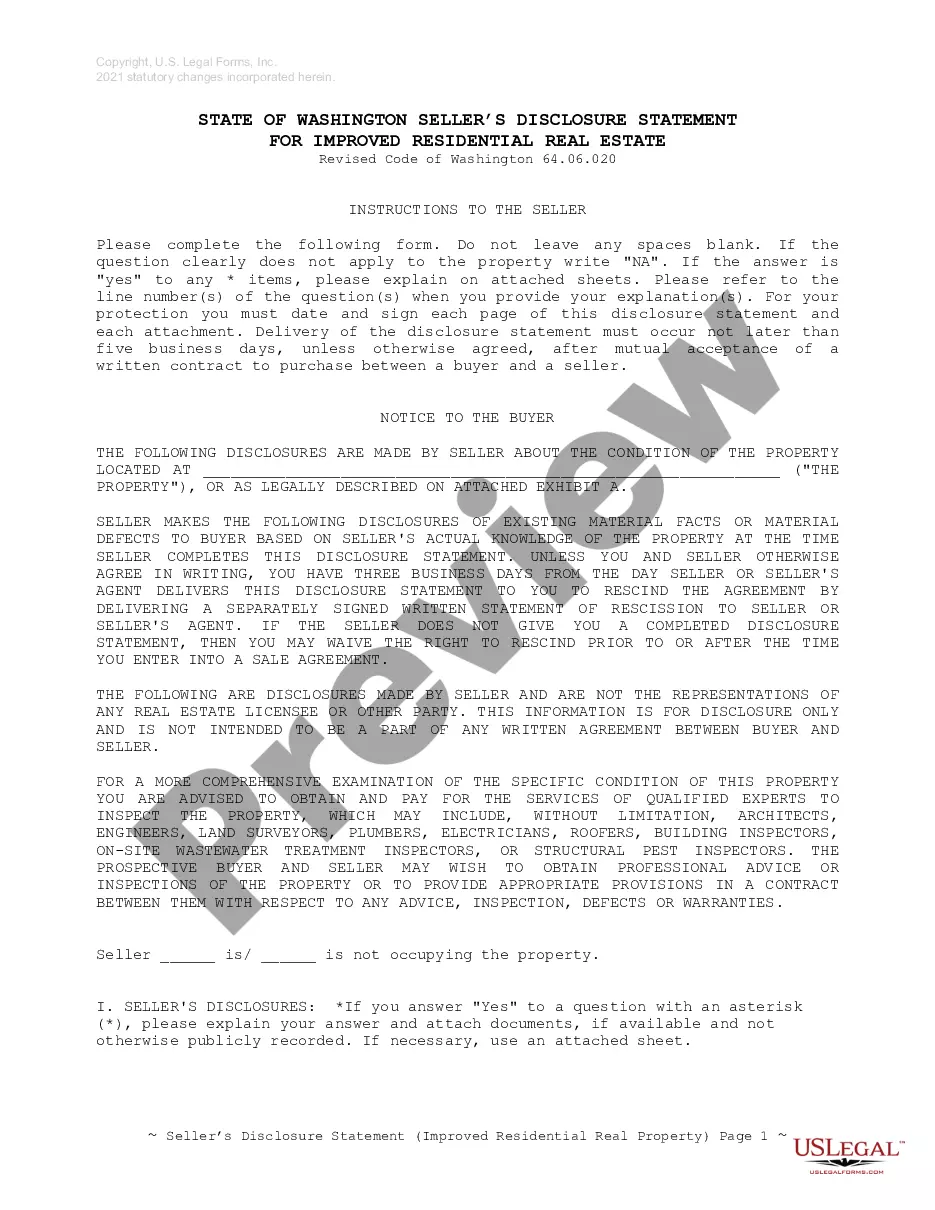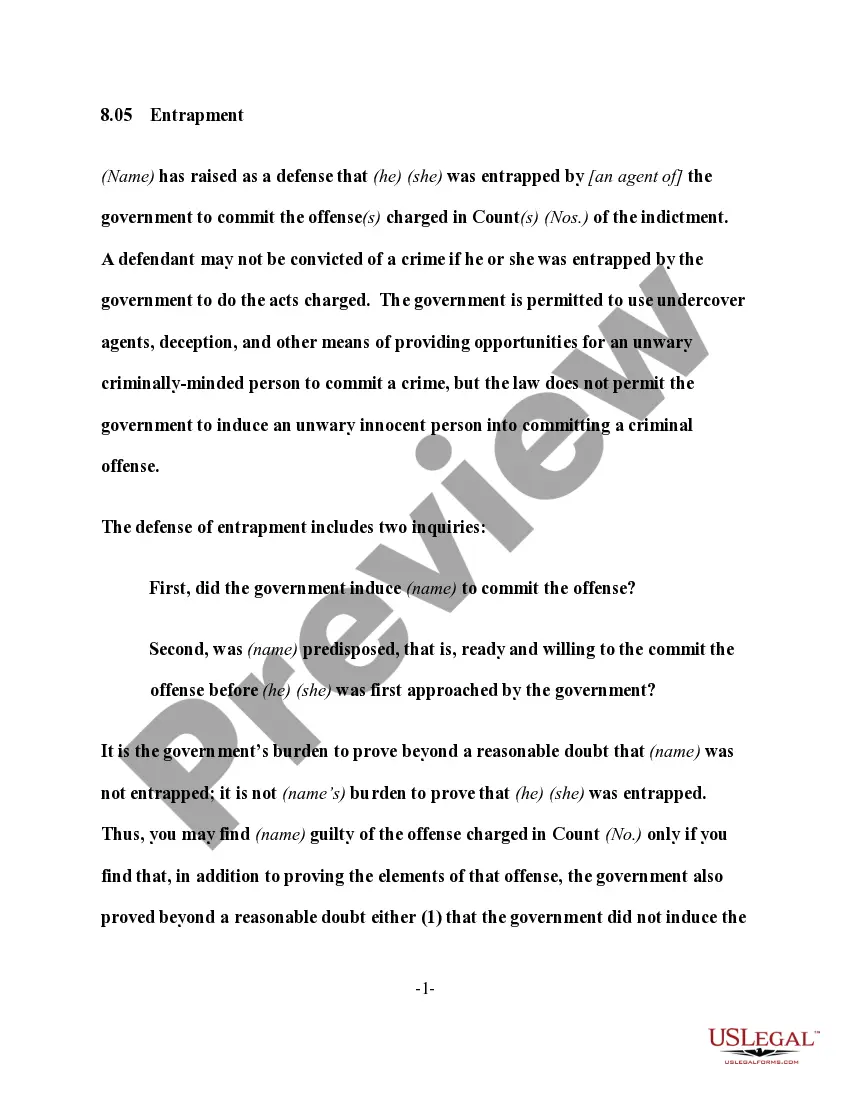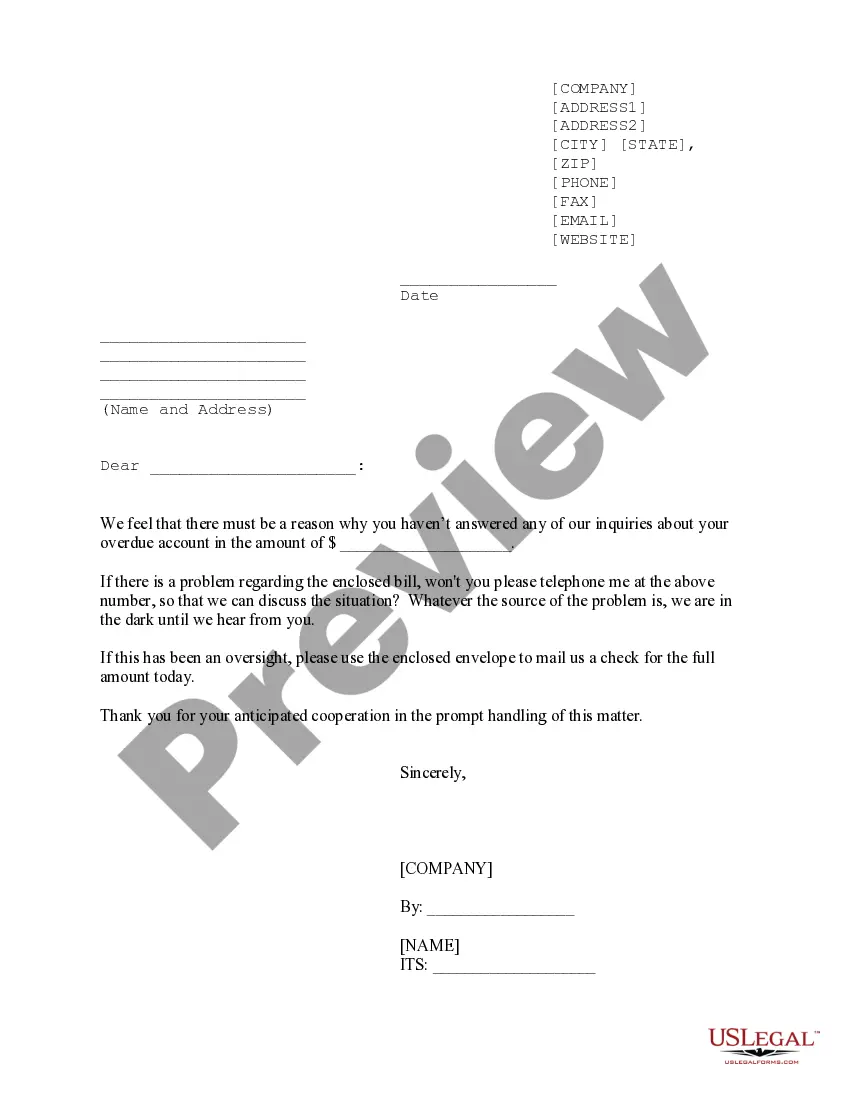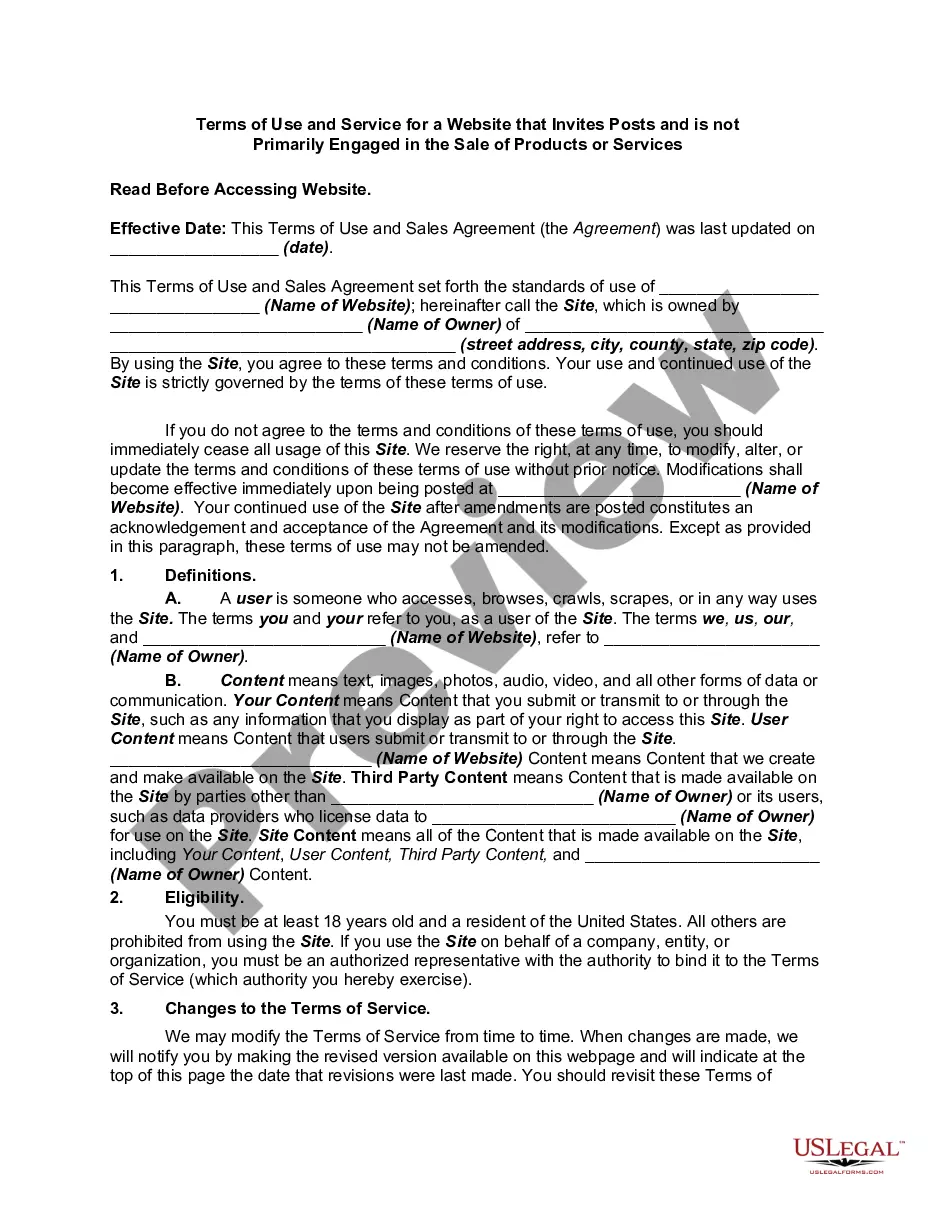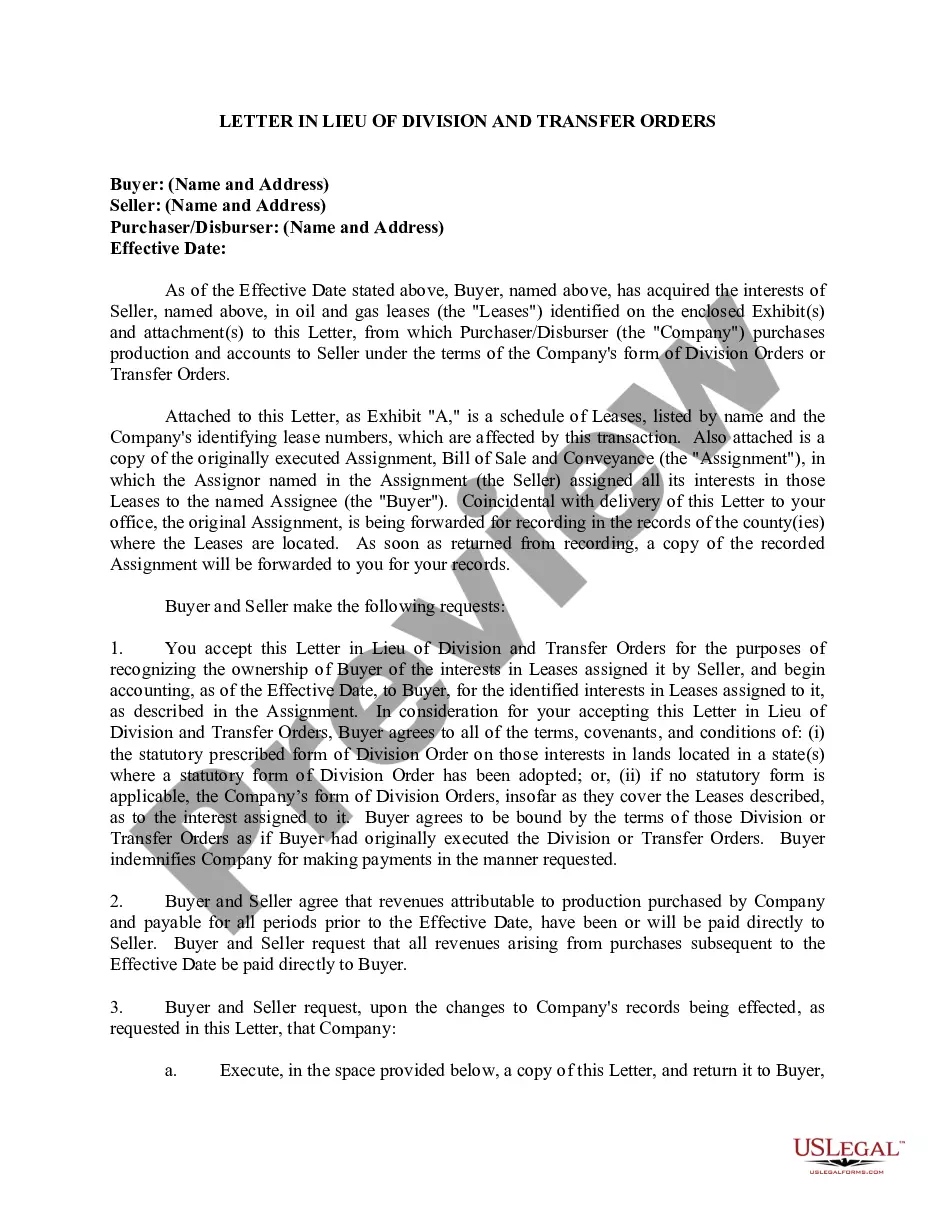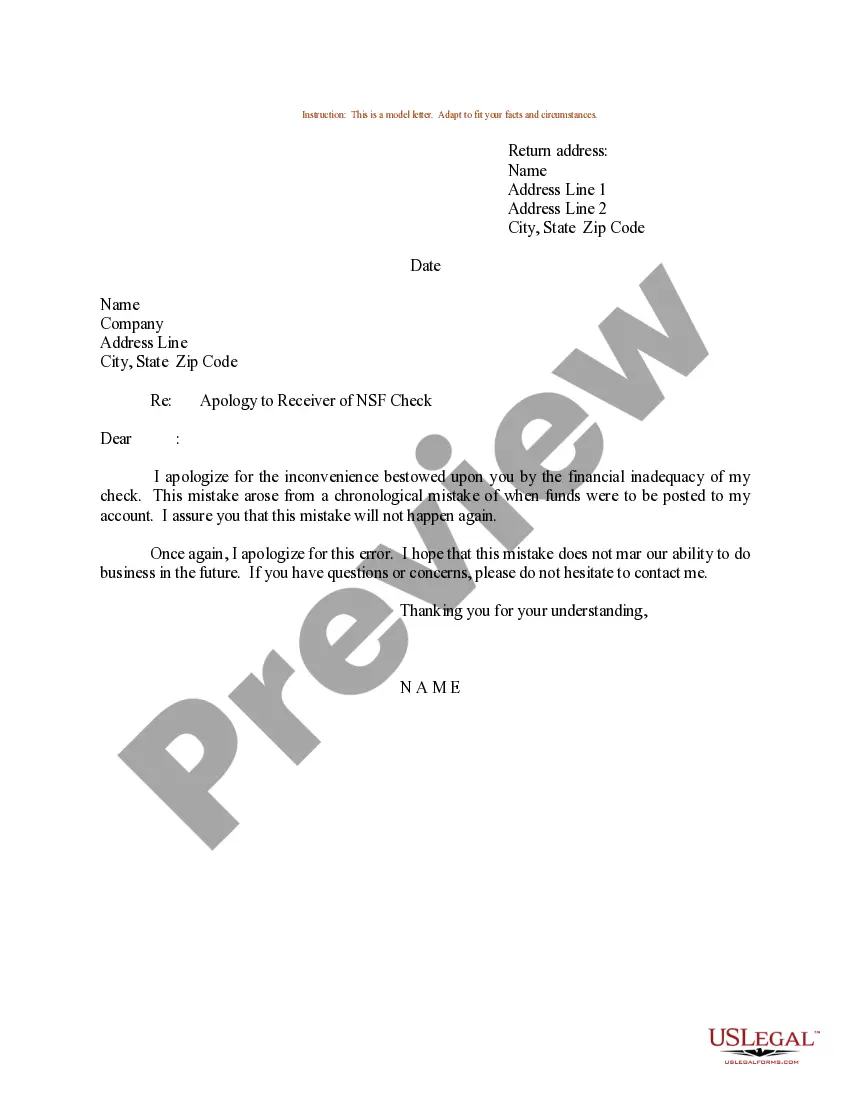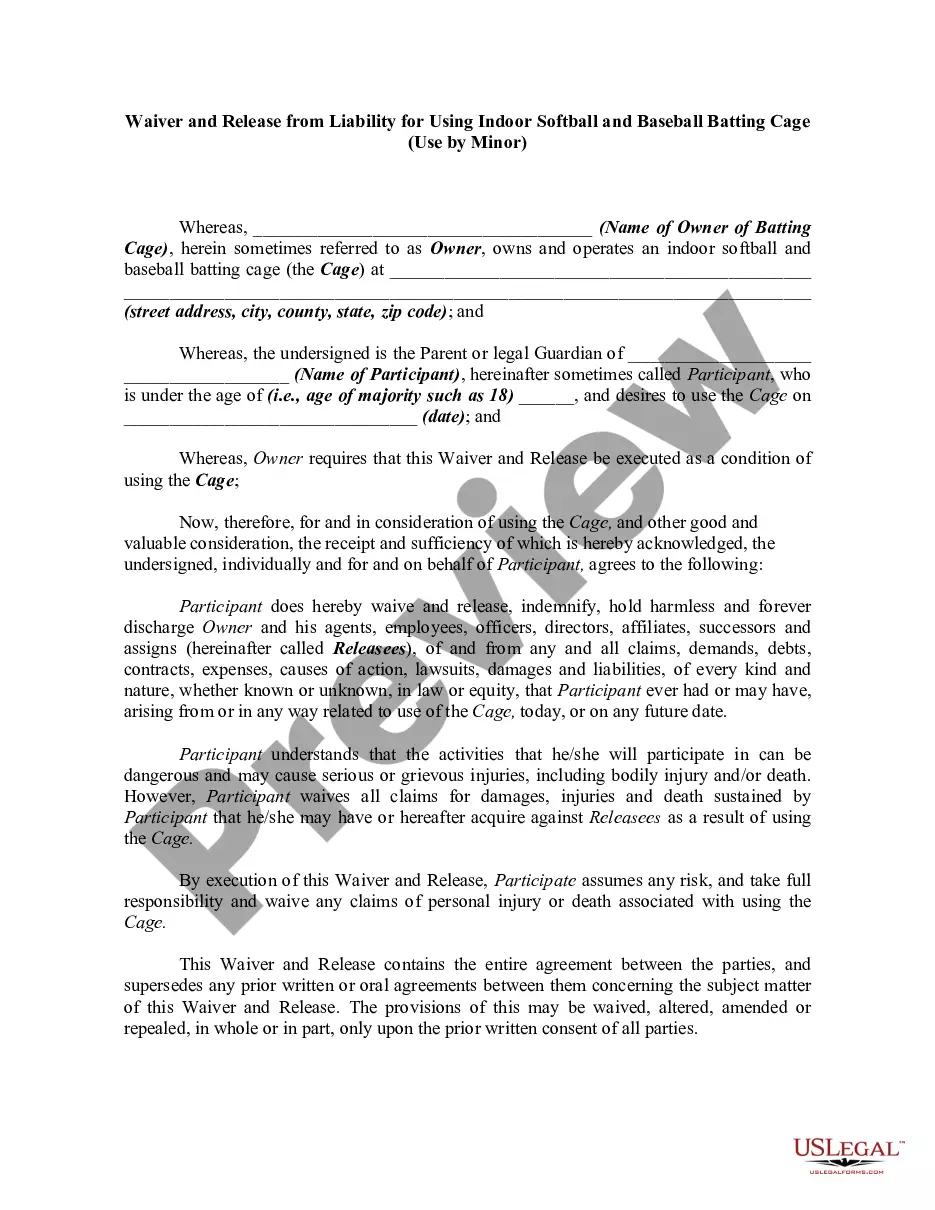Home List Check
Description
How to fill out Washington Buyer's Home Inspection Checklist?
- If you are a returning user, log in to your account and check your subscription status to ensure it's active. Click the Download button to save your desired form template.
- For new users, start by browsing the extensive library to find the specific form you need. Utilize the Preview mode and the description to make sure it meets your local jurisdiction's requirements.
- If what you’re looking for isn’t available, utilize the Search feature to find corresponding templates that may fit your requirements better.
- Once you locate the correct document, select the Buy Now button and select your preferred subscription plan. An account registration will be necessary to access the full library.
- After registration, complete your purchase by entering your payment details, either through a credit card or PayPal.
- Finally, download your form and save it to your device. You can access it anytime via the My Forms section of your account.
By following these straightforward steps to conduct a Home list check, you’ll be able to secure valuable legal documents with ease.
Get started today with US Legal Forms and simplify your legal documentation process!
Form popularity
FAQ
The riskiest part of a home inspection often involves assessing unseen areas, such as the attic, basement, or foundations. Issues like water damage or pest infestations can be hidden but lead to severe problems. Ensuring a comprehensive home list check includes these areas will minimize risks. It's always a good idea to be proactive to avoid unexpected surprises.
A red flag on a home inspection refers to significant issues that may require immediate attention. This could include structural damages, mold, or outdated electrical systems. Identifying these concerns during your home list check is crucial in making informed decisions about purchasing the property. Addressing red flags early can save you from costly repairs later.
To get a home inspection, start by researching certified home inspectors in your area. Look for reviews and ask for recommendations from friends or real estate agents. Schedule a time that works for both you and the inspector. A home list check can also guide you on what to expect during the inspection process.
A red flag on a house indicates potential issues that may affect its value or safety. It can include problems like roof damage, foundation cracks, or plumbing issues. When you perform a home list check, it is essential to identify these red flags early. This knowledge will help you negotiate repairs or consider other options.
Key properties of a file include its name, type, size, date created, and date modified. These properties help you understand the file's relevance and organization within your system. Incorporating a home list check can aid in visualizing and managing these key properties, leading to better file handling and retrieval in your projects.
You can access file properties by right-clicking on the desired file and selecting 'Properties.' This menu will provide information such as the file size, location, and modification dates. When using a home list check, you can efficiently manage these properties and keep track of any relevant changes, ensuring everything stays organized.
To check the properties of a file, simply right-click on the file and select 'Properties.' This action will reveal valuable information, such as the file's size, security settings, and modification history. For users conducting a home list check, knowing how to access file properties can make document management and audits much less tedious.
You can display properties of files by selecting the file and choosing 'Properties' to view a detailed list of its attributes. Alternatively, in many file management systems, you can often configure settings to show properties in the file list. Using a home list check can help you quickly see and manage the important properties of your files in your digital workspace.
To bulk check in documents in SharePoint, navigate to the document library where the files are stored, select the documents you want to check in, and then click on the 'Check In' option. This action consolidates multiple uploads into a single update, streamlining your workflow. If you use the home list check feature, it can help identify documents requiring check-in, enhancing your efficiency.
To view properties of a document, right-click on the file and select 'Properties' from the dropdown menu. This will provide you with essential information, such as the file's size, type, and creation date. Utilizing a home list check can assist you in managing and tracking these properties effectively within your document management system.