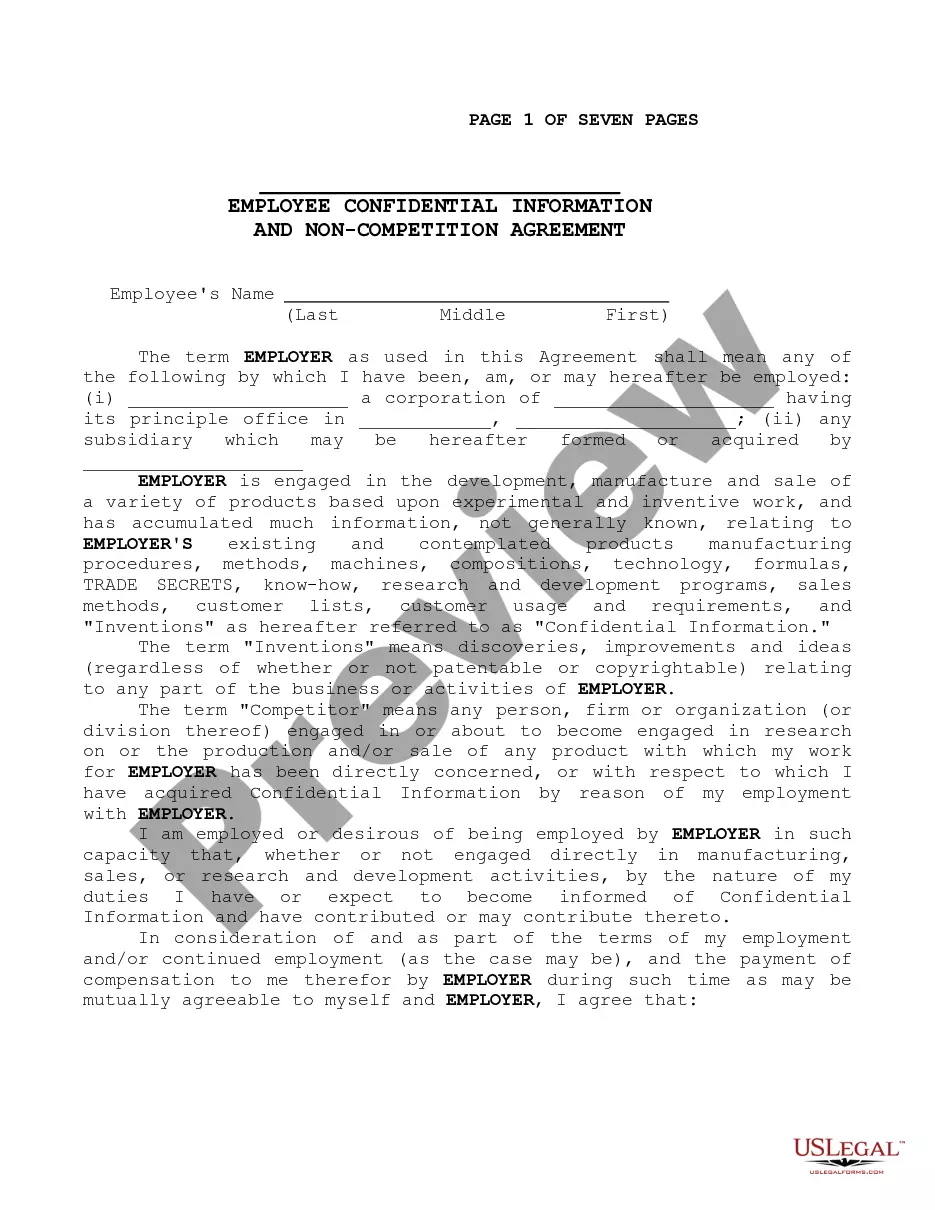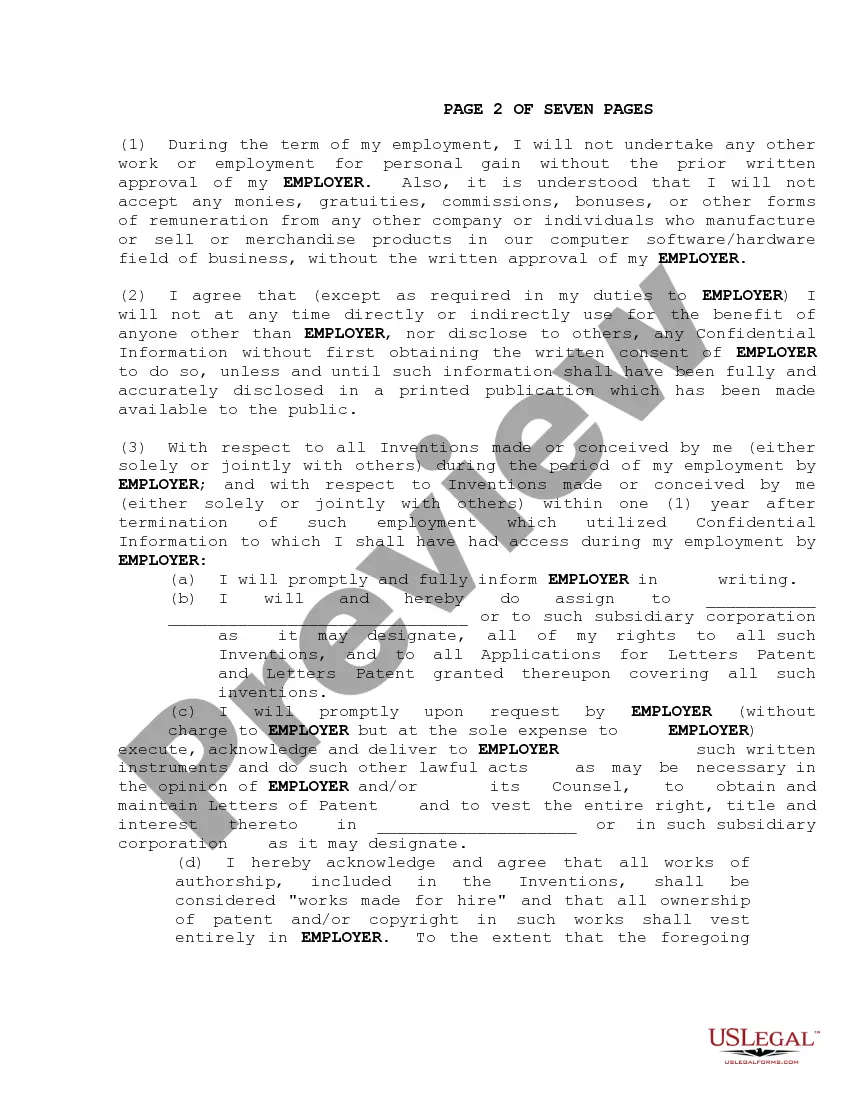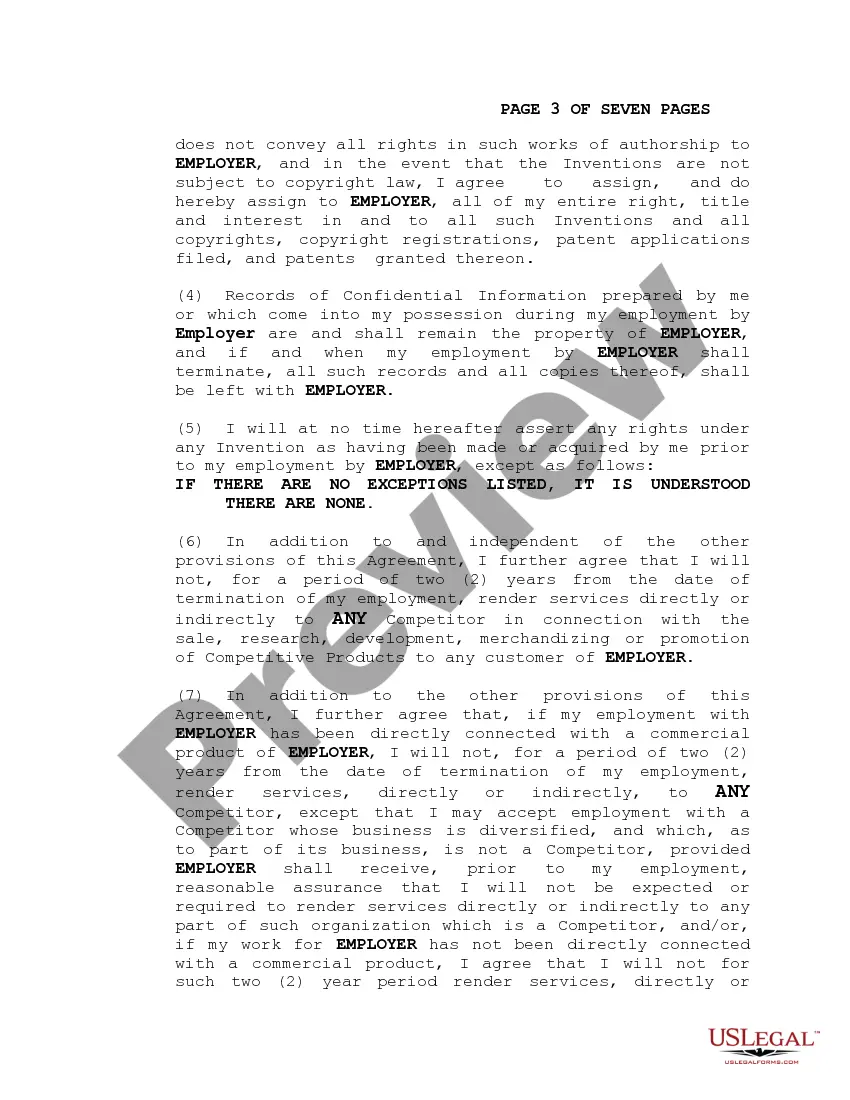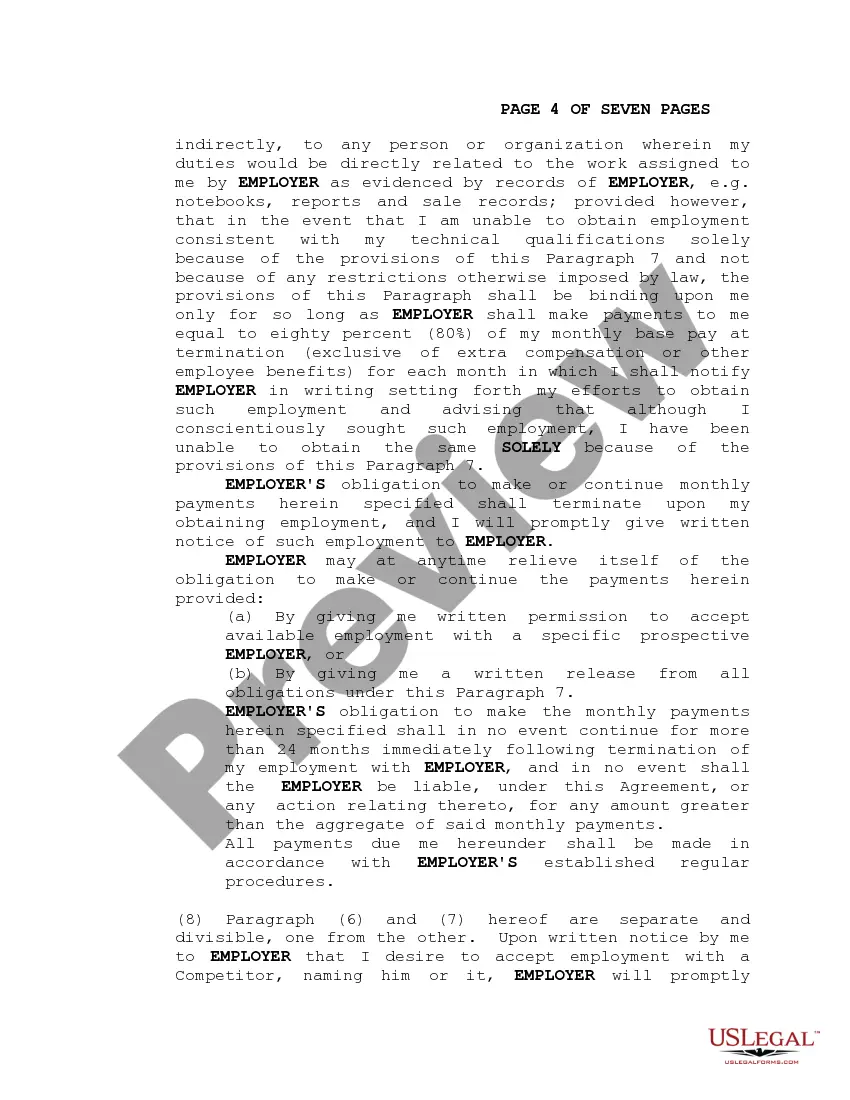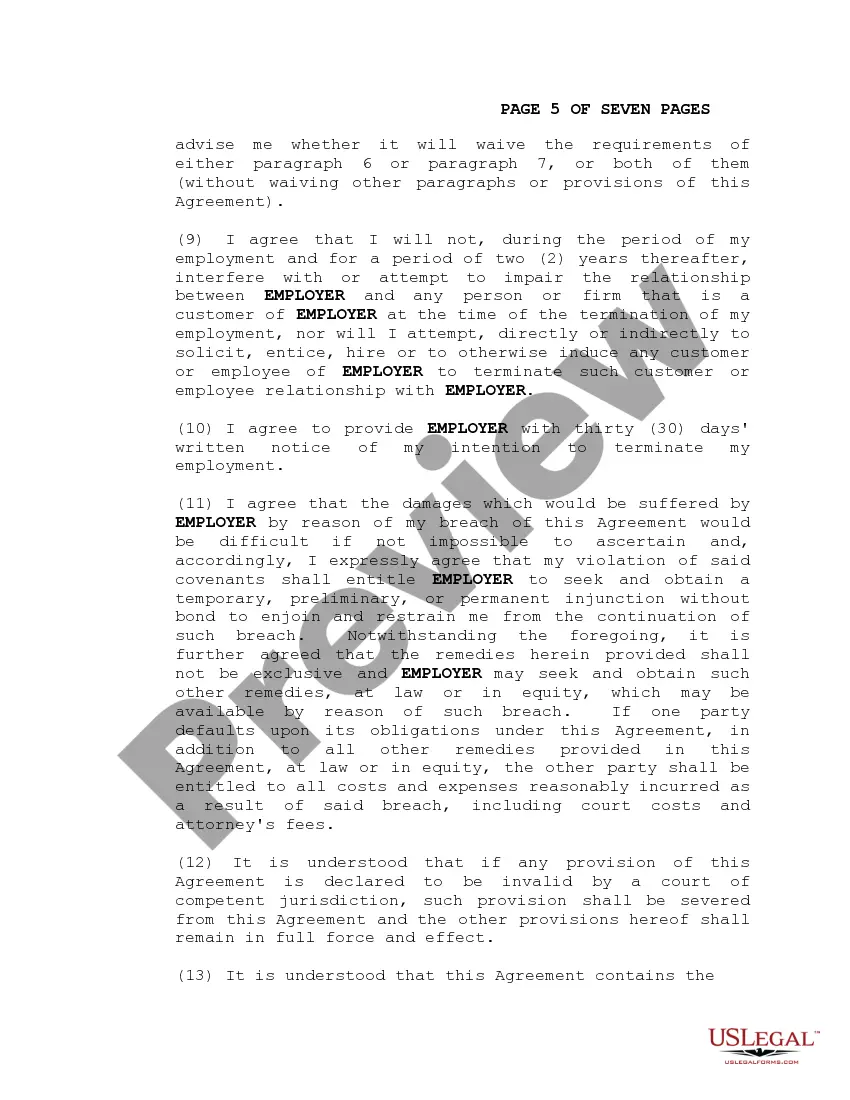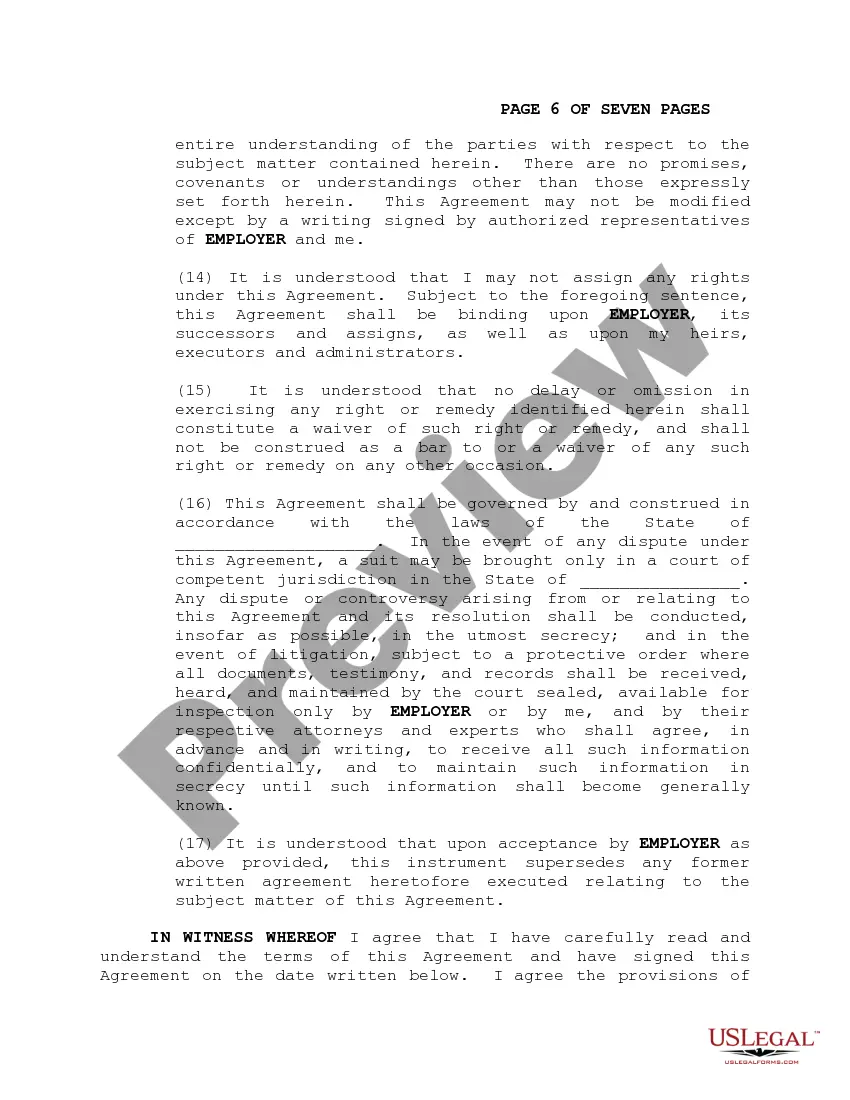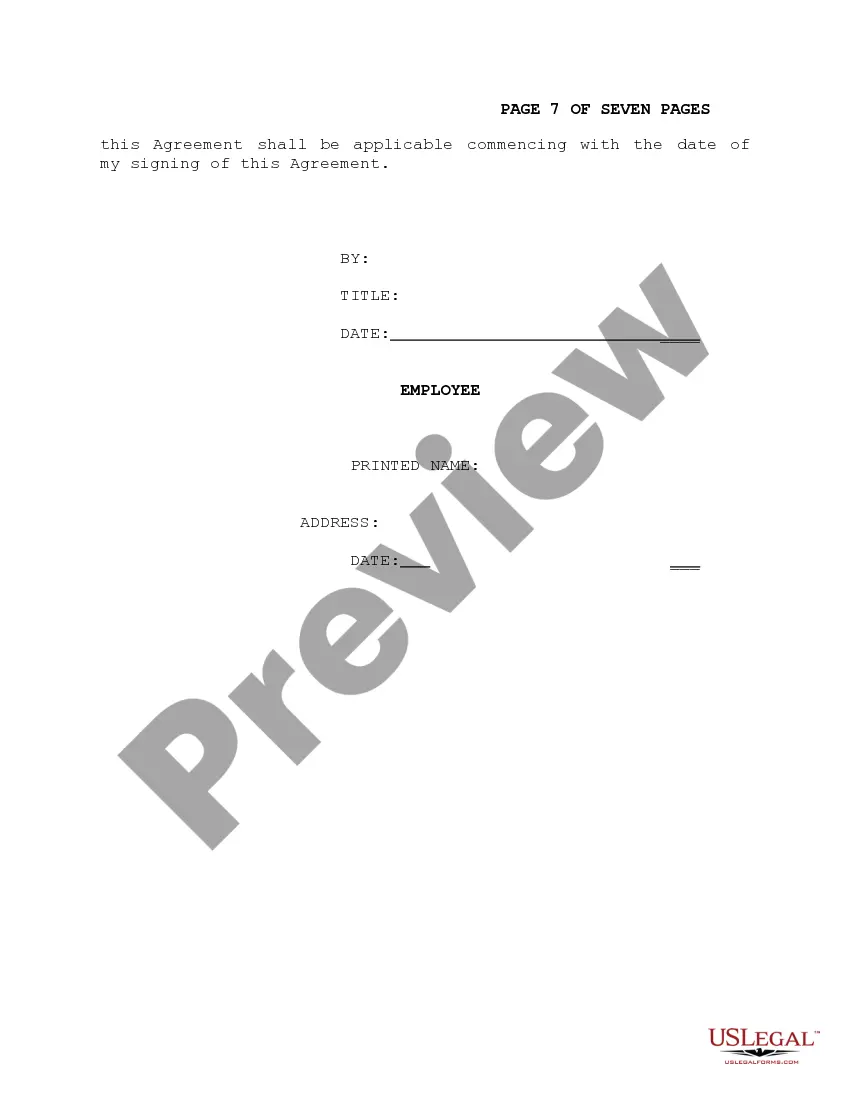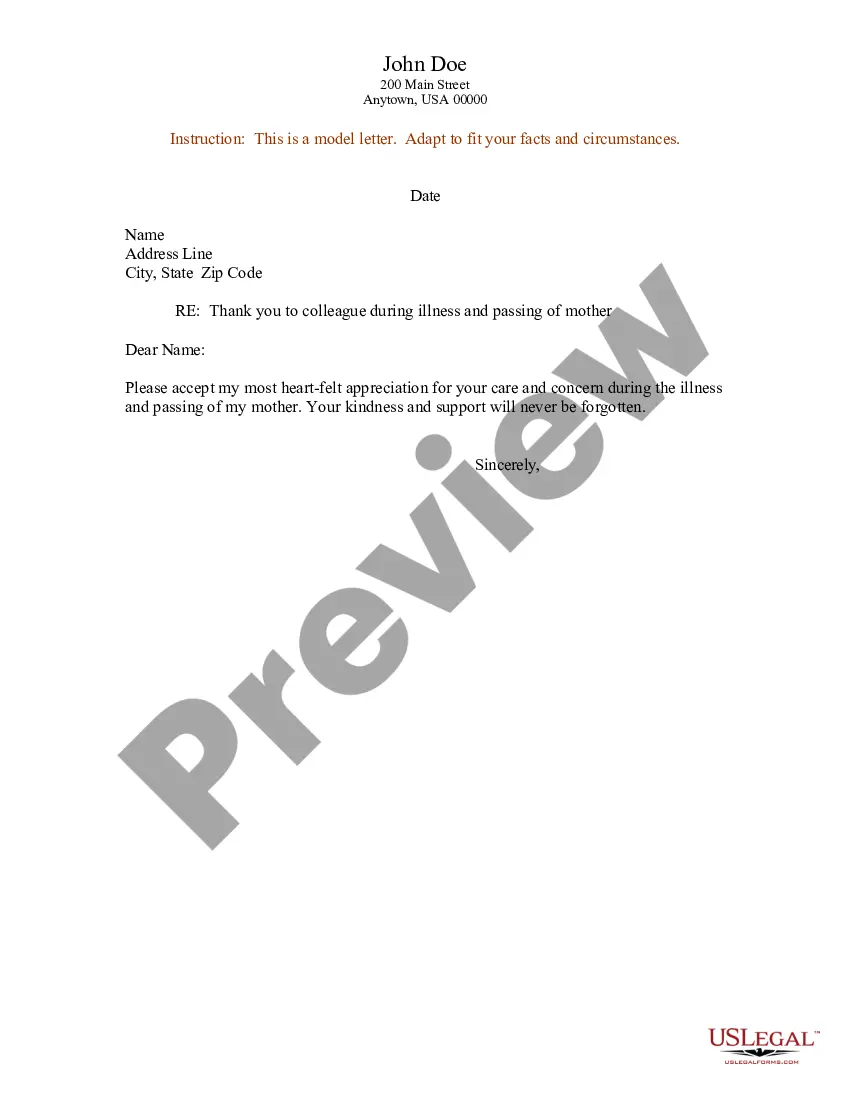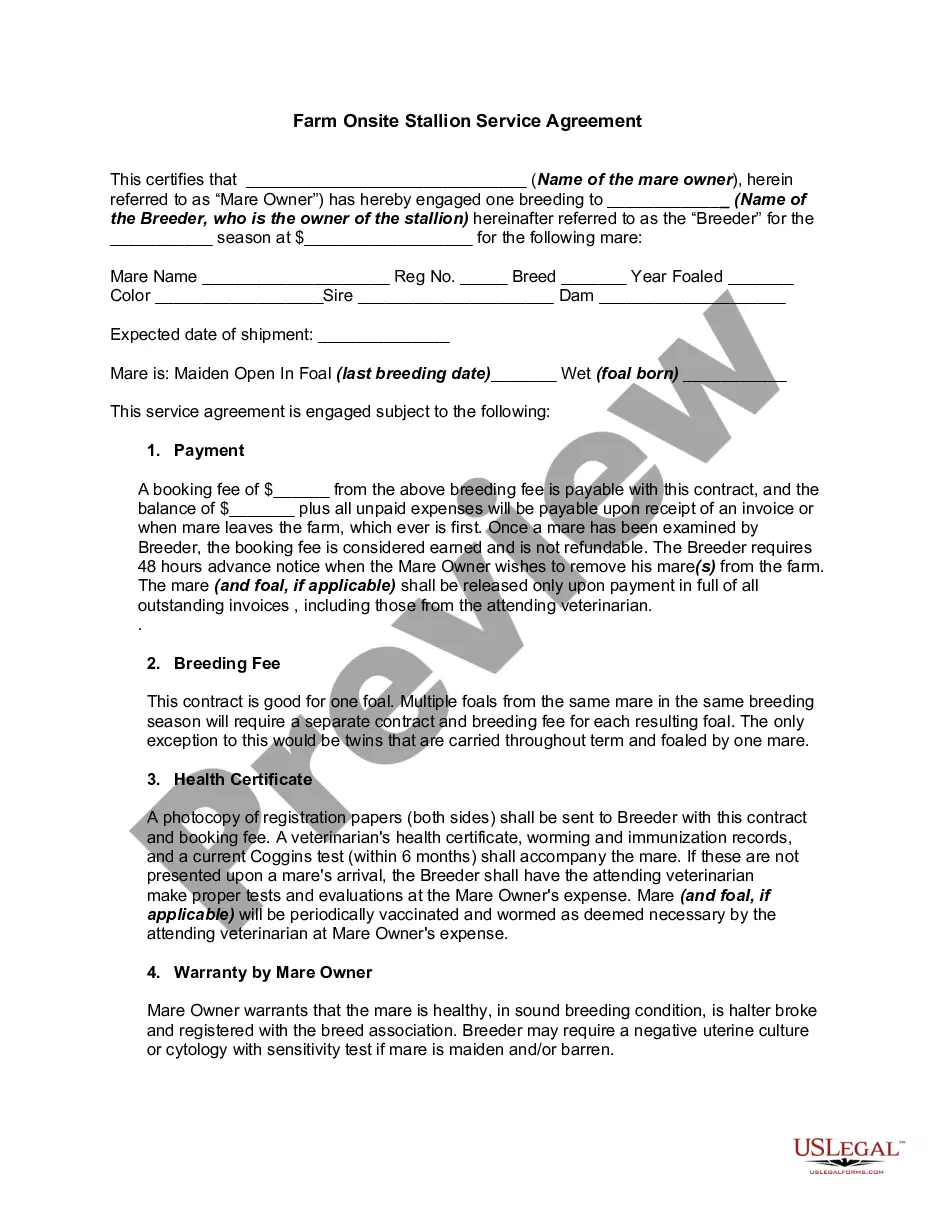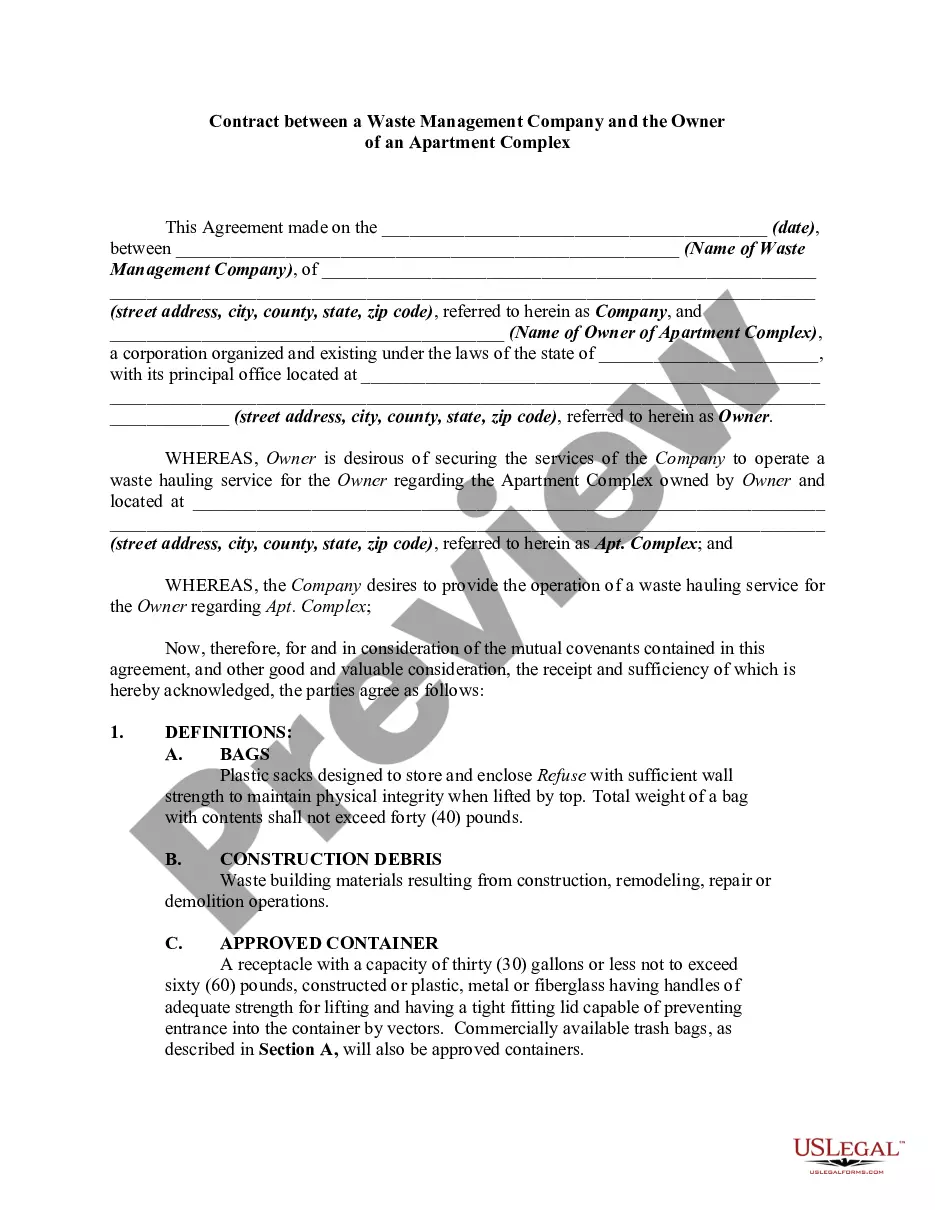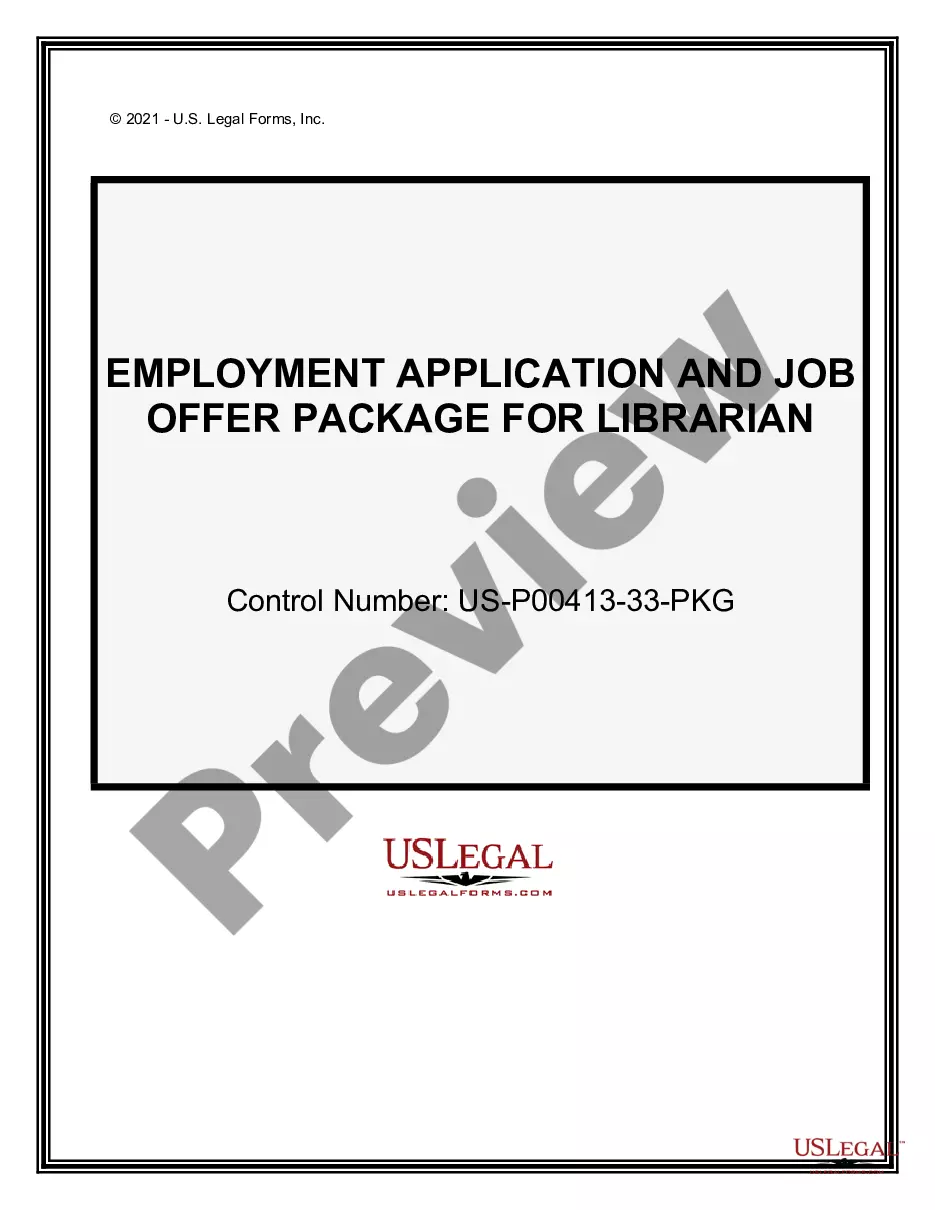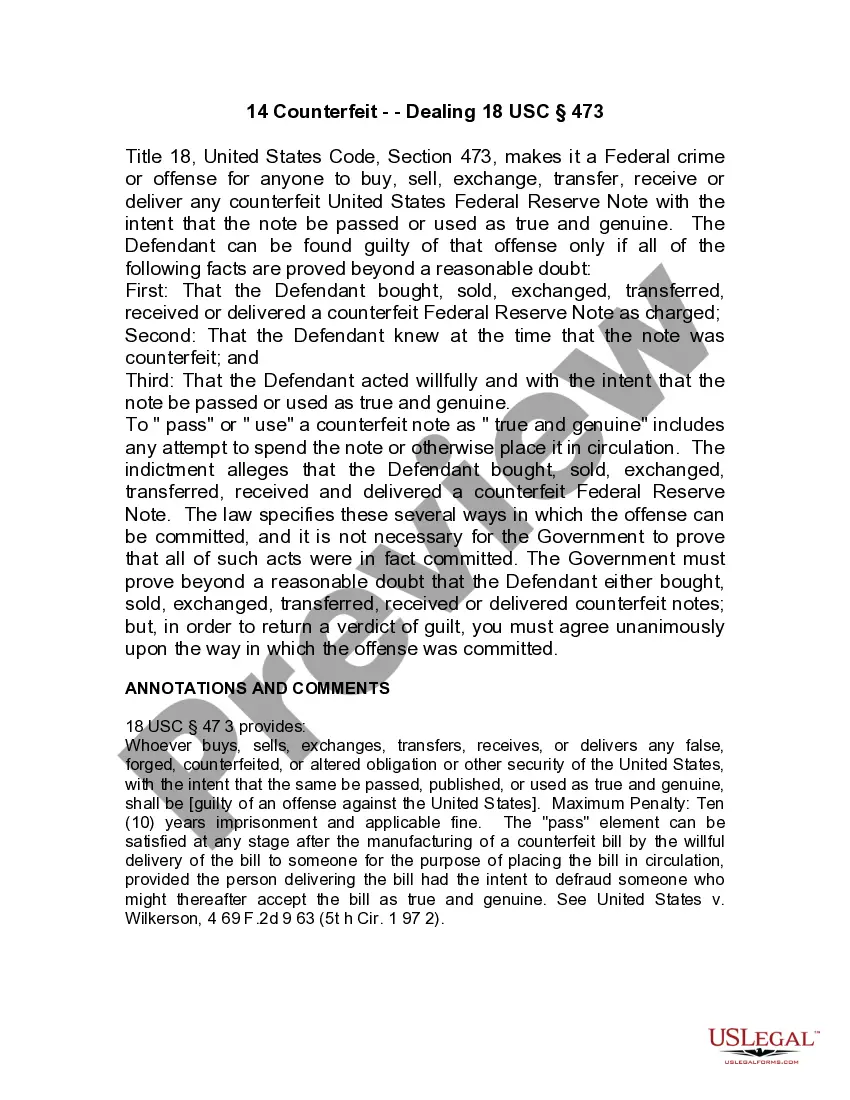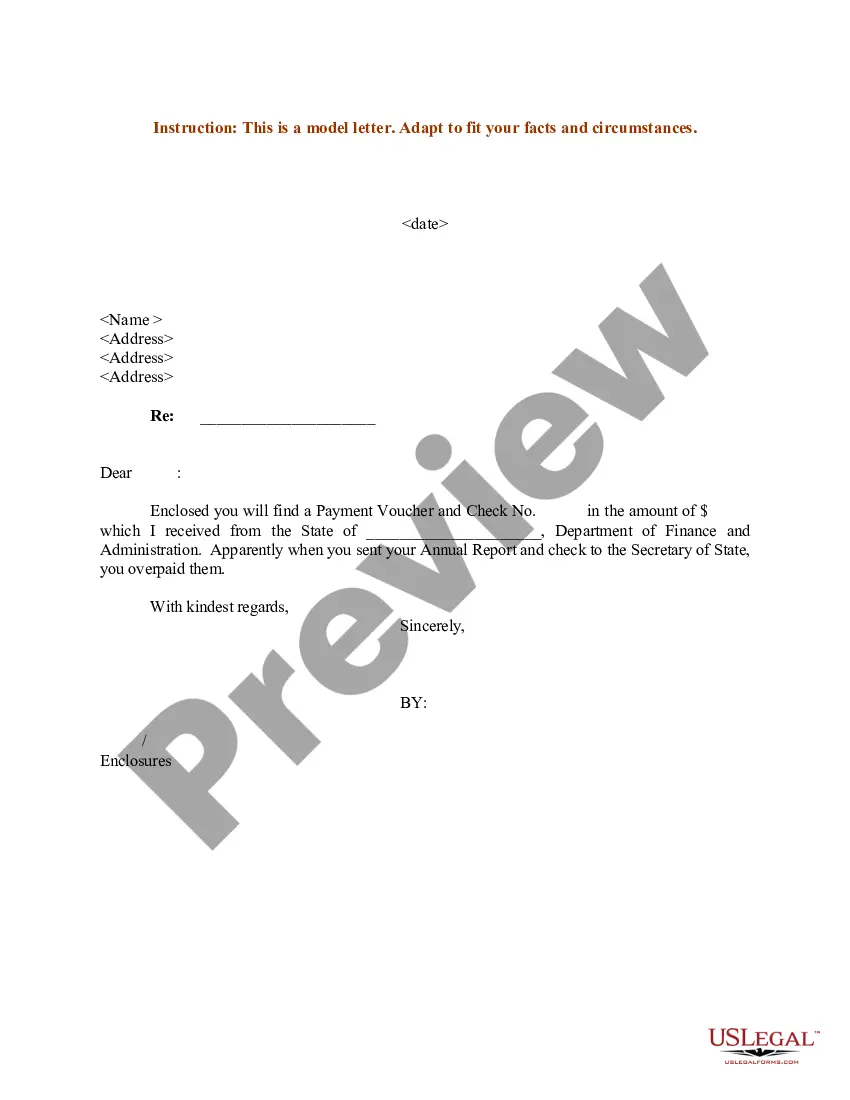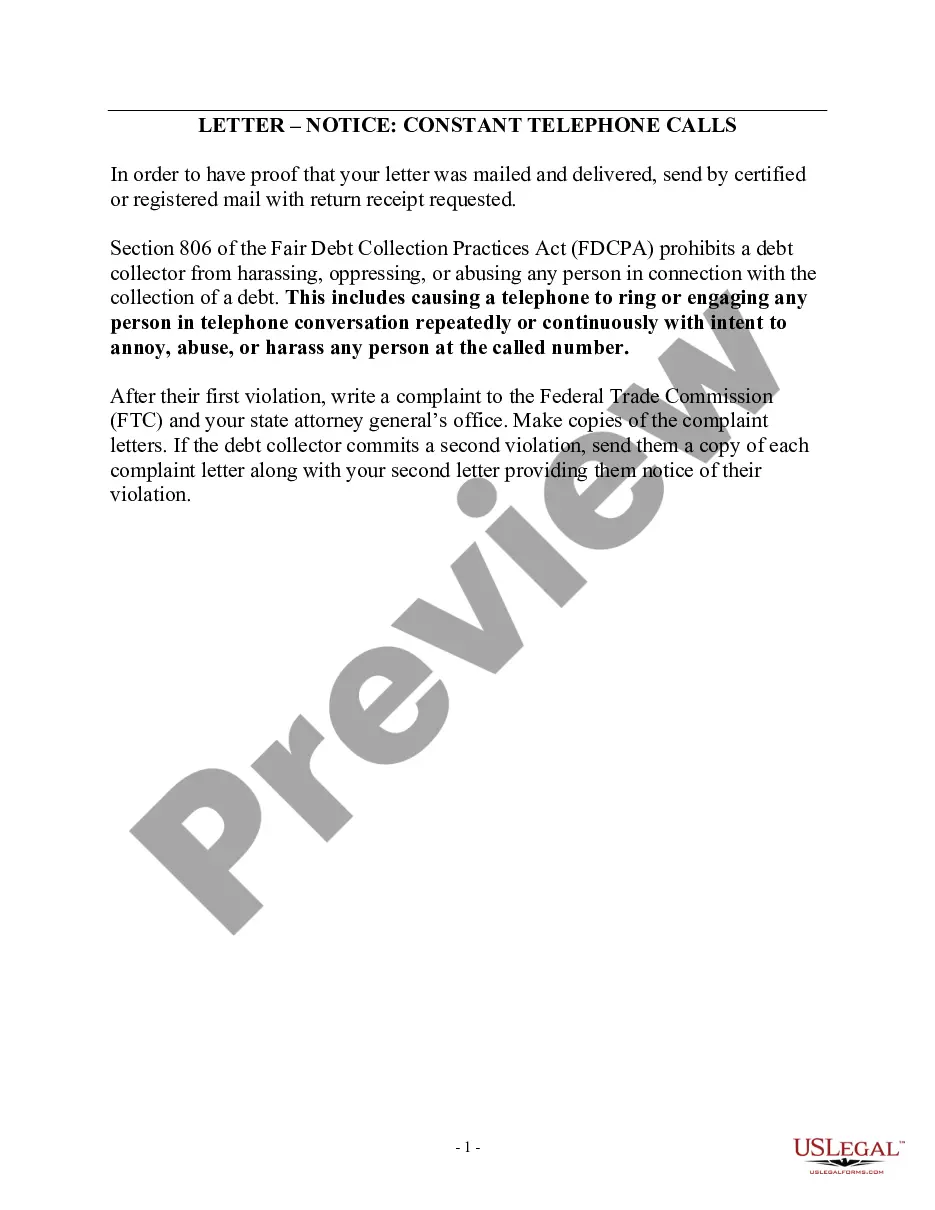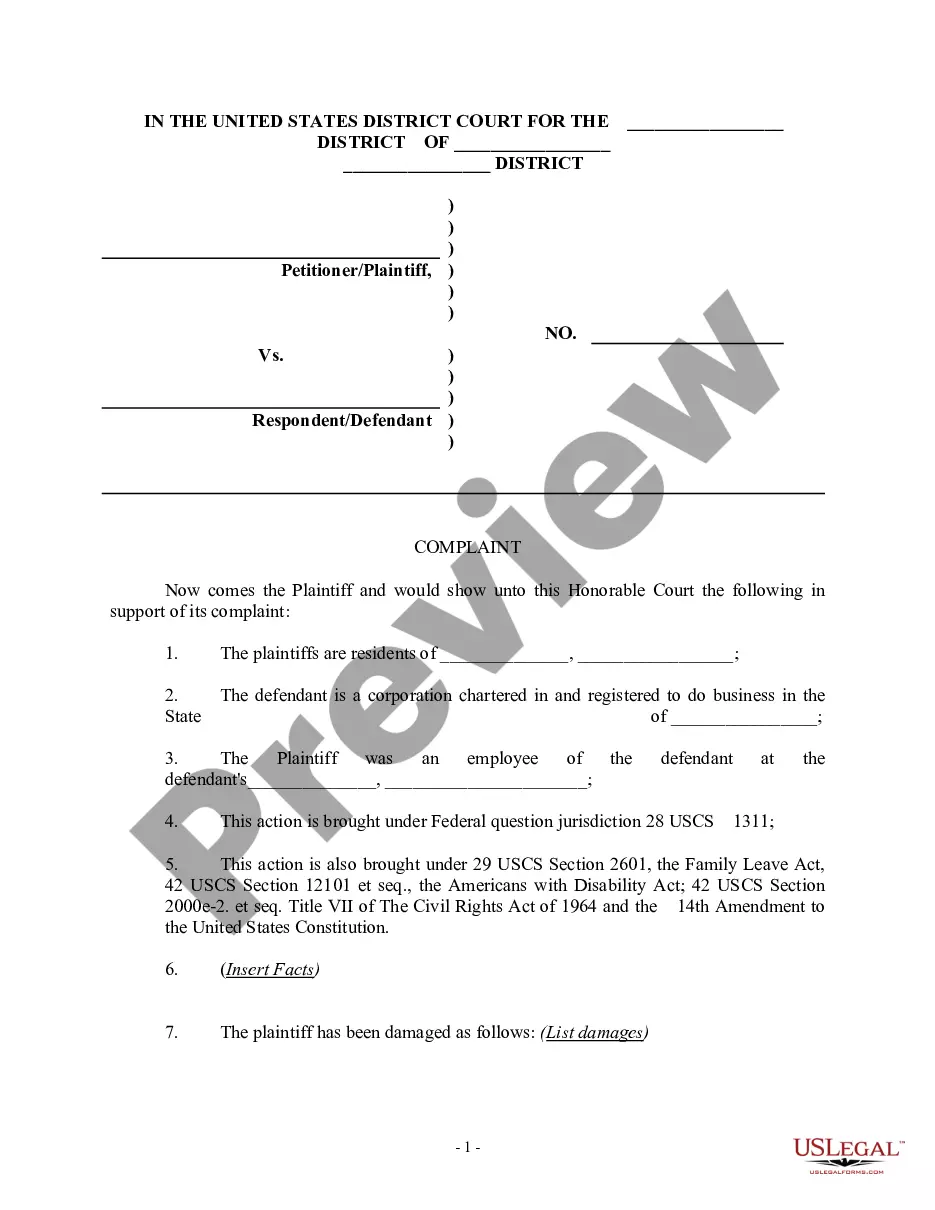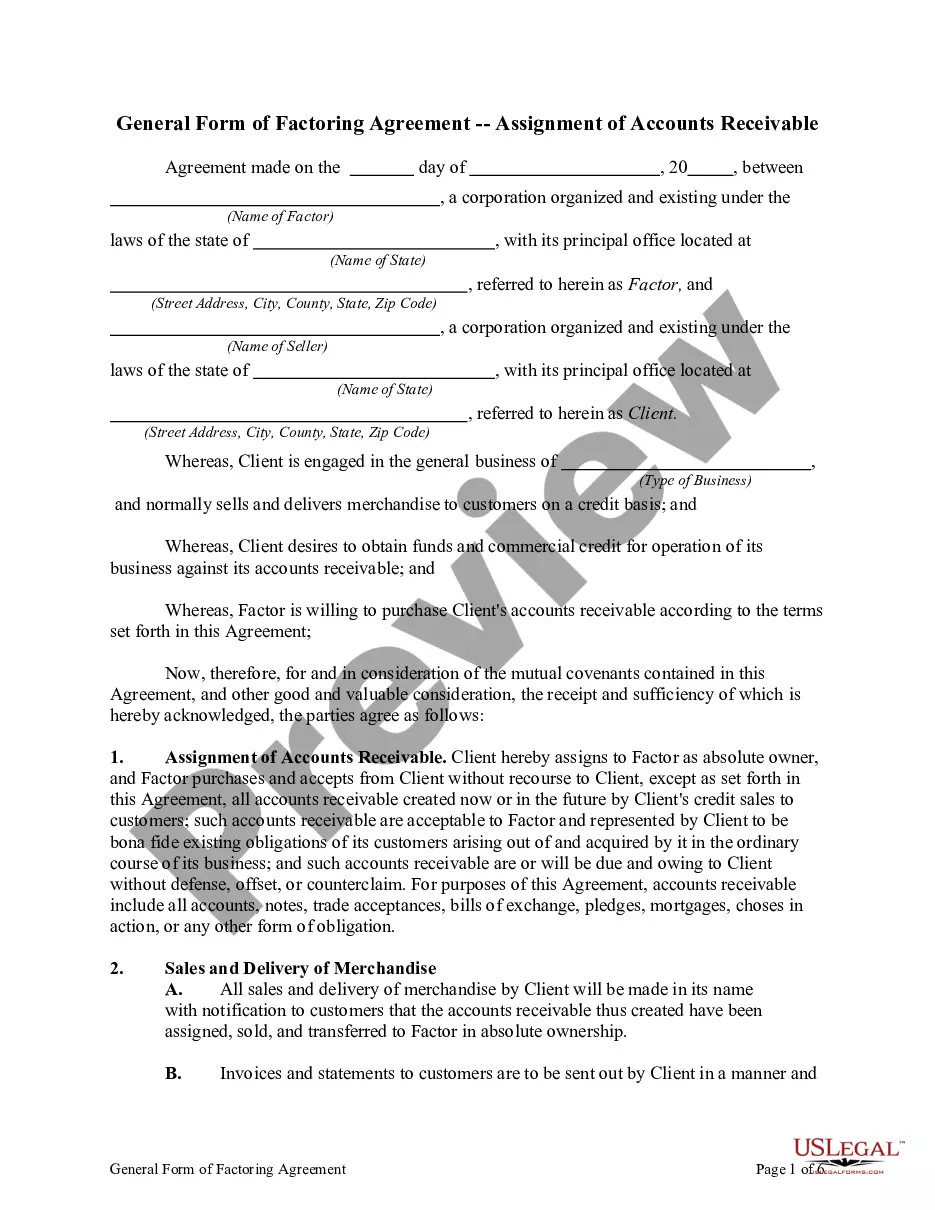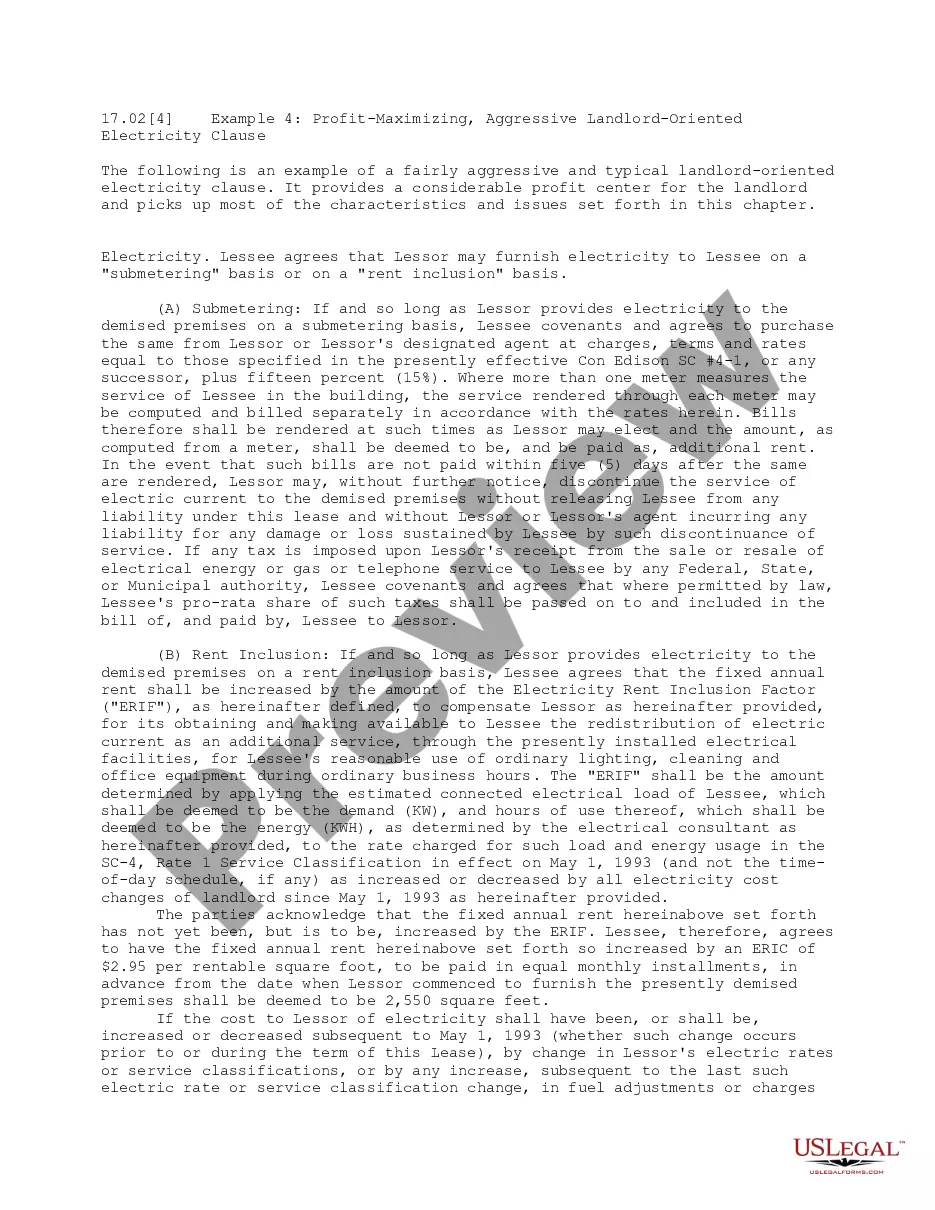Employee Personal Information Form Excel
Description
Form popularity
FAQ
To ensure employees fill out the paperwork correctly, provide clear instructions and examples of the completed forms. Offer support and assistance as they fill out their Employee personal information form Excel to address any questions. Additionally, remind them of the importance of accurate information for smooth operations within the organization.
To enter employee details in Excel, open a new spreadsheet and label each column for the necessary information, such as name, job title, and contact details. Then, fill in the rows with specific employee information. Using an Employee personal information form Excel template can help guide you in formatting and organizing this data effectively.
To fill out an employee information form, begin by entering your personal details such as name, address, and social security number. Next, provide information regarding your employment status, like position and department. An Employee personal information form Excel can simplify this task by providing a structured format that keeps all relevant data neatly organized.
Filling out an employee availability form starts with identifying the days and times you are available to work. Clearly mark your preferred shifts and any restrictions. By using the Employee personal information form Excel, you can easily organize your availability alongside other personal details for your employer's reference.
When writing employee information, be sure to include personal details, job title, department, and contact information. It’s important to keep this information clear and concise for easy understanding. Utilizing an Employee personal information form Excel can help standardize how you collect and organize this data.
To fill out a personal information form effectively, start with your basic details such as name, address, and contact information. You should also include specific sections for emergency contacts and work preferences. Using an Employee personal information form Excel template can streamline this process, making it easy to input and organize your details.
To create an effective employee database, organize your employee details in a structured format. Use an employee personal information form excel to capture critical information such as contact details, job roles, and work history. After collecting this data, import it into a database management tool or use Excel features for sorting and filtering. This approach ensures you have easy access to updated employee information, enhancing your organization's efficiency.
Creating staff details involves gathering relevant information about each employee. Begin by compiling a comprehensive employee personal information form excel that includes names, contact details, job titles, and any necessary notes. Make sure your form is organized to facilitate easy updates and retrieval of information. A well-crafted form simplifies the process of tracking employee details effectively.
To create an employee chart in Excel, start by organizing your data in a clear manner. Input essential details such as names, roles, and departments in your Excel sheet, ensuring you have a well-structured employee personal information form excel. Then, utilize Excel's chart tools to select the type of visualization that best represents your data, such as an organizational chart or a simple bar graph. This method helps you easily visualize your team's structure.
To record employee details in Excel, create a new sheet with clearly labeled headers for each piece of information you need. Enter data carefully to ensure accuracy, covering details like employee benefits and emergency contacts. Maintain the sheet regularly to keep information up-to-date, and consider using an employee personal information form Excel for efficient data gathering.