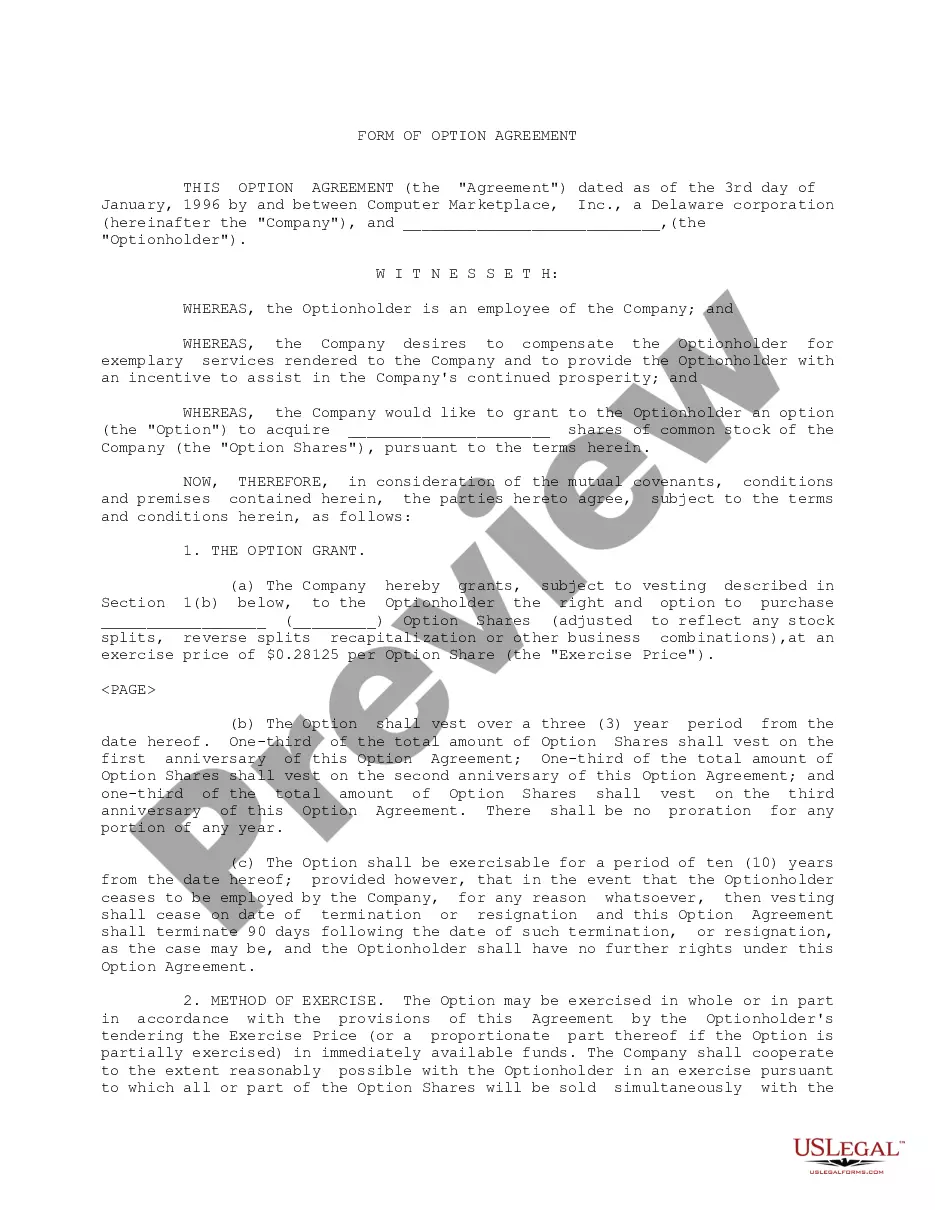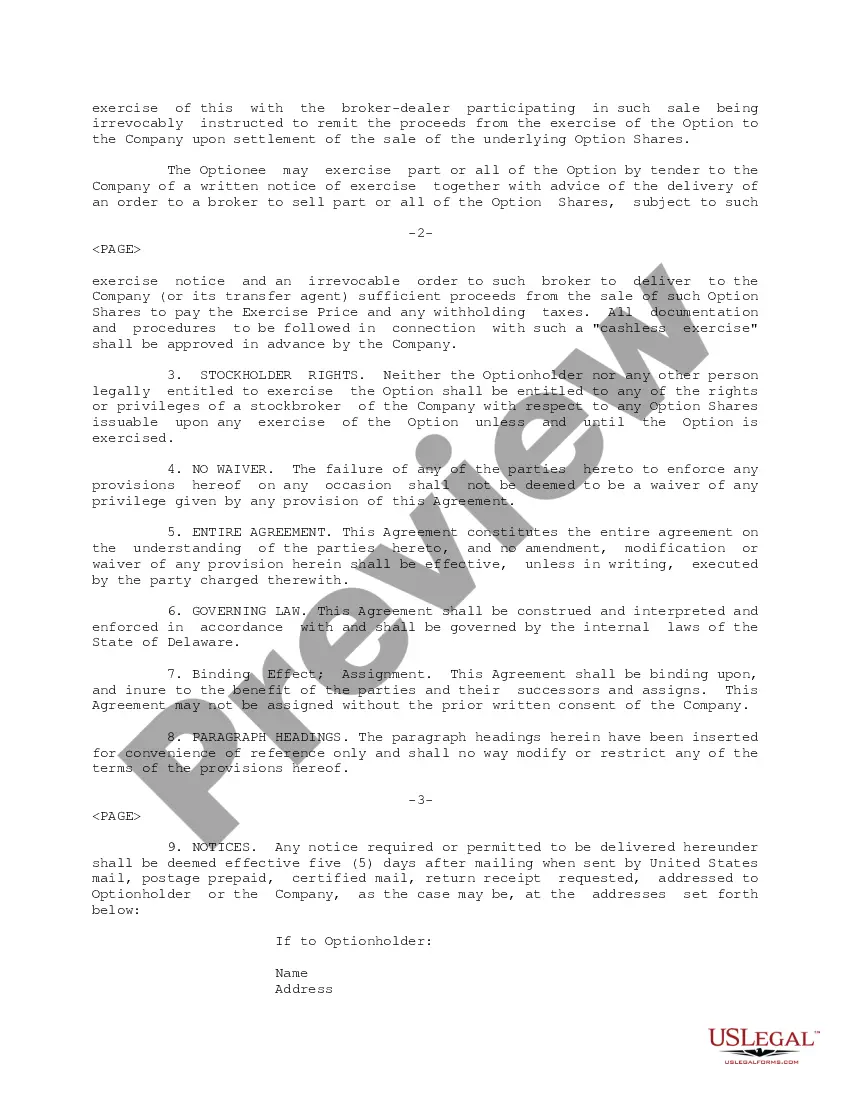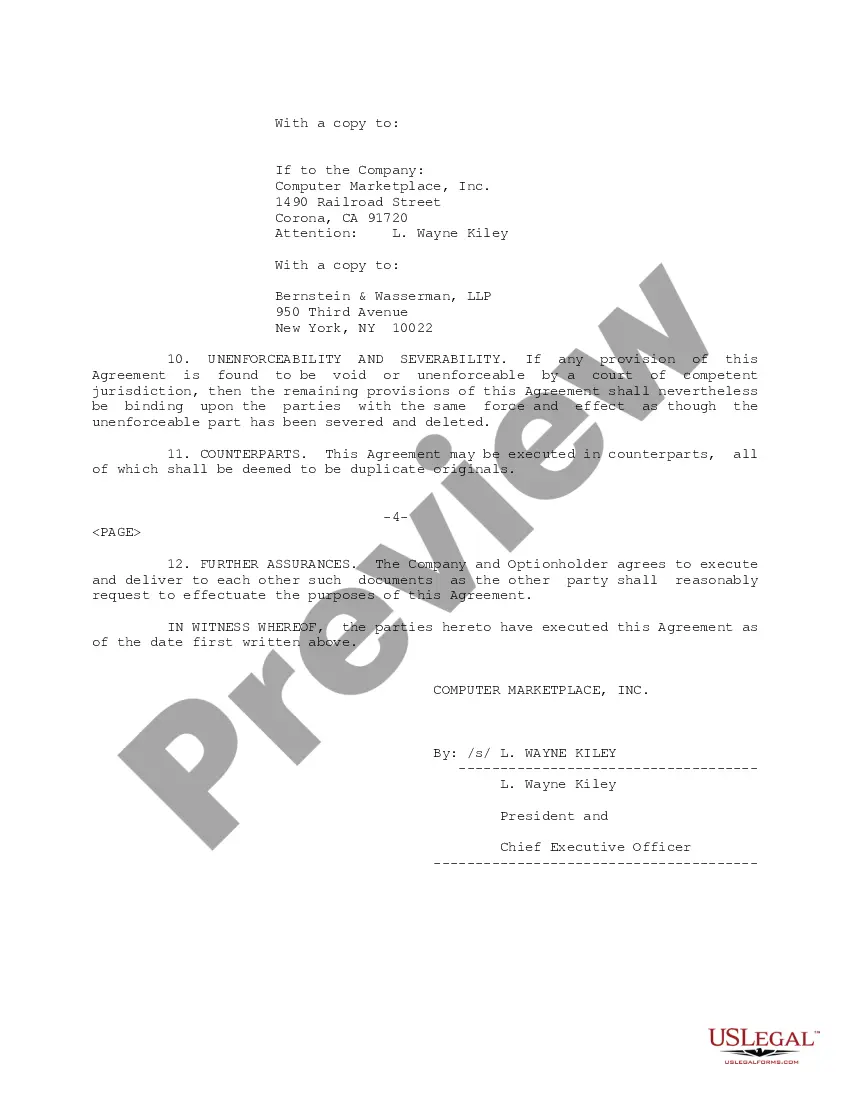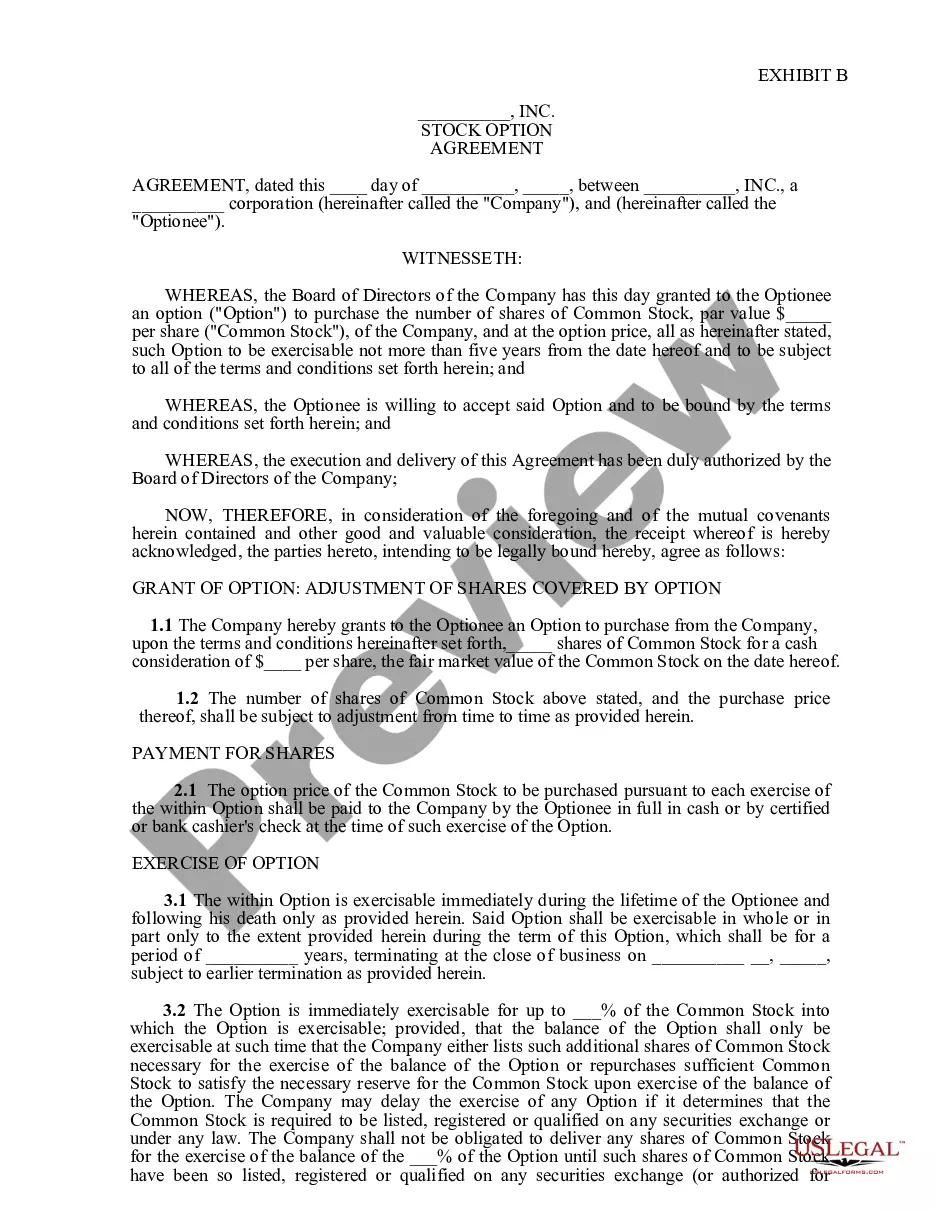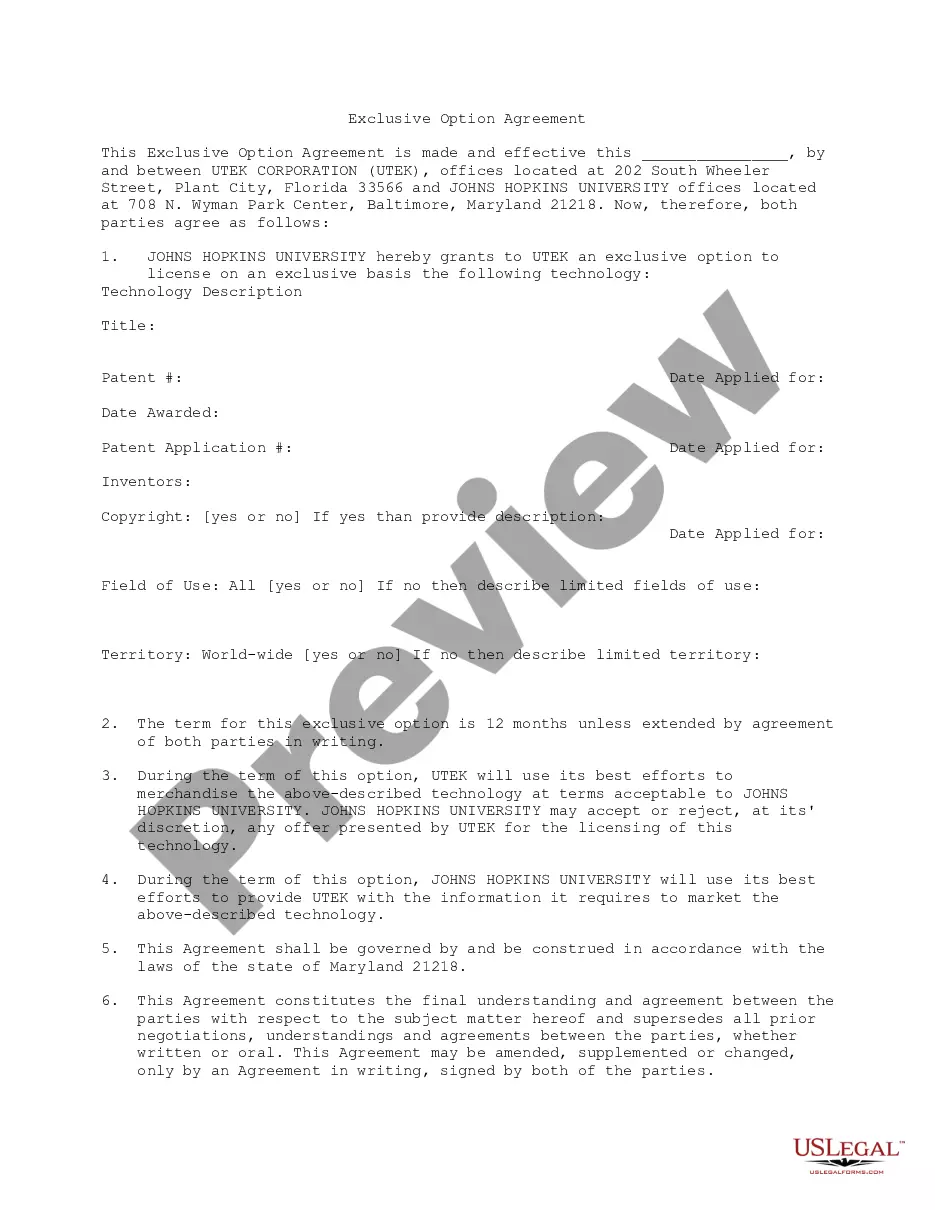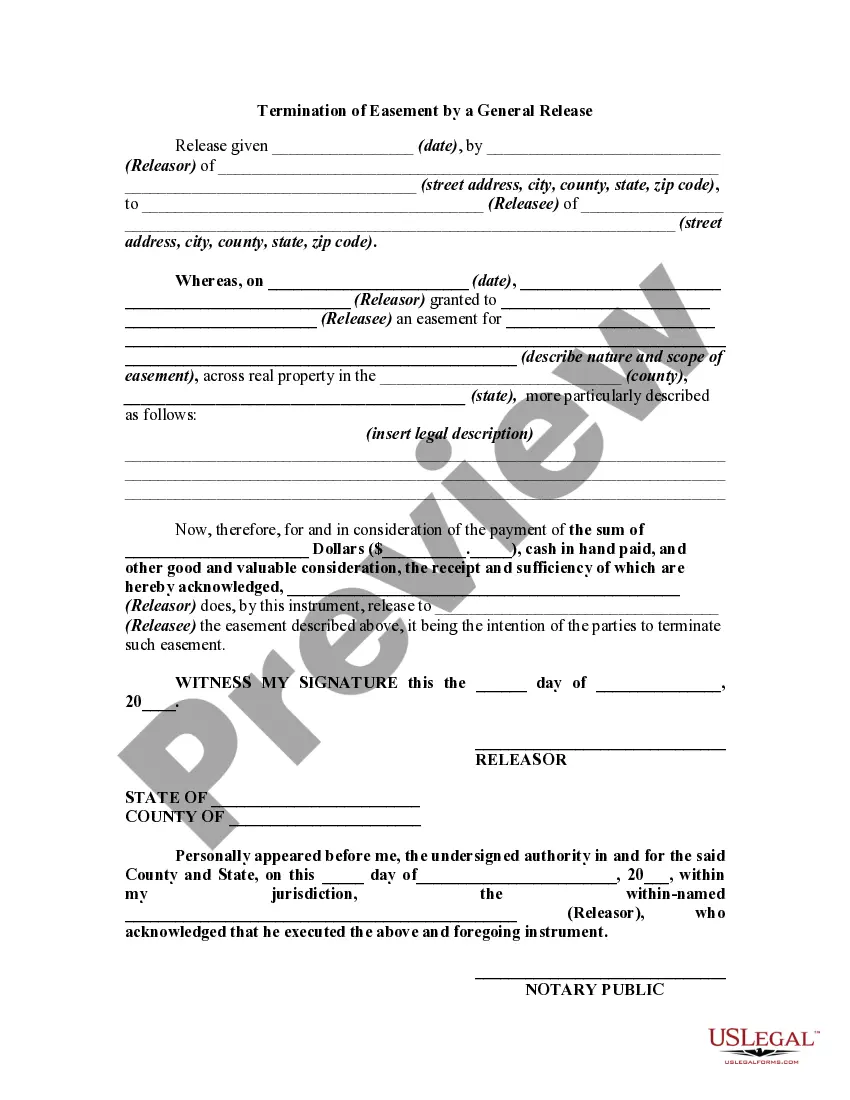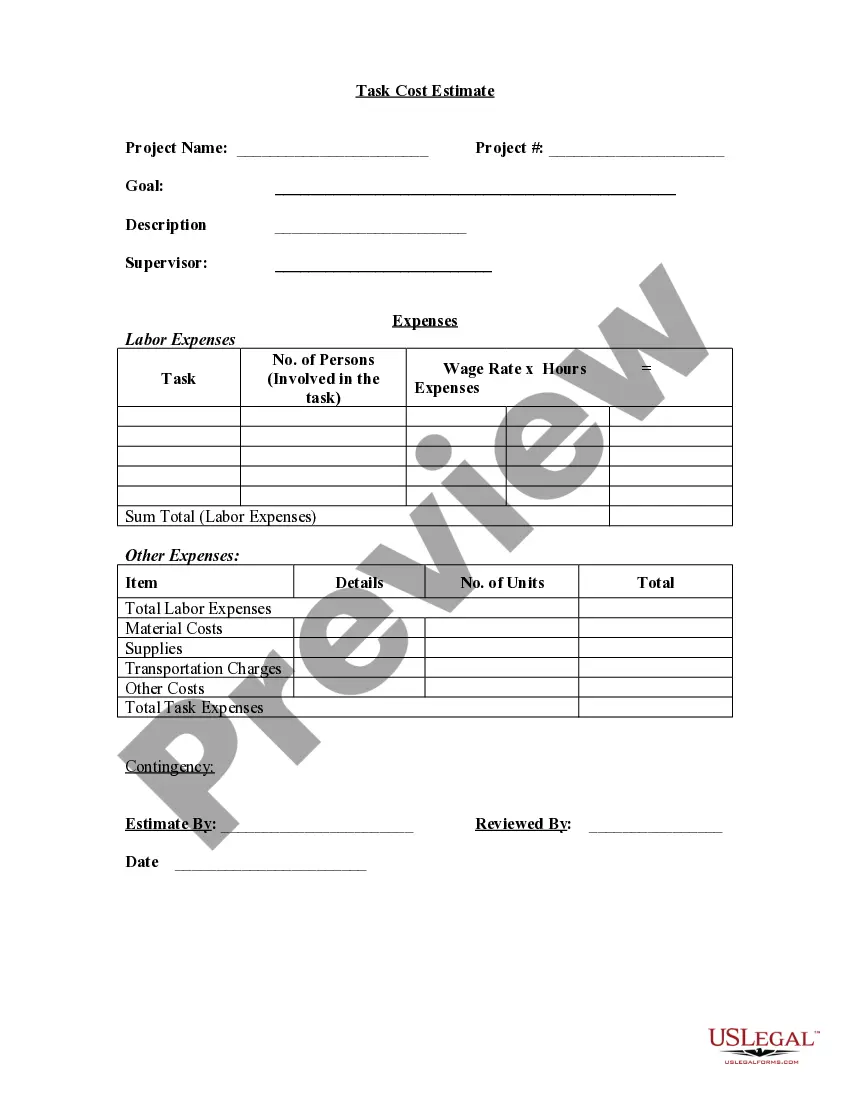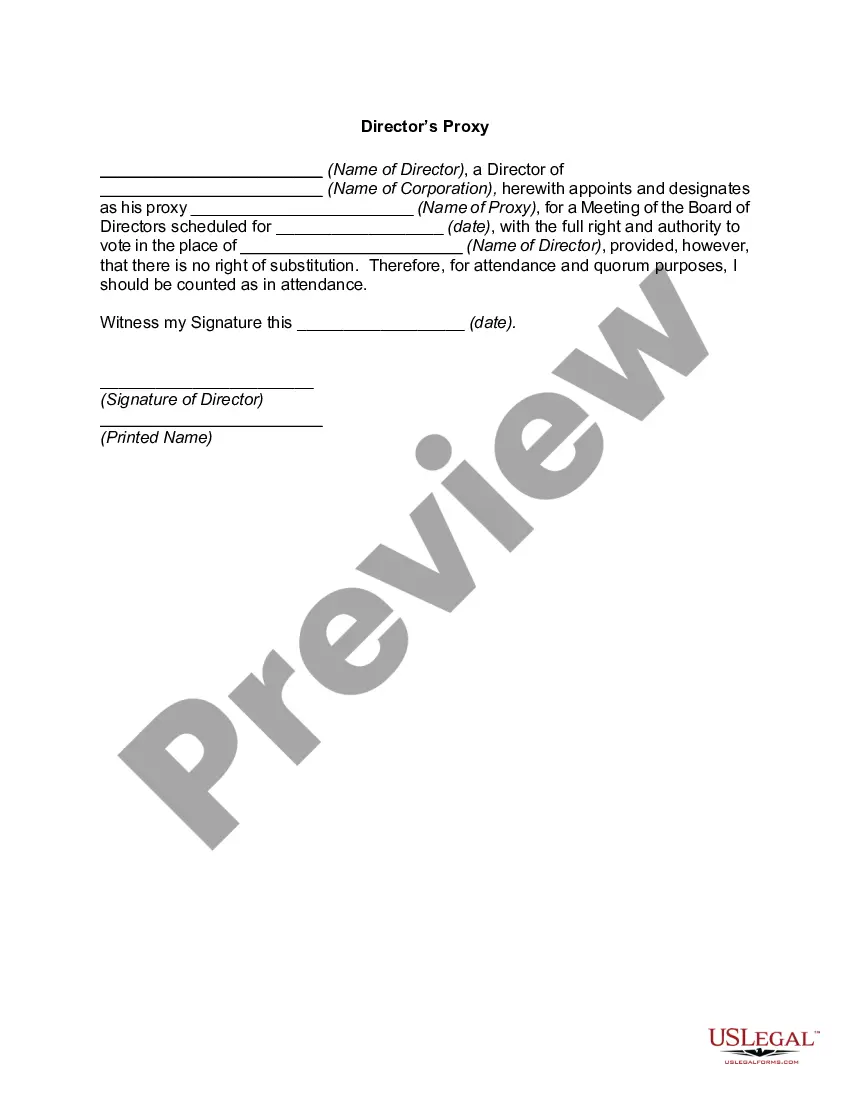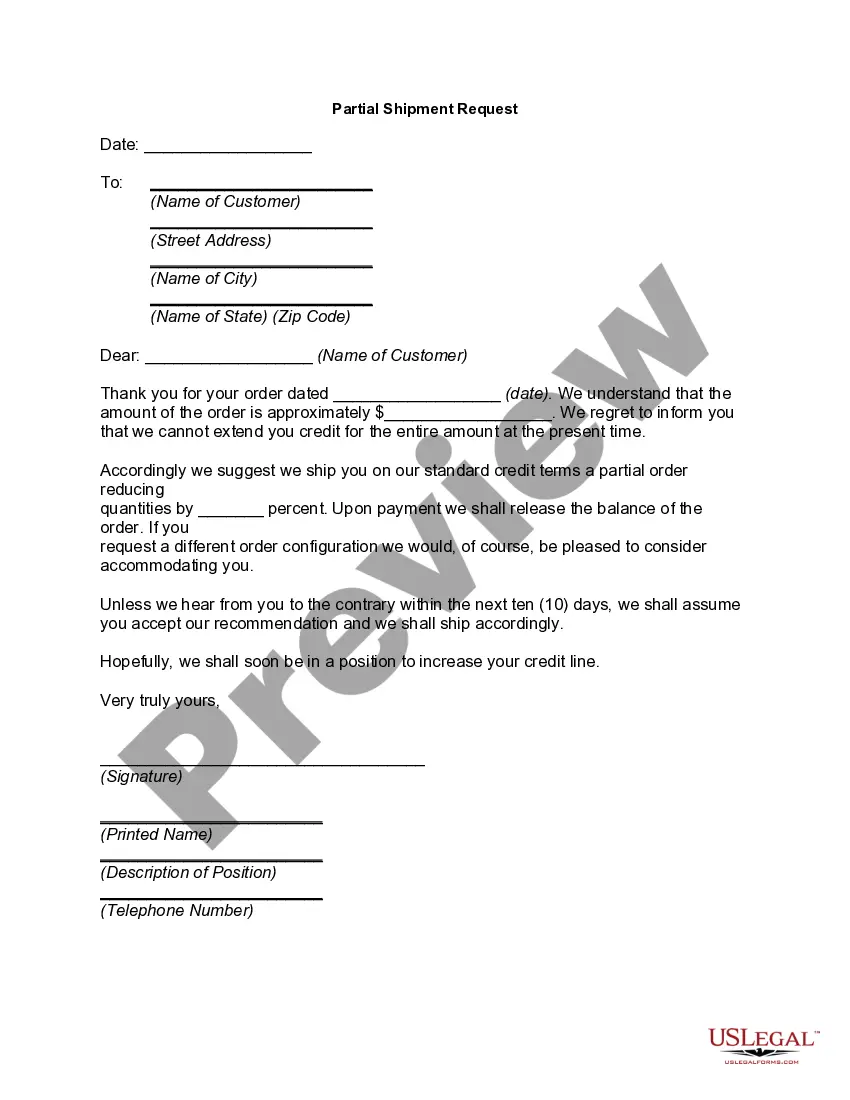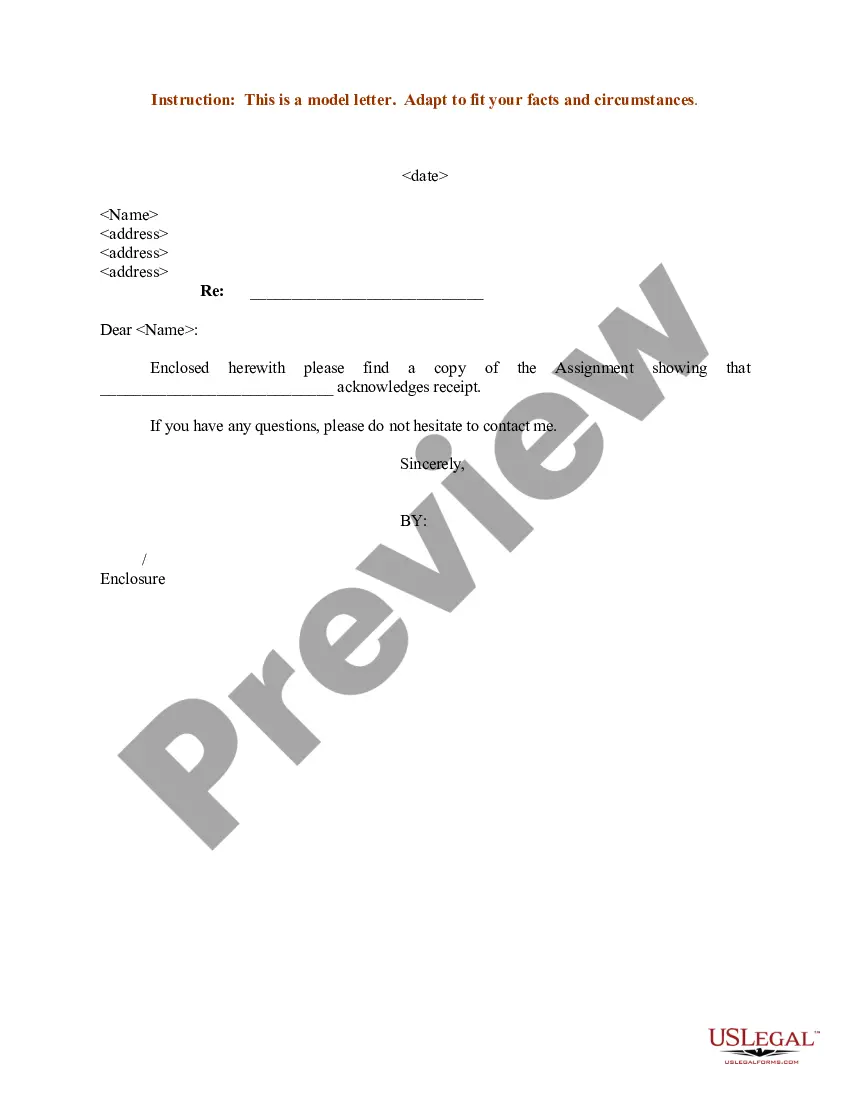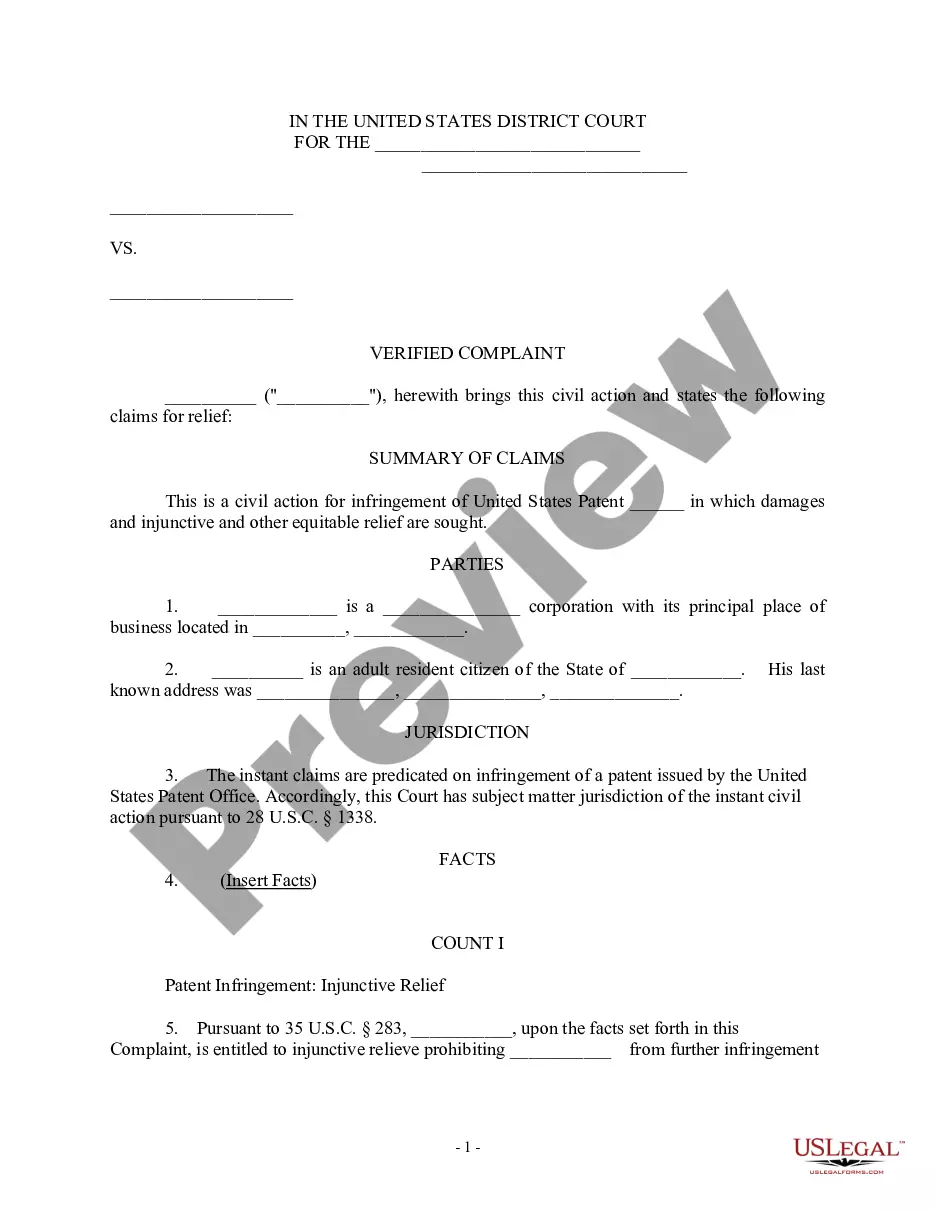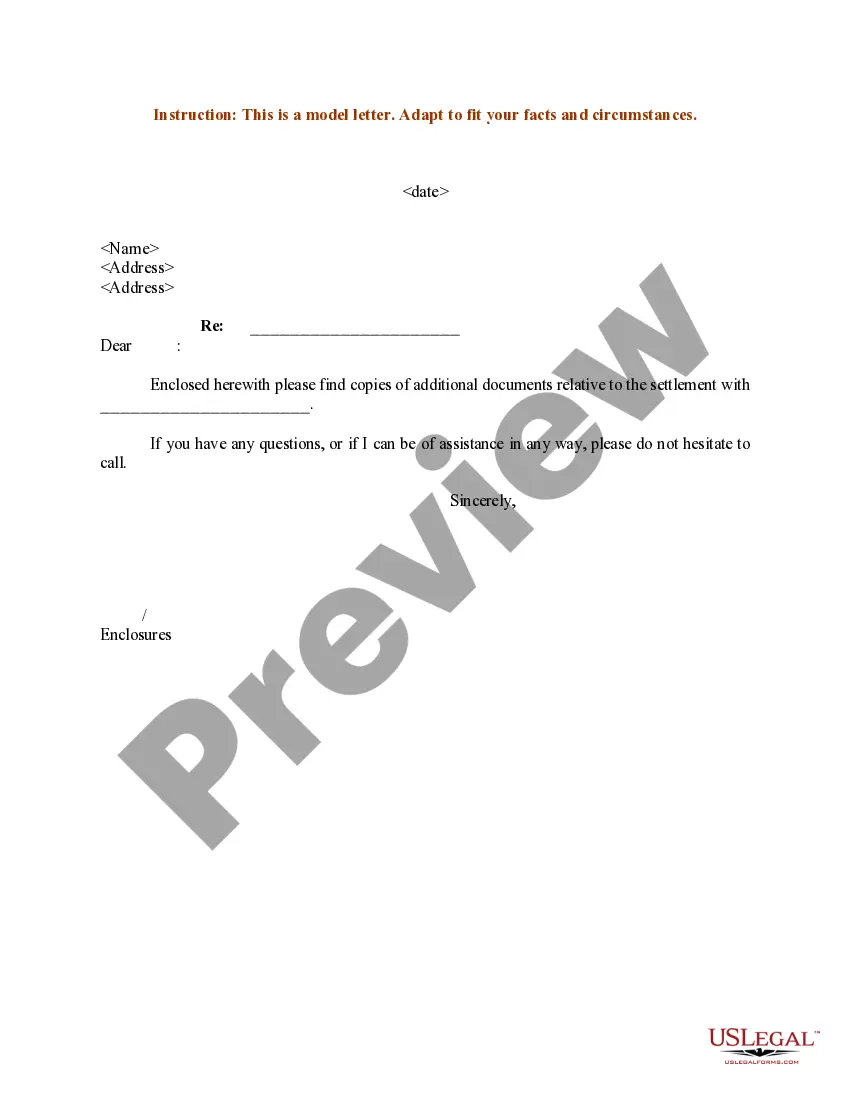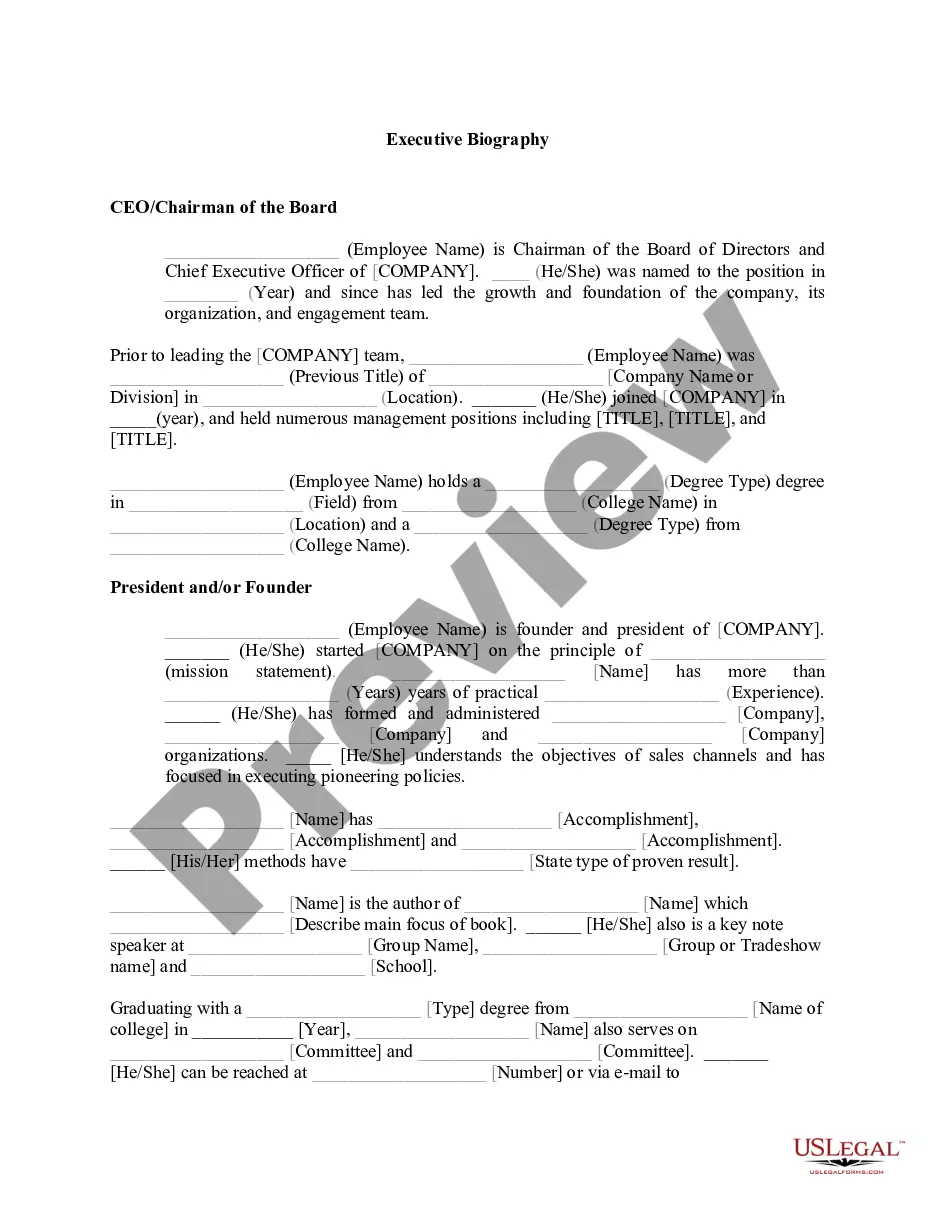Option Agreement Document Without Comments
Description
How to fill out Option Agreement?
Legal managing may be mind-boggling, even for the most skilled experts. When you are looking for a Option Agreement Document Without Comments and don’t get the a chance to commit searching for the appropriate and updated version, the operations might be demanding. A robust online form catalogue could be a gamechanger for anyone who wants to take care of these situations effectively. US Legal Forms is a market leader in online legal forms, with over 85,000 state-specific legal forms available to you whenever you want.
With US Legal Forms, you can:
- Access state- or county-specific legal and business forms. US Legal Forms covers any demands you might have, from individual to enterprise documents, all in one spot.
- Employ advanced tools to accomplish and handle your Option Agreement Document Without Comments
- Access a useful resource base of articles, instructions and handbooks and resources connected to your situation and needs
Help save time and effort searching for the documents you will need, and use US Legal Forms’ advanced search and Preview tool to discover Option Agreement Document Without Comments and acquire it. For those who have a monthly subscription, log in in your US Legal Forms profile, search for the form, and acquire it. Review your My Forms tab to see the documents you previously saved and to handle your folders as you see fit.
Should it be your first time with US Legal Forms, create a free account and get unrestricted use of all advantages of the platform. Here are the steps for taking after accessing the form you want:
- Validate it is the proper form by previewing it and looking at its description.
- Be sure that the sample is approved in your state or county.
- Choose Buy Now when you are ready.
- Choose a subscription plan.
- Pick the file format you want, and Download, complete, eSign, print out and deliver your document.
Take advantage of the US Legal Forms online catalogue, supported with 25 years of expertise and stability. Transform your everyday document management into a smooth and user-friendly process right now.
Form popularity
FAQ
Go to File > Options > Trust Center > Trust Center Settings > Privacy Options. Under the "Document-specific settings" heading, uncheck the box for "Make hidden markup visible when opening or saving". (Despite the heading, this option applies to all documents you open.)
To review changes one at a time, click Review then Accept or Reject. To finalize the document all at once, click Accept All Changes or Reject All Changes. On the Review tab, in the Comments group, click the arrow below Delete, then click Delete All Comments in Document.
If you don't want to permanently delete your comments, but you also don't want to have any on display, you can hide all your comments in Word: Click Review to show all the options. Under Tracking, click Show Markup. Click on comments to deselect and hide your comments.
Simply open the PDF, pick "Remove All Comments in Document" from the "Comments" tool menu, and then save the document to remove the comments. You can delete comments from your PDF using the Adobe Acrobat Reader app if you have an Android or iOS device.
There are two ways you can delete or remove comments from a Word document: To delete a single comment in the document, right-click the comment, and choose Delete Comment. To delete all the comments in the document, go to the Review tab, click the down-arrow on Delete, and choose Delete All Comments in Document.