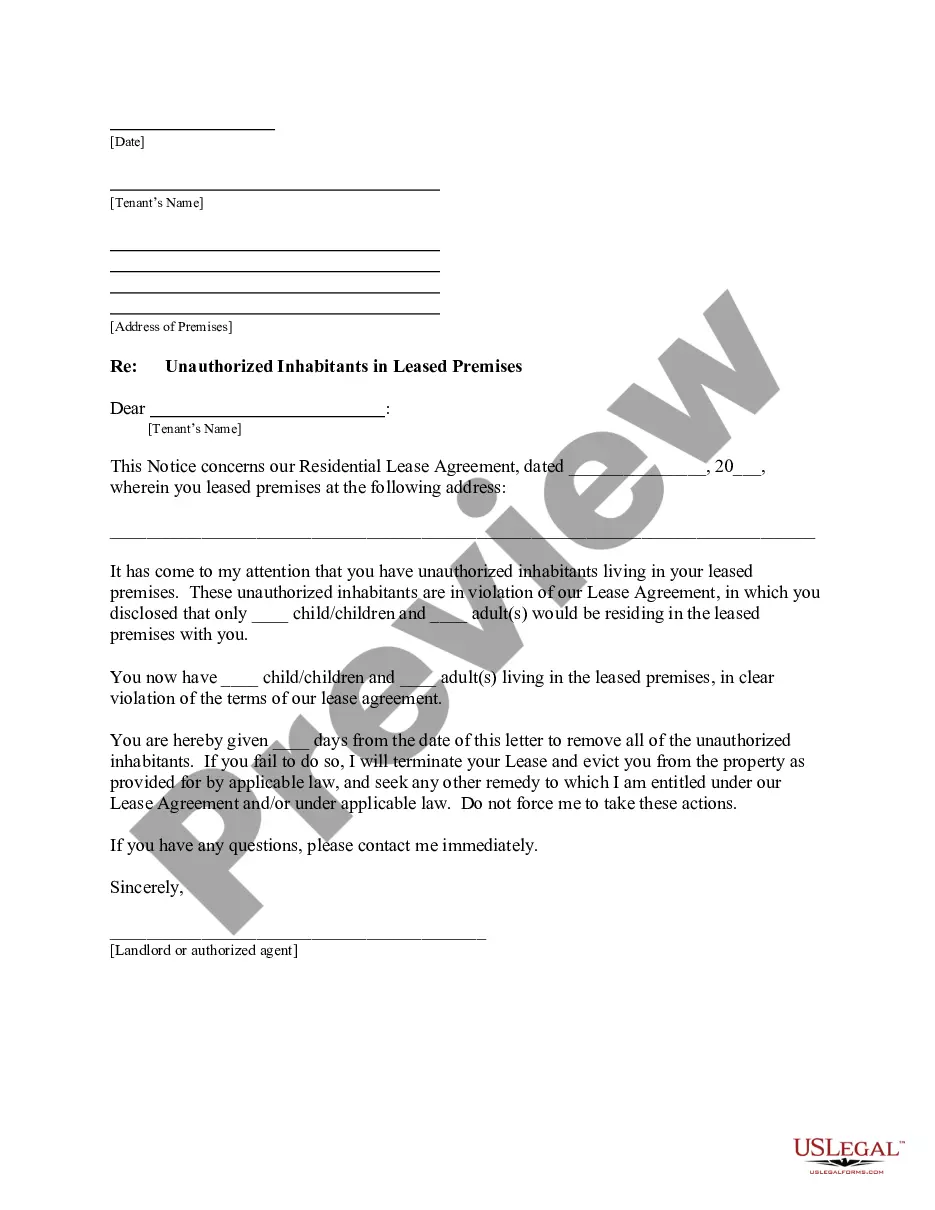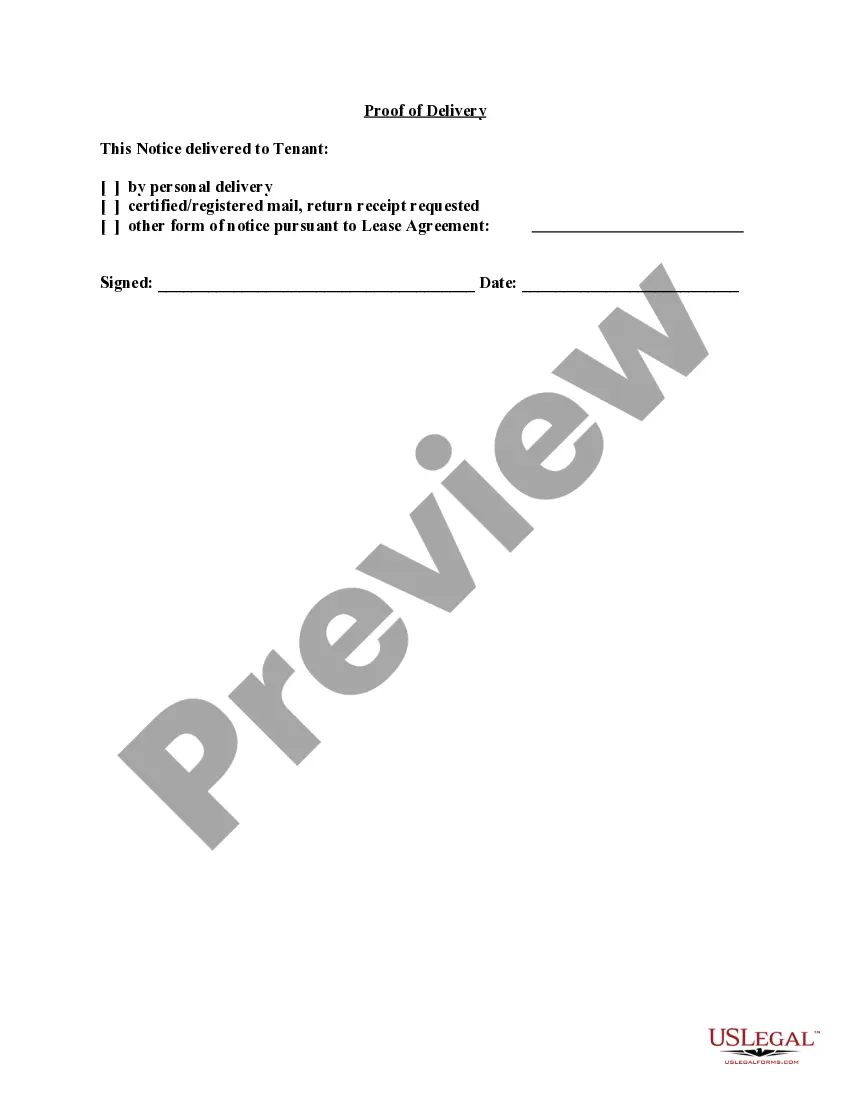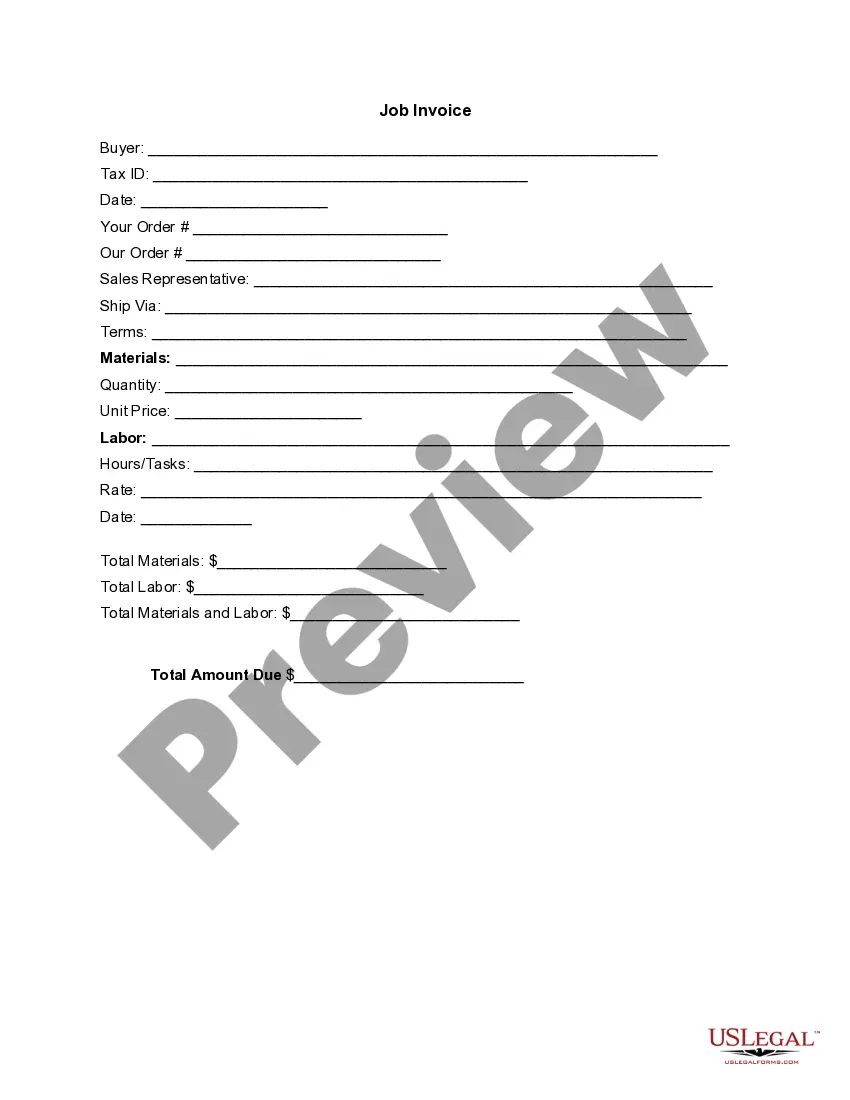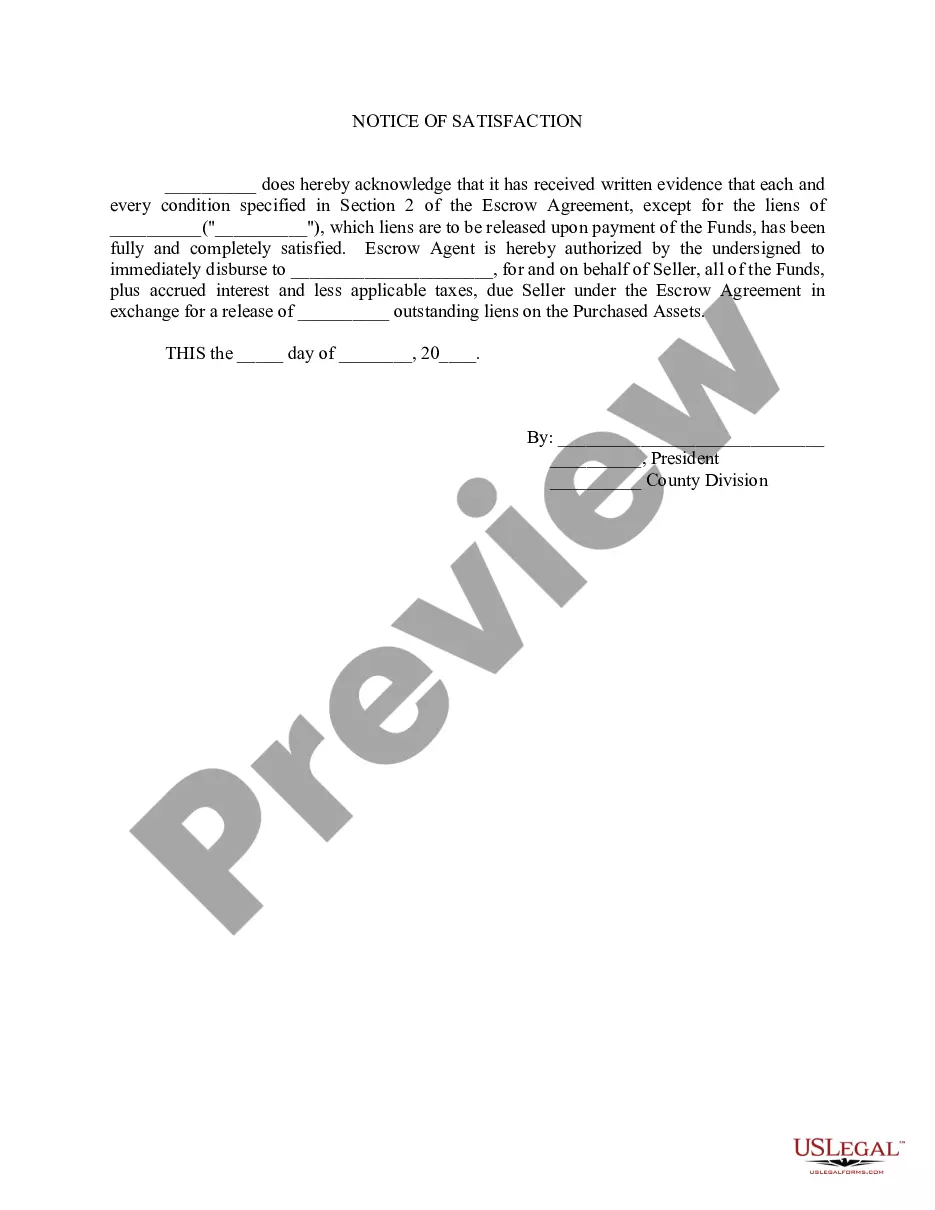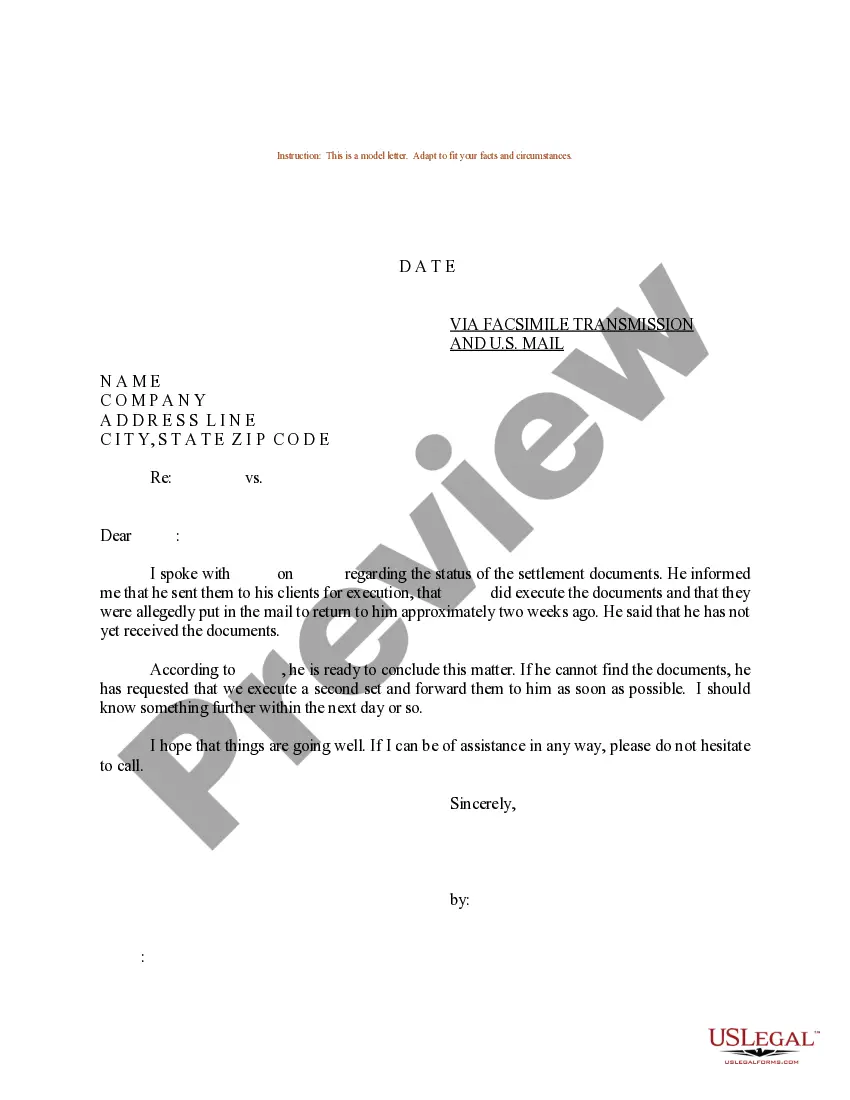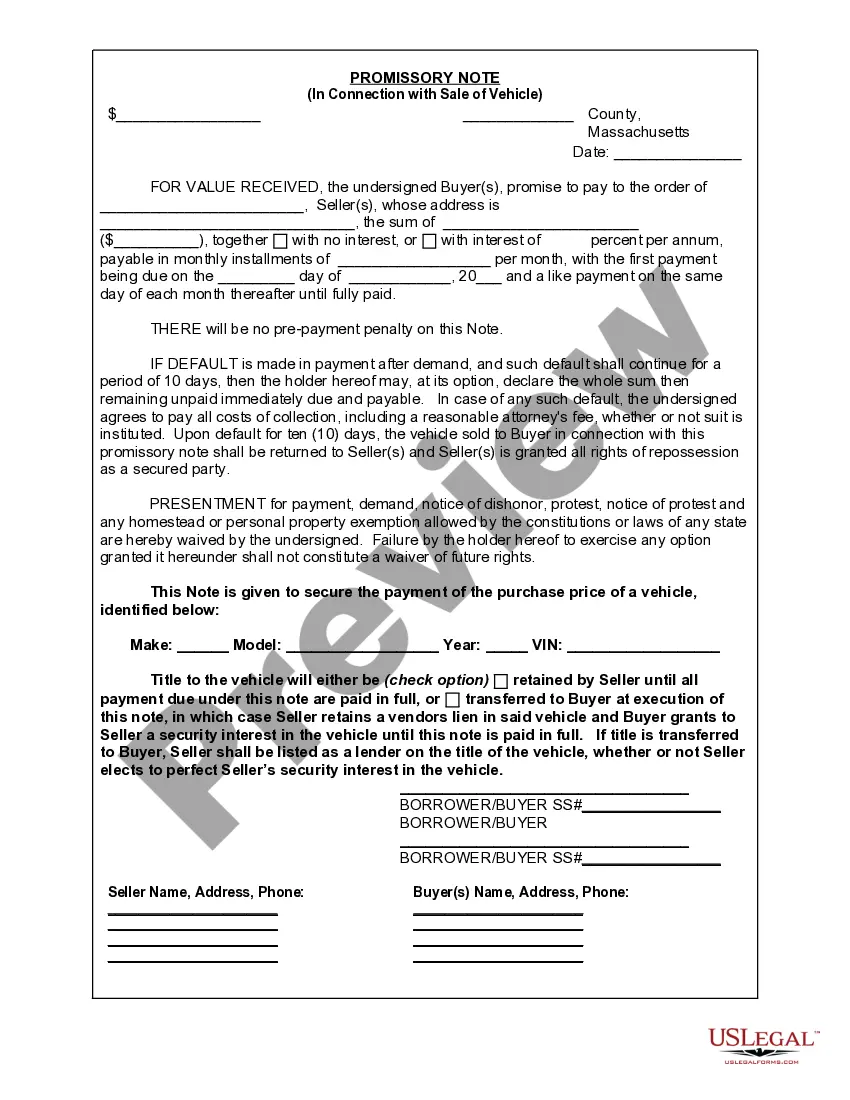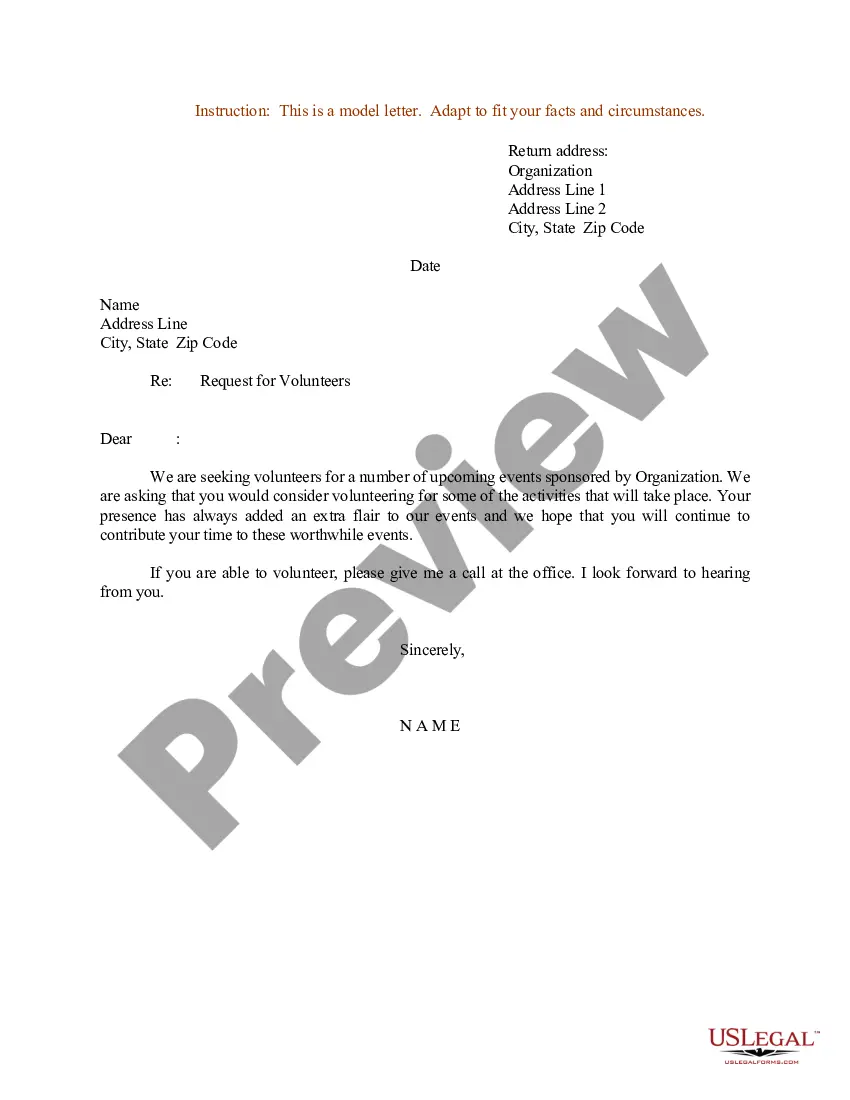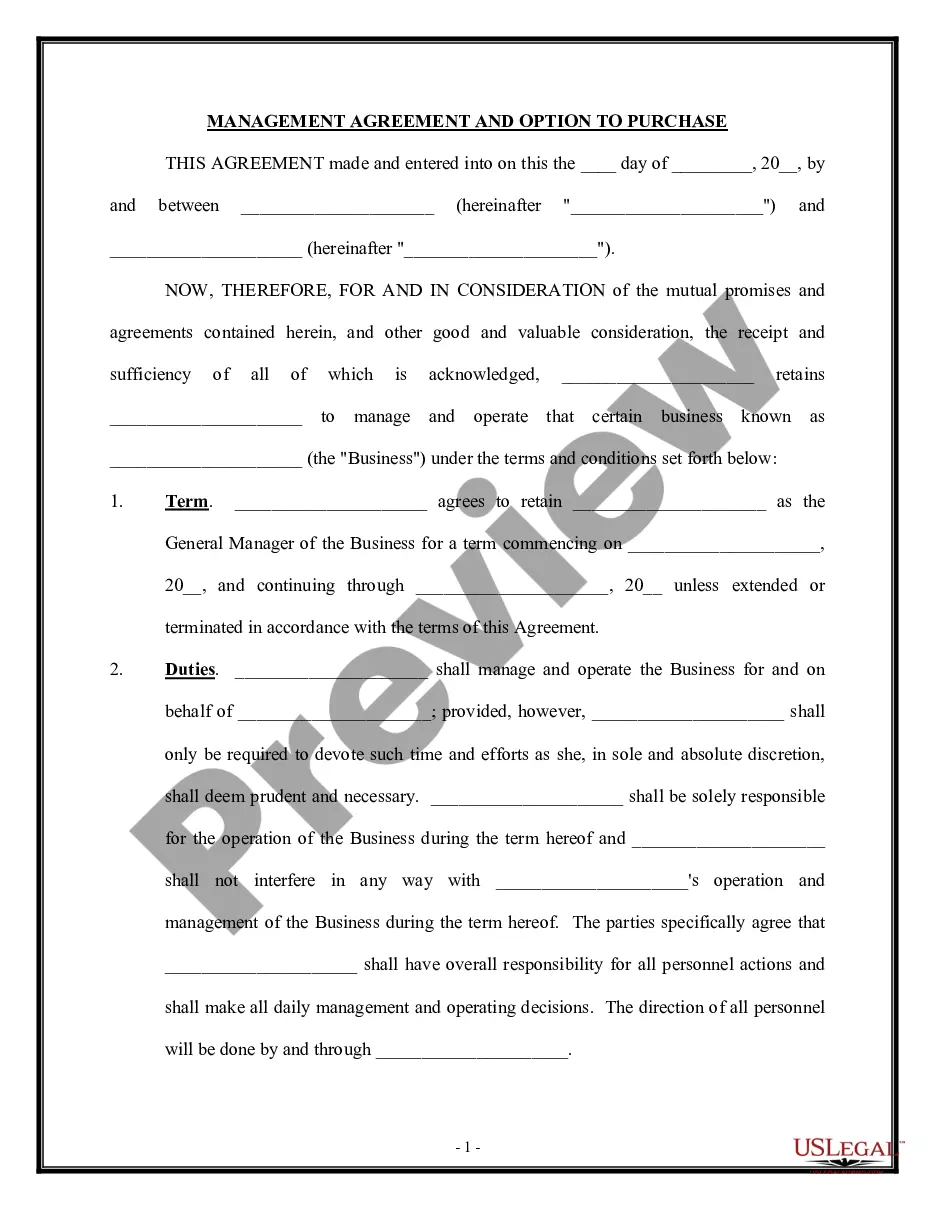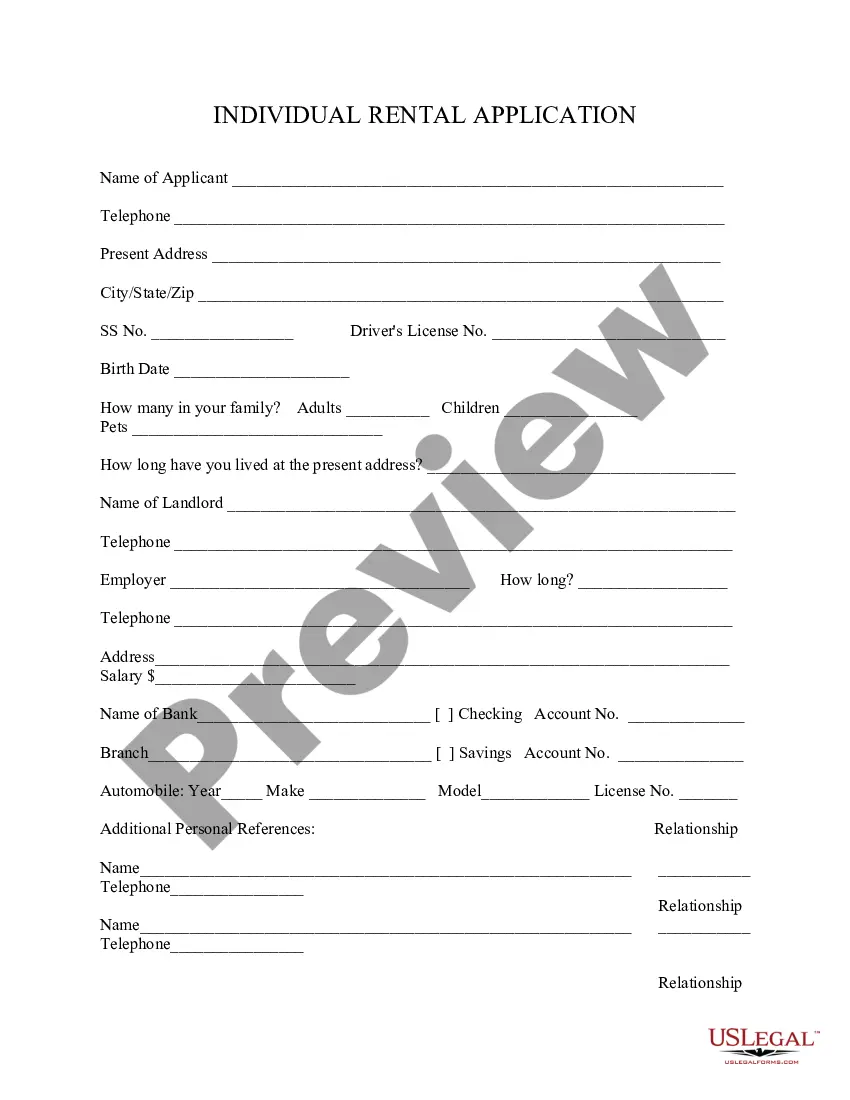Warning Letter To Tenant For Violations
Description
How to fill out New York Letter From Landlord To Tenant As Notice To Remove Unauthorized Inhabitants?
The Notice Letter To Lessee For Infractions you view on this page is a reusable legal format crafted by expert attorneys in accordance with national and local regulations.
For over 25 years, US Legal Forms has supplied individuals, entities, and lawyers with more than 85,000 confirmed, state-specific documents for any business and personal need. It’s the quickest, simplest, and most reliable method to acquire the paperwork you require, as the service guarantees the utmost level of data protection and anti-malware defense.
Select the format you prefer for your Notice Letter To Lessee For Infractions (PDF, DOCX, RTF) and download the sample onto your device.
- Search for the document you seek and verify it.
- Browse through the file you searched and preview it or examine the form details to ensure it meets your needs. If it does not, utilize the search bar to find the suitable one. Click Buy Now once you have located the template you need.
- Subscribe and Log In.
- Select the pricing plan that fits you and register for an account. Use PayPal or a credit card to make a quick payment. If you already possess an account, Log In and check your subscription to advance.
- Obtain the fillable template.
Form popularity
FAQ
Recuva is the very best free data recovery software tool available, hands down. It's very easy to use, but has many optional advanced features as well. It can recover files from hard drives, external drives (USB drives, etc.), BD/DVD/CD discs, and memory cards. This program can even undelete files from your iPod!
Restoring files from previous versions Open Computer by selecting the Start button. , and then selecting Computer. Navigate to the folder that used to contain the file or folder, right-click it, and then select Restore previous versions.
Seagate Replica - Recovering Deleted Files Launch the Replica browser in one of the usual ways. ... Navigate to the folder from which you deleted the file. ... To recover the most recent version of a file, copy and paste the file, or drag and drop its icon, to your desktop or another folder.
Restore Previous Versions (PC) ? In Windows, if you right-click on a file, and go to ?Properties,? you will see an option titled ?Previous Versions.? This option can help you revert to a version of your file before the overwrite occurred, allowing you to get your data back.
Here, I have listed 10 of the best free Windows 10 data recovery software. EaseUS Data Recovery Wizard. Recuva. Disk Drill. OnTrack EasyRecovery. R-Studio. TestDisk. Puran Data Recovery. Glary Undelete.
Click File > Version history > See version history. Under the header titled Version history click the version you want restored. Click the button Restore this version. Click Restore when prompted.
When a file is deleted, it's often not actually removed from the hard drive, but rather the location on the drive where the file is stored is marked as available for overwriting with new data. Once that new data is stored to the same location, recovery of the original overwritten data becomes much more difficult.
Right-click on a file in Windows and select "Properties," you will find a tab labeled "Previous Versions". You can recover overwritten data by using this option to go back to a previous version of your file before the overwrite occurred.