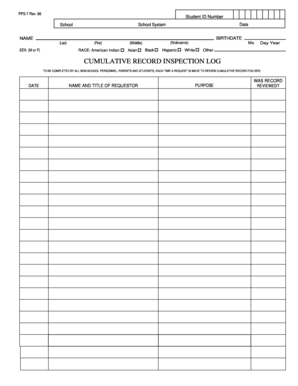
Get Cumulative Record Inspection Log - Schoolmessenger
How it works
-
Open form follow the instructions
-
Easily sign the form with your finger
-
Send filled & signed form or save
How to use or fill out the CUMULATIVE RECORD INSPECTION LOG - SchoolMessenger online
Filling out the CUMULATIVE RECORD INSPECTION LOG - SchoolMessenger is a straightforward process designed to document requests for accessing cumulative records. This guide provides clear, step-by-step instructions to ensure you complete the form accurately and efficiently.
Follow the steps to fill out the form correctly.
- Click ‘Get Form’ button to obtain the form and open it in the editor.
- Enter the student ID number in the designated field to identify the student for whom the records are being requested.
- Fill in the date of the request in the appropriate field, ensuring it reflects the current date for accurate record-keeping.
- Input the school system from which you are requesting records in the provided space.
- Specify the school name associated with the student to further clarify the context of the request.
- Complete the birthdate section by entering the month, day, and year of the student's birth correctly.
- Provide the student's full name (last, first, and middle) in the respective fields to ensure proper identification.
- Mark the sex of the student (M or F) as required to categorize the request.
- Select the student's race from the provided options to accurately reflect demographic information. Include any applicable responses such as American Indian, Asian, Black, Hispanic, White, or Other.
- Fill out the date of the record review if applicable, indicating when the cumulative record was accessed.
- Document the name and title of the requestor to provide accountability for the records request.
- Clearly state the purpose of the record review to justify the request being made.
- Indicate whether the record was reviewed by selecting Yes or No in the appropriate section.
- Once all information is filled out and verified for accuracy, save changes, and choose to download, print, or share the completed log as needed.
Complete your CUMULATIVE RECORD INSPECTION LOG online today to ensure proper documentation of your records requests.
0:25 1:29 How To Lock & Protect Microsoft Word Documents [Tutorial] - YouTube YouTube Start of suggested clip End of suggested clip So all you have to do is select the file tab up in the top. Left. And then you want to go down toMoreSo all you have to do is select the file tab up in the top. Left. And then you want to go down to info on the left side here. And now over on the right you want to go to where it says protect document
Industry-leading security and compliance
-
In businnes since 199725+ years providing professional legal documents.
-
Accredited businessGuarantees that a business meets BBB accreditation standards in the US and Canada.
-
Secured by BraintreeValidated Level 1 PCI DSS compliant payment gateway that accepts most major credit and debit card brands from across the globe.


