Loading
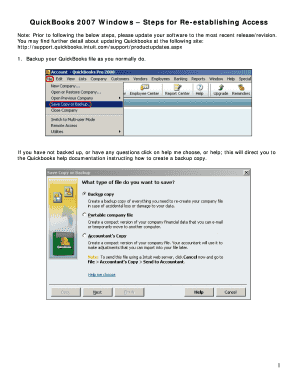
Get Quickbooks 2007 Windows Steps For Re-establishing ... - Td Bank
How it works
-
Open form follow the instructions
-
Easily sign the form with your finger
-
Send filled & signed form or save
How to fill out the QuickBooks 2007 Windows steps for re-establishing access - TD Bank online
This guide provides a comprehensive overview of the steps necessary to re-establish access to your QuickBooks 2007 file for TD Bank. By following these detailed instructions, users can ensure their QuickBooks is properly set up and functioning effectively.
Follow the steps to efficiently fill out the QuickBooks 2007 re-establishing access form.
- Press the ‘Get Form’ button to obtain the form and open it for editing.
- Backup your QuickBooks file as you regularly do. If you encounter any issues or have not backed up yet, you can select 'help me choose' or 'help' for guidance on creating a backup copy.
- Select 'Lists' from the main menu, then choose 'Chart of Accounts'.
- Ensure that all accounts are visible by checking the 'Show Inactive Accounts' box at the bottom of the screen. Highlight an account, right-click, then left-click on 'Edit Account' to activate the account.
- Navigate to the 'Online Services' tab and verify your account information.
- Uncheck the boxes for 'Online Account Access' and 'Online Payment' (if applicable). Click 'Save and Close'.
- Press 'OK' to confirm your changes.
- Repeat steps 2 through 7 for all activated TD Bank Online Banking or TD Bank BusinessDirect accounts.
- Select 'Banking', then go to 'Online Banking', and choose 'Set Up Account for Online Access'.
- Click 'Yes' to proceed.
- Click 'Next' to advance to the next step.
- Choose your bank account or QuickBooks Bill Pay service, and click 'Next'.
- Select 'I already completed an application with my institution', then click 'Next'.
- Click 'Next' to continue.
- Click 'Next' again.
- Select 'My financial institution is not on the list', and click 'Next'.
- Click 'Add Financial Institution', then proceed by clicking 'Next'.
- Click 'OK' to confirm the addition.
- Scroll down to find 'TD Bank Online Banking' or 'TD Bank BusinessDirect', select it, and then click 'Done'.
- Press 'OK' to complete this step.
- Wait for the system to process your request.
- Select 'I would like to enter information for my accounts at'. Type 'TD' and select 'TD Bank Online Banking' or 'TD Bank BusinessDirect', then click 'Next'.
- Confirm you have received your confirmation letter from TD Bank Online Banking (or TD Bank BusinessDirect), then click 'Next'.
- Enter your routing number and customer ID (bank username), then click 'Next'.
- Select 'Use my existing QuickBooks account', choose the account name, then click 'Next'.
- Verify the account name, select the account type, and enter the account number (10 digits for checking, 14 for savings). Check the boxes for 'Online Account Access' and 'Online Payment' if applicable.
- In the 'Do you wish to enable additional accounts' section: If you have one account, select 'No' and click 'Next'. If you have multiple accounts, select 'Yes' and repeat steps 9-10 and 22-27 for each account.
- Press 'OK' to continue.
- Select 'No', then click 'Next'.
- Select 'Leave' to exit this process.
- This will take you to the online center. Click 'Go Online'.
- Enter your bank password, and press 'OK' to log in.
- Select 'Close' at the bottom of the screen to finish.
Start filling out your QuickBooks 2007 re-establishing access form online today.
Related links form
Yes, you can run QuickBooks 2007 on Windows 10 but for this, you will need to make sure that you it manually.
Industry-leading security and compliance
US Legal Forms protects your data by complying with industry-specific security standards.
-
In businnes since 199725+ years providing professional legal documents.
-
Accredited businessGuarantees that a business meets BBB accreditation standards in the US and Canada.
-
Secured by BraintreeValidated Level 1 PCI DSS compliant payment gateway that accepts most major credit and debit card brands from across the globe.


