Loading
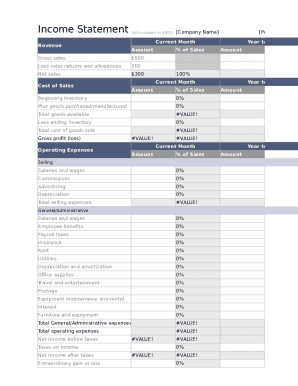
Get Excel Income Statement
How it works
-
Open form follow the instructions
-
Easily sign the form with your finger
-
Send filled & signed form or save
How to fill out the Excel Income Statement online
Completing an Excel Income Statement is essential for understanding a business's financial performance. This guide will provide clear instructions to help you fill out the form accurately and efficiently.
Follow the steps to complete the Excel Income Statement with ease.
- Click the ‘Get Form’ button to access the Excel Income Statement that you will fill out online.
- Start by entering your total Revenue in the designated field. This figure represents your total sales income before any deductions.
- Next, subtract any Sales Returns and Allowances from your Revenue to calculate your Net Sales. Enter this value in the corresponding field.
- Proceed to list any Goods Purchased or Manufactured. This total will be added to your Net Sales to determine the Total Goods Available for sale.
- Deduct your Ending Inventory from the Total Goods Available to find the Total Cost of Goods Sold.
- Enter your Expenses. Start with Commissions, Advertising, and Depreciation to get your Total Selling Expenses.
- Next, include General and Administrative Expenses such as Salaries, Employee Benefits, and Rent, and sum them to find your Total General/Administrative Expenses.
- Now, calculate your Total Operating Expenses by adding Total Selling Expenses and Total General/Administrative Expenses.
- Afterwards, enter Taxes on Income, and any Extraordinary Gains or Losses as appropriate.
- Finally, determine your Net Income (Loss) by calculating your Gross Profit, subtracting Total Operating Expenses, and applying Taxes.
- Once all fields are filled, review your entries to ensure accuracy. You can then save your changes, download, print, or share the completed form as needed.
Start filling out your income statement online today for an accurate financial overview.
Open your income and expenses Excel worksheet. Select an empty cell beneath the last item in your "income" column. Type "Total Income" in this cell, then press the "Enter" key. Select the cell directly beneath the "Total Income" label. Type "=SUM(" into this empty cell.
Industry-leading security and compliance
US Legal Forms protects your data by complying with industry-specific security standards.
-
In businnes since 199725+ years providing professional legal documents.
-
Accredited businessGuarantees that a business meets BBB accreditation standards in the US and Canada.
-
Secured by BraintreeValidated Level 1 PCI DSS compliant payment gateway that accepts most major credit and debit card brands from across the globe.


