Loading
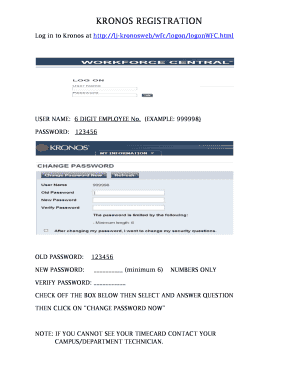
Get Kronosweb
How it works
-
Open form follow the instructions
-
Easily sign the form with your finger
-
Send filled & signed form or save
How to fill out the Kronosweb online
This guide provides a detailed, step-by-step approach to filling out the Kronosweb online document. It aims to assist users in successfully navigating the registration and timecard approval processes with clarity.
Follow the steps to successfully complete your Kronosweb online form.
- Click the 'Get Form' button to obtain the form and open it in the designated editor.
- Log in using your unique six-digit employee number as the user name. For example, if your employee number is 999998, input that in the user name field.
- In the 'New Password' field, create a new password that is at least six characters long, using numbers only.
- Check off the box below the password fields to indicate your understanding of the password change requirements.
- If you do not see your timecard, contact your campus or department technician for assistance.
- For approving your timecard, ensure the time period is set to 'Previous Pay Period' for monthly submissions or 'Last Week' for bi-weekly submissions.
Begin completing your Kronosweb documents online today!
Kronos from Home (i.e. desktop, laptop, web browser on mobile, etc): To access Kronos from home, you'll need to copy and paste the following URL into your browser: https://kronos-mobile.upstate.edu/wfc/logon.
Industry-leading security and compliance
US Legal Forms protects your data by complying with industry-specific security standards.
-
In businnes since 199725+ years providing professional legal documents.
-
Accredited businessGuarantees that a business meets BBB accreditation standards in the US and Canada.
-
Secured by BraintreeValidated Level 1 PCI DSS compliant payment gateway that accepts most major credit and debit card brands from across the globe.


