Loading
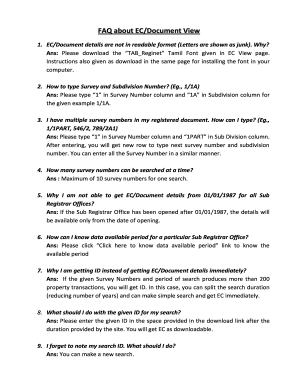
Get Faq About Ec/document View
How it works
-
Open form follow the instructions
-
Easily sign the form with your finger
-
Send filled & signed form or save
How to fill out the FAQ About EC/Document View online
Filling out the FAQ About EC/Document View can enhance your understanding and usability of the online features. This guide provides detailed, step-by-step instructions to help you navigate each section effectively.
Follow the steps to successfully complete the FAQ About EC/Document View online.
- Press the ‘Get Form’ button to access the form and open it in your editing interface.
- Begin by reviewing the first section of the FAQ regarding font installation. If you are experiencing unreadable text, ensure to download the required 'TAB_Reginet' Tamil Font as instructed on the EC View page.
- To input a Survey and Subdivision Number, type the number in the Survey Number column and the relevant subdivision in the Subdivision column, ensuring the format is followed as per the examples provided.
- If you have multiple survey numbers to enter, use the same format for each entry. After entering a survey number, a new row will appear for the next entry, allowing you to input all necessary survey and subdivision combinations.
- For your searches, be aware that you may only search up to a maximum of 10 survey numbers at a time. Ensure your list does not exceed this limit.
- If you are seeking information from a specific date, remember that details will only be available from the date the Sub Registrar Office was opened. Use the provided link to check the data availability for your chosen office.
- In case of receiving an ID instead of immediate EC/Document details, reduce your search duration and rerun the search to get quicker results.
- Once you have the ID, input it in the designated space post-search duration to retrieve your EC for downloading.
- Should you forget your search ID, simply initiate a new search following the same procedures.
- Remember that your search ID is only valid for 48 hours. If it has expired, conduct a new search to generate a fresh ID.
- In case you encounter ‘No Transaction found for the given details’, it indicates that there are no encumbrances registered for your selected period.
- If your document transaction is missing in the EC details, utilize the document number and year to perform a search, ensuring you enter all details accurately.
- Your name will only reflect in the EC details if transactions related to your input were made during the specified period.
- If downloaded EC/Document details are not opening, check that you have Adobe Reader installed, as this is necessary to view PDFs.
- For identifying the zone and district of your property, access the 'Know your jurisdiction' link and search using your village name.
- For any further clarification, contact details are provided at the bottom of your downloaded Encumbrance details.
- Finally, after completing the form and reviewing all entries, save your changes, and if necessary, choose to download, print, or share your document.
Complete your documents online to ensure efficient management and retrieval of your EC/Document details.
What is Encumbrance Certificate? ... An Encumbrance Certificate or EC is a certificate of assurance that the property in question is free from any legal or monetary liability such as a mortgage or an uncleared loan.
Industry-leading security and compliance
US Legal Forms protects your data by complying with industry-specific security standards.
-
In businnes since 199725+ years providing professional legal documents.
-
Accredited businessGuarantees that a business meets BBB accreditation standards in the US and Canada.
-
Secured by BraintreeValidated Level 1 PCI DSS compliant payment gateway that accepts most major credit and debit card brands from across the globe.


