Loading
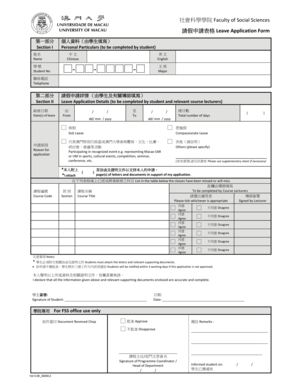
Get Leave Application Fss - Fss Umac
How it works
-
Open form follow the instructions
-
Easily sign the form with your finger
-
Send filled & signed form or save
How to fill out the Leave Application FSS - Fss Umac online
This guide provides clear and comprehensive instructions for filling out the Leave Application FSS - Fss Umac online. Follow the steps below to ensure your application is completed accurately and efficiently.
Follow the steps to successfully complete your leave application.
- Press the ‘Get Form’ button to access the Leave Application FSS - Fss Umac form and open it in your preferred editing tool.
- In Section I, you will need to enter your personal particulars. Fill in your name in both Chinese and English, followed by your student number, major, and contact telephone number.
- Proceed to Section II, where you need to specify the date(s) of leave. Indicate the start date in the format dd/mm/yyyy and the end date, followed by the total number of days you will be absent.
- Select the reason for your leave by ticking the appropriate box. Options include sick leave, compassionate leave, participating in recognized events, or other reasons that you should specify.
- Attach any relevant supporting documents. Specify the number of pages attached in the provided fields and include any additional information on a supplementary sheet if necessary.
- List in the table provided all classes that you have missed or will miss. This section will be completed by your course lecturers, who will also indicate their agreement or disagreement with your absence.
- Finally, declare that all provided information is accurate and complete by signing in the designated area. Make sure to include the date of your signature.
- After completing the form, you can save your changes, download, print, or share the completed document as required.
Take the first step towards submitting your leave application online today!
How to Lock Cells Based on a Condition Click the Review tab. Click Unprotect Sheet in the Changes group. In the Unprotect Sheet dialog box, type the password, and then click OK. Select the cells that you want to lock. Click the Format tab. In the Cells group, click Format. Click Conditional Formatting.
Industry-leading security and compliance
US Legal Forms protects your data by complying with industry-specific security standards.
-
In businnes since 199725+ years providing professional legal documents.
-
Accredited businessGuarantees that a business meets BBB accreditation standards in the US and Canada.
-
Secured by BraintreeValidated Level 1 PCI DSS compliant payment gateway that accepts most major credit and debit card brands from across the globe.


