Loading
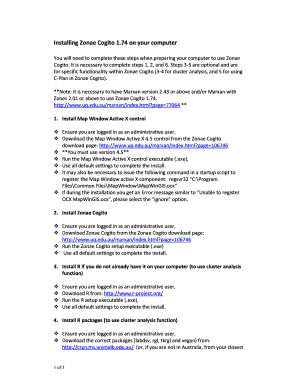
Get Installing Zonae Cogito 1.74 On Your Computer - Uq Edu
How it works
-
Open form follow the instructions
-
Easily sign the form with your finger
-
Send filled & signed form or save
How to fill out the Installing Zonae Cogito 1.74 on your computer - Uq Edu online
This guide provides clear instructions on how to successfully fill out the Installing Zonae Cogito 1.74 on your computer form online. Follow the steps carefully to ensure you complete the installation process efficiently.
Follow the steps to install Zonae Cogito on your computer.
- Click the ‘Get Form’ button to access the online form and open it in the editor.
- Ensure you are logged in as an administrative user. Download the Map Window Active X version 4.5 from the provided download page. Execute the downloaded file and use all default settings to complete the installation. If there is an error message about registering the OCX, select the 'Ignore' option.
- Ensure you are logged in as an administrative user. Download Zonae Cogito from the designated page. Execute the Zonae Cogito setup file and use all default settings during installation.
- If you need the cluster analysis function, ensure you are logged in as an administrative user. Download R from its official website. Run the R setup executable and complete the installation using default settings.
- For enhanced functionality in cluster analysis, download the R packages (labdsv, rgl, tkrgl, and vegan) from the appropriate CRAN page. Save them locally as zip files. Launch the R application and go to the 'Packages' menu. Click 'Install package(s) from local zip files...' and select the saved zip files to install the packages.
- If you wish to use C-Plan within Zonae Cogito, ensure you are logged in as an administrative user. Download C-Plan version 4 from the provided link. Execute the C-Plan setup file and complete the installation using default settings.
- To finalize the installation, reboot your computer to properly register the MapWindow ActiveX control. Log in again as an administrative user, run Zonae Cogito, and load an existing project or create a new one to ensure the ActiveX component initializes correctly.
- If you are using Windows 7 or Vista and encounter issues, temporarily disable User Access Control (UAC). Use the registry editor to change the EnableLUA value to 0. Reboot your computer and register the ActiveX control based on your operating system type, then re-enable UAC and restart your computer.
- Once all steps are completed, you have successfully installed Zonae Cogito and its support software, and it is now ready for use.
Complete your installation process today by following these detailed steps online.
Right-click the shape that contains the text that does not fit. On the shortcut menu, click Format AutoShape. In the Format AutoShape dialog, click the Text Box tab. Under Text autofitting, select the option you want.
Industry-leading security and compliance
US Legal Forms protects your data by complying with industry-specific security standards.
-
In businnes since 199725+ years providing professional legal documents.
-
Accredited businessGuarantees that a business meets BBB accreditation standards in the US and Canada.
-
Secured by BraintreeValidated Level 1 PCI DSS compliant payment gateway that accepts most major credit and debit card brands from across the globe.


