Loading
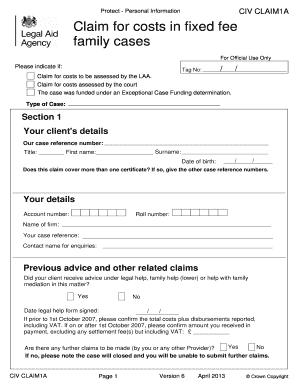
Get Civ Claim 1
How it works
-
Open form follow the instructions
-
Easily sign the form with your finger
-
Send filled & signed form or save
How to fill out the Civ Claim 1 online
This guide provides a step-by-step approach to completing the Civ Claim 1 form online. Designed for individuals with varying levels of legal knowledge, it aims to ensure a smooth and successful submission process.
Follow the steps to complete the Civ Claim 1 form.
- Click ‘Get Form’ button to obtain the form and open it in your editor.
- Begin by entering your client's details in Section 1, including the case reference number, title, surname, first name, and date of birth.
- Indicate whether the claim covers multiple certificates and provide the relevant case reference numbers if applicable.
- Fill in your details, including account number, roll number, firm name, case reference, and contact name for inquiries.
- Answer the questions regarding previous advice and other related claims, confirming if your client received legal help and detailing any prior claims.
- In Section 2, specify the nature of the proceedings and details of the case. Indicate if any other providers acted in the matter and if this is a change of solicitor half fee.
- Complete the section on actual costs incurred, detailing profit costs, VAT, and the region you are based in. Select the applicable options for your client's identity and the court where the case finished.
- If applicable, move to Section 3 and provide details of counsel's fees and disbursements, ensuring to include necessary expert and other disbursement vouchers.
- For Sections 4 and 5, complete only if relevant to the case, ensuring to provide declarations of panel memberships if claiming under special schemes.
- Conclude by certifying the information provided on behalf of the payee, including the signature and date fields.
- Finally, review your entries for accuracy, then save your changes, download, print, or share the form as needed.
Complete your Civ Claim 1 form online today to facilitate your claim submission.
Related links form
Make multiple columns or rows the same size Select the columns or rows you want to make the same size. You can press CTRL while you select to choose several sections that are not next to each other. On the Layout tab, in the Cell Size group, click Distribute Columns. or Distribute Rows .
Industry-leading security and compliance
US Legal Forms protects your data by complying with industry-specific security standards.
-
In businnes since 199725+ years providing professional legal documents.
-
Accredited businessGuarantees that a business meets BBB accreditation standards in the US and Canada.
-
Secured by BraintreeValidated Level 1 PCI DSS compliant payment gateway that accepts most major credit and debit card brands from across the globe.


