Loading
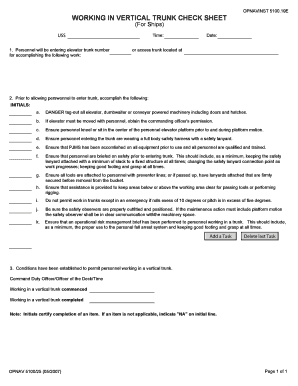
Get Working In Vertical Trunk Check Sheet Opnavinst 5100
How it works
-
Open form follow the instructions
-
Easily sign the form with your finger
-
Send filled & signed form or save
How to fill out the WORKING IN VERTICAL TRUNK CHECK SHEET OPNAVINST 5100 online
Filling out the WORKING IN VERTICAL TRUNK CHECK SHEET OPNAVINST 5100 is essential for ensuring safety while working in vertical trunks. This guide provides clear instructions to help you complete the form accurately and efficiently online.
Follow the steps to successfully complete the check sheet.
- Click 'Get Form' button to access the form and open it in your editor.
- Enter the elevator trunk number where the work will be conducted, along with the time and date of the operation.
- Before allowing personnel to enter the trunk, check off each safety procedure in the checklist. Initial next to each item after confirming completion, including danger tag-outs and equipment checks.
- Ensure all personnel are adequately briefed on safety protocols, including the use of safety harnesses and lanyards.
- Document any additional tasks or deletions as necessary using the designated buttons within the form.
- Once all sections are filled out, certify completion by providing the initials of the Command Duty Officer or Officer of the Deck, noting the start and end time of the work.
- If certain items do not apply, mark 'NA' in the corresponding initial line.
Complete your documents online today to ensure a safe working environment.
To label a radio button, add a <label> element after the <input> element and insert a for attribute with the same value as the id of the associated <input> element. Then, write your label text in the <label> tag. While using <label> isn't strictly necessary, it's considered a best practice for two reasons.
Industry-leading security and compliance
US Legal Forms protects your data by complying with industry-specific security standards.
-
In businnes since 199725+ years providing professional legal documents.
-
Accredited businessGuarantees that a business meets BBB accreditation standards in the US and Canada.
-
Secured by BraintreeValidated Level 1 PCI DSS compliant payment gateway that accepts most major credit and debit card brands from across the globe.


