Loading
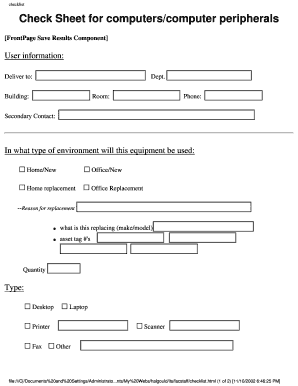
Get Checklist
How it works
-
Open form follow the instructions
-
Easily sign the form with your finger
-
Send filled & signed form or save
How to fill out the Checklist online
This guide provides a step-by-step approach to filling out the Checklist online, ensuring that you accurately submit essential information regarding computer and peripheral requests. By following these instructions, you will be well-prepared to complete this process with ease.
Follow the steps to successfully complete the Checklist online.
- Press the ‘Get Form’ button to access the Checklist and open it in your editing tool.
- Begin by entering your user information, including the delivery department, building, room, phone number, and secondary contact.
- Indicate the environment in which the equipment will be used by selecting the appropriate option: Home/New, Office/New, Home replacement, or Office replacement.
- If applicable, provide the reason for the replacement along with the make and model of what is being replaced, as well as any associated asset tag numbers.
- Specify the quantity of the equipment you are requesting and identify the type (e.g., Desktop, Laptop, Printer, Fax, Scanner, or Other).
- Choose the operating system that will support your peripheral or software, such as Windows 2000 or another option.
- Review the list of standard desktop systems and indicate any optional equipment you may need, such as speakers, a monitor, or a modem. Contact the IT department for pricing information if necessary.
- List any additional software applications you require beyond the standard offerings.
- Provide any additional information or requests that may be pertinent to your equipment needs.
- Note that approvals from ITS, Facilities, and Networking are required for certain items, particularly network printers, and ensure that your submission includes a purchase requisition form.
- Once you have filled out all necessary sections, review your entries for accuracy, then save your changes, and proceed to download, print, or share the completed form as needed.
Start completing your documents online today!
Yes, you can definitely create a checklist in Word. Simply open a document and type out your tasks. Utilize the checkbox feature found in the Developer tab to add checkboxes next to each task, allowing you to check them off as you complete them. This makes your tasks clearer and more manageable using a checklist.
Industry-leading security and compliance
US Legal Forms protects your data by complying with industry-specific security standards.
-
In businnes since 199725+ years providing professional legal documents.
-
Accredited businessGuarantees that a business meets BBB accreditation standards in the US and Canada.
-
Secured by BraintreeValidated Level 1 PCI DSS compliant payment gateway that accepts most major credit and debit card brands from across the globe.


