Loading
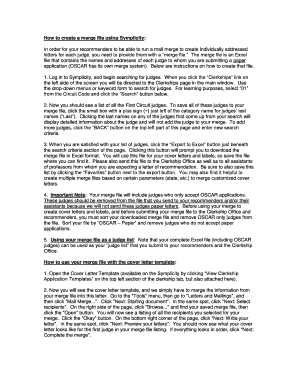
Get How To Create A Merge File Using Symplicity:
How it works
-
Open form follow the instructions
-
Easily sign the form with your finger
-
Send filled & signed form or save
How to fill out the How To Create A Merge File Using Symplicity: online
Creating a merge file is essential for efficiently addressing letters to judges in your application process. This guide will help you navigate through the necessary steps to successfully create and manage your merge file using an online format.
Follow the steps to create your merge file effectively.
- Press the ‘Get Form’ button to access the form and open it in the editor.
- After opening the form, log in to the appropriate platform and begin your search for judges. Search using the available filters or keywords. For practice, try selecting ‘01’ from the Circuit Code and click the ‘Search’ button.
- You will see a comprehensive list of judges from the First Circuit. To add all judges to your merge file, utilize the small box with a plus sign (+) located next to the judges' last names. Be cautious; clicking on the judge's name will only show detailed information without adding them to your list.
- If you wish to add more judges, you can click the ‘BACK’ button and enter new search criteria. Once your desired list of judges is confirmed, proceed by clicking the ‘Export to Excel’ button situated under the search parameters section. This action will initiate the download of your merge file in Excel format.
- Store the downloaded file securely for easy access. Share this file with the Clerkship Office and any assistants of your recommenders in order to facilitate your application process. You may also find it beneficial to save this list by clicking the ‘Favorites’ button.
- Before using the merge file, review it carefully. Remove any judges who only accept OSCAR applications, as they should not receive paper letters.
- Utilize your completed Excel file as a judge list to submit to your recommenders and the Clerkship Office.
- To merge this information into your cover letter template, locate the template, then navigate to the 'Tools' menu. Select 'Letters and Mailings' and choose 'Mail Merge...'. Follow the prompts to integrate the information from your merge file.
- After you have filled in the cover letter data, review all letters for accuracy. Use the option to edit individual letters as necessary before printing.
- Repeat a similar process for your labels template, ensuring accuracy and clarity throughout the merging and printing of labels.
Begin creating your merge file online today to streamline your application process.
Combining PDF files into an email can be done easily through various PDF editing tools. You can merge your PDFs into one file and then attach this combined document to your email. Familiarizing yourself with how to create a merge file using Symplicity can improve your organizational skills and ensure a professional presentation in your communications.
Industry-leading security and compliance
US Legal Forms protects your data by complying with industry-specific security standards.
-
In businnes since 199725+ years providing professional legal documents.
-
Accredited businessGuarantees that a business meets BBB accreditation standards in the US and Canada.
-
Secured by BraintreeValidated Level 1 PCI DSS compliant payment gateway that accepts most major credit and debit card brands from across the globe.


