Loading
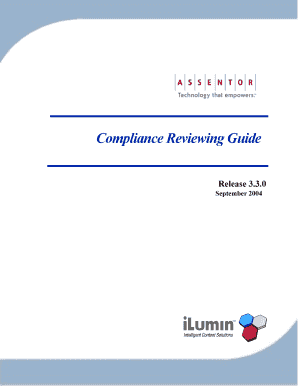
Get Reviewing Messages - Bad Request
How it works
-
Open form follow the instructions
-
Easily sign the form with your finger
-
Send filled & signed form or save
How to fill out the Reviewing Messages - Bad Request online
This guide provides a user-friendly overview of how to efficiently fill out the Reviewing Messages - Bad Request form online. It is designed to assist users at all levels of experience with the document management process.
Follow the steps to successfully complete the form.
- Click ‘Get Form’ button to obtain the form and open it in the editor.
- Review the introduction section to understand the purpose of the form and the instructions provided.
- Fill in any required fields, ensuring that all information entered is accurate and corresponds with the necessary requirements.
- Review any additional sections of the form to ensure that you have included all necessary comments or information related to the messages in question.
- Once all sections of the form are completed, you can save the changes made, and decide whether to download, print, or share the form.
Complete your documents online efficiently to ensure compliance with all necessary standards.
How to fix a “400 Bad Request” error Double-check the URL. Incorrectly entered or formatted URLs are common causes of the “400 Bad Request” error. ... Clear browser cache and cookies. ... Turn off browser extensions. ... Clear DNS cache. ... Check if the file size exceeds server limits.
Industry-leading security and compliance
US Legal Forms protects your data by complying with industry-specific security standards.
-
In businnes since 199725+ years providing professional legal documents.
-
Accredited businessGuarantees that a business meets BBB accreditation standards in the US and Canada.
-
Secured by BraintreeValidated Level 1 PCI DSS compliant payment gateway that accepts most major credit and debit card brands from across the globe.


