Loading
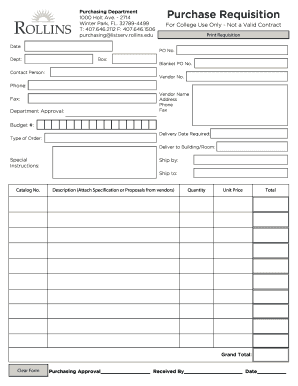
Get Purchase Requisition Form - Rollins College
How it works
-
Open form follow the instructions
-
Easily sign the form with your finger
-
Send filled & signed form or save
How to fill out the Purchase Requisition Form - Rollins College online
Filling out the Purchase Requisition Form is an essential step for efficiently processing orders at Rollins College. This guide provides a clear, step-by-step approach to ensure you accurately complete the form online, facilitating a smooth purchasing experience.
Follow the steps to complete the Purchase Requisition Form effectively.
- Click the ‘Get Form’ button to access the Purchase Requisition Form and open it in your preferred online editor.
- Begin by entering the date at the top of the form. This assists in tracking your request.
- Fill in the department name in the 'Dept:' field to identify which department is making the request.
- Provide your department box number in the 'Box:' field to ensure accurate routing.
- Insert the name of the contact person in the 'Contact Person:' field for communication purposes.
- If applicable, enter the blanket purchase order number in the 'Blanket PO No.' field.
- Input the vendor number in the 'Vendor No.' field if you have one assigned.
- Include the phone number and fax number of the contact person for additional contact options.
- In the 'Vendor Name' section, write the name of the vendor providing the goods or services.
- Fill in the vendor's address, phone number, and fax number to ensure correct delivery.
- Provide the budget number applicable for this purchase in the 'Budget #' field.
- Select the type of order from the 'Type of Order:' options available.
- Specify the required delivery date to manage expectations regarding when the order should be fulfilled.
- Indicate where the items should be delivered by completing the 'Deliver to Building/Room:' field.
- If any special instructions are needed for the order, include them in the 'Special Instructions:' section.
- Fill in the 'Ship by:' and 'Ship to:' sections to detail shipping preferences.
- List the catalog number of the items you are ordering in the 'Catalog No.' field.
- In the 'Description' field, provide a detailed description of the items requested, attaching any necessary specifications or proposals from vendors.
- Enter the quantity of each item required in the 'Quantity' field.
- Fill in the unit price for each item in the 'Unit Price' field.
- Automatically calculate the total cost for each line item and ensure the total is reflected correctly.
- At the bottom, the 'Grand Total:' should reflect the total of all line items.
- Once all fields are completed, you can save changes, download, print, or share the form as needed.
Start filling out your Purchase Requisition Form online now!
Related links form
Purchase Requisition vs. Purchase Order: Key differences Purchase requisition Who creates it? The person who needs the product or service. Who approves it? Manager or department head Internal vs. External Internal document Numbering system Generally a sequential number.4 more rows • May 19, 2023
Industry-leading security and compliance
US Legal Forms protects your data by complying with industry-specific security standards.
-
In businnes since 199725+ years providing professional legal documents.
-
Accredited businessGuarantees that a business meets BBB accreditation standards in the US and Canada.
-
Secured by BraintreeValidated Level 1 PCI DSS compliant payment gateway that accepts most major credit and debit card brands from across the globe.


