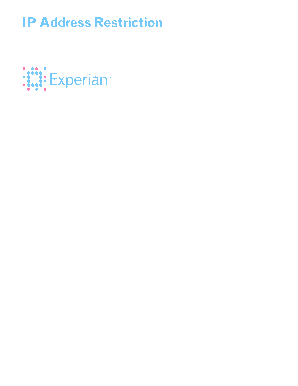
Get Ip Address Restriction
How it works
-
Open form follow the instructions
-
Easily sign the form with your finger
-
Send filled & signed form or save
How to fill out the IP Address Restriction online
This guide provides step-by-step instructions for completing the IP Address Restriction form online. By setting up IP address restrictions, you help ensure secure access to your company’s Experian accounts by limiting it to defined physical locations.
Follow the steps to complete the IP Address Restriction form online.
- To begin, locate and click the ‘Get Form’ button to access the IP Address Restriction online form. This will open the form in your preferred online editor.
- Once you have the form open, populate the necessary fields by entering the required information about the user for whom you will set IP address restrictions.
- In the IP Address Restrictions section, input the Internet-facing IP address that you wish to allow. You can add up to 10 individual IP addresses or ranges. If you are unsure about the correct IP address, please consult your network administrator or Internet service provider.
- Utilize wildcards (*) as needed when entering IP address ranges. Note that wildcards can be placed in the third or fourth set of numbers to allow logins from various IP addresses within that range.
- Before finalizing, it's advisable to conduct a test of the IP address restrictions with a few users to ensure that you have the correct configurations.
- After you have entered all necessary information and configurations, click the Save button to apply these settings. Users will then only be able to access the Experian site from the specified IP addresses.
- If you need to review any access violations, navigate to the Reports tab to access the Access Violation Log. This will help you monitor any attempted logins from restricted IP addresses.
Start filling out your IP Address Restriction form online today to enhance your security.
Private IP address can't be accessed by the website. Open the Power Platform admin center. In the Resources section, select Power Pages sites. Choose the site to which want to restrict by IP address. In the site details page, in the Security section, select IP Restrictions. Restrict website access by IP address - Microsoft Learn Learn Microsoft https://learn.microsoft.com › ... › Power Pages Learn Microsoft https://learn.microsoft.com › ... › Power Pages
Industry-leading security and compliance
-
In businnes since 199725+ years providing professional legal documents.
-
Accredited businessGuarantees that a business meets BBB accreditation standards in the US and Canada.
-
Secured by BraintreeValidated Level 1 PCI DSS compliant payment gateway that accepts most major credit and debit card brands from across the globe.


