Loading
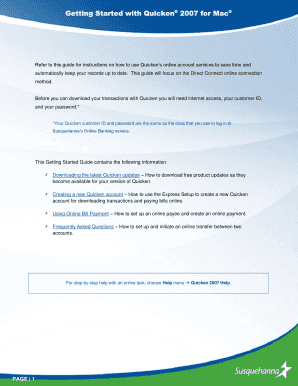
Get Getting Started With Quicken 2007 For Mac Refer To This Guide For Instructions About Using Quicken
How it works
-
Open form follow the instructions
-
Easily sign the form with your finger
-
Send filled & signed form or save
How to use or fill out the Getting Started With Quicken 2007 For Mac Refer To This Guide For Instructions About Using Quicken online
This guide provides clear instructions on how to effectively use Quicken 2007 for Mac. Whether you are setting up a new account or managing bills, this guide will assist you in navigating the online features available.
Follow the steps to complete your Quicken setup and utilize online account services.
- Click ‘Get Form’ button to obtain the form and open it in the editor.
- Ensure you have internet access, along with your customer ID and password, which are the same as those for your Susquehanna Online Banking service.
- Choose Quicken 2007 menu and select ‘Check for Updates’ to download the latest product updates.
- To create a new Quicken account, launch Quicken and choose File menu, then select New and Account.
- In the account setup window, start typing 'Susquehanna Bank' and select it from the list, then click ‘Continue.’
- Accept the Online option by clicking ‘Continue,’ then enter your Online Banking ID and Password before clicking ‘Continue’ again.
- Uncheck any accounts you do not wish to track in Quicken, then specify how Quicken should handle each account and click ‘Select an Account.’
- To create an online payee, navigate to Online menu, select Payments, then Online Payees, and click ‘New’ to complete the fields in the Set Up Payee dialog.
- Review the payee information for accuracy and click ‘Yes’ to confirm. If edits are necessary, click ‘No’ to make changes.
- To create a payment, choose Online menu, select Payments, then Enter Payment, and provide the name of an existing online payee along with the payment amount.
- Click ‘Put in Outbox’ to save the payment until you are ready to send it.
- When ready, go to Online menu, access Outbox, and click ‘Send Now.’
- Enter your Online Banking Password when prompted, then review the Online Transaction Summary and click ‘OK’ to complete.
- Finally, save your changes, download, print, or share the form as needed.
Start your document management journey now by filling out the Getting Started With Quicken 2007 form online.
When installing the Subscription Release of Quicken, simply double-click the icon that appears in the prompt: If prompted, enter your Mac administrator's account name and password. Double-click the Quicken icon in your Applications folder to launch the program.
Industry-leading security and compliance
US Legal Forms protects your data by complying with industry-specific security standards.
-
In businnes since 199725+ years providing professional legal documents.
-
Accredited businessGuarantees that a business meets BBB accreditation standards in the US and Canada.
-
Secured by BraintreeValidated Level 1 PCI DSS compliant payment gateway that accepts most major credit and debit card brands from across the globe.


