Loading
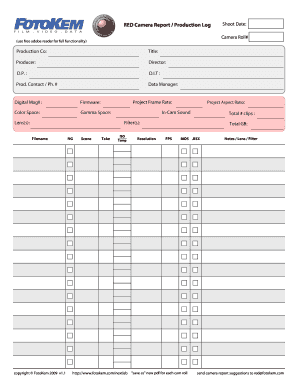
Get Red Camera Report Production Log - Pearsoncmg
How it works
-
Open form follow the instructions
-
Easily sign the form with your finger
-
Send filled & signed form or save
How to fill out the RED Camera Report Production Log - Pearsoncmg online
Filling out the RED Camera Report Production Log is essential for capturing detailed information about your production. This guide provides a clear, step-by-step approach to help you complete the form accurately and efficiently online.
Follow the steps to complete the RED Camera Report Production Log
- Click ‘Get Form’ button to access the production log and open it in your preferred editor.
- Enter the 'Production Co' field with the name of your production company.
- Fill in the 'Title' section with the official title of your project.
- Complete the 'Producer' field with the name or organization responsible for the production.
- Input the name of the 'Director' associated with the project.
- Add the name of the 'D.P.' (Director of Photography) in the relevant section.
- List the 'D.I.T.' (Digital Imaging Technician) responsible for the digital assets.
- Provide the 'Prod. Contact / Ph. #' for communication regarding the project.
- Fill in the 'Data Manager' field with the individual overseeing the data management.
- Set the 'Project Frame Rate' for your production specifications.
- Enter the 'Digital Mag#' to identify the digital storage media used.
- Specify the 'Firmware' version of the RED camera being used.
- Select the appropriate 'Color Space' that your project is utilizing.
- Indicate the 'Gamma Space' settings for your project.
- Detail any 'Lens(s)' used during filming.
- Document the 'Project Aspect Ratio' as required.
- Identify if 'In-Cam Sound' was utilized in your production.
- Enter the 'Total # clips' to denote how many clips have been recorded.
- List any 'Filter(s)' used for filming.
- In the 'Filename' field, specify the file name format used for storage.
- Record details such as 'NG' (No Good) under the respective section.
- Fill in the 'Scene,' 'Shoot Date,' 'Take,' and other relevant metadata fields.
- Complete the sections for 'ISO,' 'Temp,' 'Resolution,' 'Total GB,' 'FPS,' and 'MOS .RSX' with appropriate values.
- Use the 'Notes / Lens / Filter' section for any additional information.
- Once completed, you can save changes, download the document, print it, or share it as needed.
Complete your RED Camera Report Production Log online for effective documentation of your production.
Industry-leading security and compliance
US Legal Forms protects your data by complying with industry-specific security standards.
-
In businnes since 199725+ years providing professional legal documents.
-
Accredited businessGuarantees that a business meets BBB accreditation standards in the US and Canada.
-
Secured by BraintreeValidated Level 1 PCI DSS compliant payment gateway that accepts most major credit and debit card brands from across the globe.


