Loading
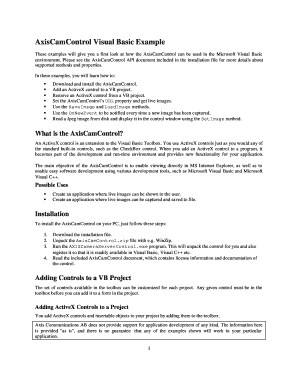
Get Axiscamcontrol Visual Basic Example - Axis Communications
How it works
-
Open form follow the instructions
-
Easily sign the form with your finger
-
Send filled & signed form or save
How to fill out the AxisCamControl Visual Basic Example - Axis Communications online
This guide offers comprehensive instructions for users looking to fill out the AxisCamControl Visual Basic Example online. By following these steps, you will gain a better understanding of the required fields and processes involved.
Follow the steps to complete the AxisCamControl Visual Basic Example form.
- Click the 'Get Form' button to access the AxisCamControl Visual Basic Example form and open it in your selected editor.
- Begin by downloading and installing the AxisCamControl on your system. Unpack the AxisCamControl.zip file and run the AXISCameraServerControl.exe program to register the control for use in Visual Basic.
- To customize the toolbox for your Visual Basic project, go to the Project menu and select Components. A dialog will appear where you can check the AxisCamControl to add it to your toolbox.
- If you need to remove any ActiveX controls from your project, return to the Components dialog, uncheck the controls you wish to remove, and confirm your changes.
- Set the URL property for accessing live images by assigning the correct IP address of your AXIS camera/video server, as shown in the provided code examples.
- Utilize the SaveImage and LoadImage methods to capture and display images, and incorporate additional buttons in your form to enhance functionality.
- Implement the OnNewImage event to manage image capture effectively, ensuring that images are saved automatically as needed.
- Lastly, save your changes after completing the form, and use options to download, print, or share the information filled in the form.
Begin filling out your AxisCamControl Visual Basic Example online today!
This is done by clicking on the Configuration icon on the top left hand corner of the window. In the Configuration workspace click on Internet access in the left hand menu. Tick the box for the cameras you want to access remotely or click Enable all and wait for the Status to show OK. Internet access is now enabled.
Industry-leading security and compliance
US Legal Forms protects your data by complying with industry-specific security standards.
-
In businnes since 199725+ years providing professional legal documents.
-
Accredited businessGuarantees that a business meets BBB accreditation standards in the US and Canada.
-
Secured by BraintreeValidated Level 1 PCI DSS compliant payment gateway that accepts most major credit and debit card brands from across the globe.


