Loading
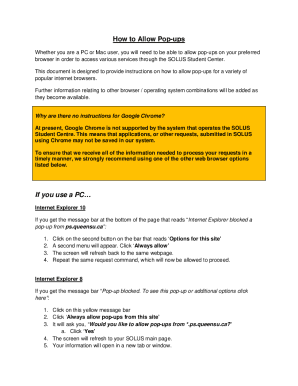
Get Canada Solus Student Center How To Allow Pop-ups
How it works
-
Open form follow the instructions
-
Easily sign the form with your finger
-
Send filled & signed form or save
How to fill out the Canada SOLUS Student Center How To Allow Pop-Ups online
This guide offers step-by-step instructions for allowing pop-ups on your browser to access the Canada SOLUS Student Center. Whether you are using a PC or a Mac, these instructions will help you navigate the necessary settings to ensure a smooth experience.
Follow the steps to allow pop-ups for your browser.
- Click ‘Get Form’ button to obtain the form and open it in the editor.
- For Internet Explorer 10, if you see the message bar that says 'Internet Explorer blocked a pop-up from ps.queensu.ca', press the second button that reads ‘Options for this site’. From the menu, select ‘Always allow’. The screen will refresh, and you should repeat the request command, which will now be enabled.
- For Internet Explorer 8, if you encounter a yellow message bar stating 'Pop-up blocked', click on the bar. Choose ‘Always allow pop-ups from this site’, then confirm by clicking ‘Yes’ when prompted. The screen will refresh to your SOLUS main page.
- In Firefox on a PC, if the message 'Firefox prevented this site from opening a pop-up window' appears, click ‘Options’ on the bar. Proceed to click 'Allow Pop-ups for csprd.ps.queensu.ca' and then click the command button in SOLUS. Your information should open in a new tab or window.
- For Safari on a PC, if no action occurs after clicking a command, click the Safari Settings Icon. Select ‘Block Pop-up Windows’ and ensure there is no check mark next to it. After this, click the command button in SOLUS, and your information will open in a new tab or window.
- If you are using Firefox on a Mac and receive a message that states 'Firefox prevented this site from opening a pop-up window', click Preferences on the message bar. Choose 'Allow Pop-ups for csprd.ps.queensu.ca' and then click the command button in SOLUS to access your information.
- For Safari on a Mac, if your initial action does not yield results, click the Safari menu and select 'Block Pop-Up Windows’. Ensure this option is unchecked. After that, click the Retrieve button in SOLUS, and your information will open in a new tab or window.
- At any point after completing these steps, ensure to save your changes, download, print, or share the form as necessary.
Allow pop-ups for a seamless experience with Canada SOLUS Student Center. Complete your document online now.
This feature allows the student to make adjustments to course selections before meeting with their advisor, allowing you to spend that appointment more efficiently. PLEASE NOTE: The Validate button will NOT enroll the student in classes.
Industry-leading security and compliance
US Legal Forms protects your data by complying with industry-specific security standards.
-
In businnes since 199725+ years providing professional legal documents.
-
Accredited businessGuarantees that a business meets BBB accreditation standards in the US and Canada.
-
Secured by BraintreeValidated Level 1 PCI DSS compliant payment gateway that accepts most major credit and debit card brands from across the globe.


