Loading
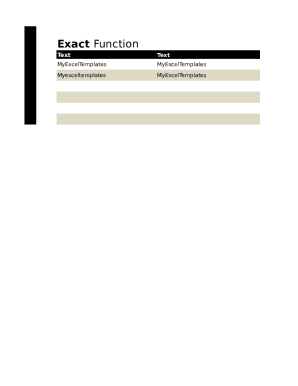
Get Using Exact Function
How it works
-
Open form follow the instructions
-
Easily sign the form with your finger
-
Send filled & signed form or save
How to use or fill out the Using Exact Function online
This guide provides users with clear instructions on how to effectively fill out the Using Exact Function. Whether you are new to digital document management or have some experience, this step-by-step guide will assist in navigating the process.
Follow the steps to complete the Using Exact Function online effectively.
- Press the ‘Get Form’ button to access the form and open it in your digital document management system.
- In the designated field, enter the formula =exact(C4,D4) to evaluate whether the values in cells C4 and D4 match. This function is case-sensitive and will yield a 'True' or 'False' result based on your input.
- After entering the formula in cell E4, select and drag the fill handle down to apply the formula to subsequent rows, allowing you to check additional pairs of cells.
- Once all relevant cells have been evaluated, review the results displayed in column E. Ensure accuracy and make any necessary adjustments.
- Finally, save your changes to the document, and you may choose to download, print, or share the completed form as needed.
Start filling out your documents online today for an enhanced and efficient experience.
If we type =TRUE() in a cell, we get the result as TRUE. One can also enter TRUE function directly into a cell. Even if we do not add the parentheses, it will return the Boolean value TRUE.
Industry-leading security and compliance
US Legal Forms protects your data by complying with industry-specific security standards.
-
In businnes since 199725+ years providing professional legal documents.
-
Accredited businessGuarantees that a business meets BBB accreditation standards in the US and Canada.
-
Secured by BraintreeValidated Level 1 PCI DSS compliant payment gateway that accepts most major credit and debit card brands from across the globe.


