Loading
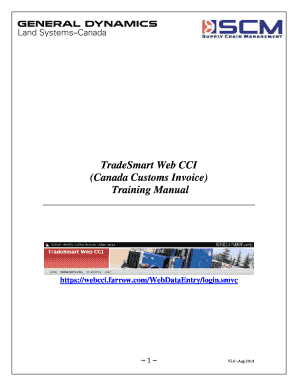
Get Webcci
How it works
-
Open form follow the instructions
-
Easily sign the form with your finger
-
Send filled & signed form or save
How to fill out the Webcci online
Filling out the Webcci (Canada Customs Invoice) online is a straightforward process designed to help suppliers efficiently manage their customs documentation. This guide will provide you with clear, step-by-step instructions to complete the form with confidence.
Follow the steps to successfully complete your Webcci form online.
- Press the ‘Get Form’ button to access the Webcci form and open it in your digital editor.
- Begin by entering the vendor information. Fill in the name and address of the company selling the goods or consigning them to Canada in Field 1.
- Input the Date of Direct Shipment in Field 2, which indicates when the goods started their journey to Canada. Utilize the pop-up calendar for convenience.
- For Field 3, provide any relevant references such as the government contract number, commercial invoice number, or shipment reference number.
- In Field 4, use the auto-complete feature to select the consignee name and address from a predetermined list. If necessary, request assistance to add the required address.
- Indicate the purchaser's name and address in Field 5. This field will auto-fill with GDLS-C information.
- Complete Field 6 with the Country of Transshipment, and list the Country of Origin of Goods in Field 7.
- Select the mode of transportation and the starting location for shipping in Field 8.
- Describe the conditions of sale and reasons for shipment in Field 9, specifying any terms or purposes like 'Repair & Return.'
- Fill in the currency of settlement in Field 10 and provide all necessary details in the following fields regarding specification, purchase order number, quantity, and unit price.
- If uploading multiple line items, select 'Add Lines from Spreadsheet' and follow the prompts to map your spreadsheet columns to the CCI fields.
- After completing all fields, address any errors highlighted in red before advancing.
- Provide shipping information on the subsequent screen, ensuring to include mandatory details like carrier name and ETA.
- Attach any additional documents needed for the submission, being mindful of the attachment size limit.
- Review the CCI Data submission agreement and click 'Submit CCI' to finalize your form.
- Print copies of the CCI for carrier documentation purposes.
- Monitor the status of your submission in the 'Review Suspended CCI's' section should you encounter any issues.
- If corrections are needed, select the relevant CCI in your records and make the necessary updates before resubmission.
Get started now and complete your Webcci form online for efficient customs processing.
WEB Computer Consultants, Inc. was formed in 1996 in an endeavor to fulfill the technological needs facing libraries and the small business community.
Industry-leading security and compliance
US Legal Forms protects your data by complying with industry-specific security standards.
-
In businnes since 199725+ years providing professional legal documents.
-
Accredited businessGuarantees that a business meets BBB accreditation standards in the US and Canada.
-
Secured by BraintreeValidated Level 1 PCI DSS compliant payment gateway that accepts most major credit and debit card brands from across the globe.


