Loading
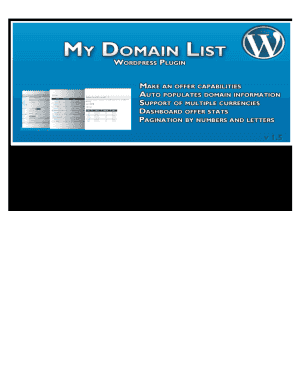
Get My Domain List Wordpress Plugin
How it works
-
Open form follow the instructions
-
Easily sign the form with your finger
-
Send filled & signed form or save
How to use or fill out the My Domain List Wordpress Plugin online
This comprehensive guide aims to assist users in filling out the My Domain List Wordpress Plugin effectively. Whether you are managing domains for sale or tracking expiration dates, these clear instructions will support users of all experience levels.
Follow the steps to fill out the My Domain List Wordpress Plugin online.
- Click ‘Get Form’ button to obtain the form and open it in the editor.
- Enter your domain names with extensions into the designated field. You can input multiple domains separated by commas, spaces, or new lines. For example: brr.me, hyp.tel, my-domain-list.com.
- Once you have entered all your domain names, click on the Save Domain List Settings button to save your entries. The plugin will automatically store your data, along with WHOIS expiration and creation dates.
- If you wish to manage domain prices, input the sale price for each domain in the provided field, which will be visible to users.
- For updating WHOIS information, check the appropriate checkbox and click the Refresh & Update Data button.
- To delete a domain, checkmark the Del Site option associated with the domain to be removed, then click on Refresh & Update Data to confirm the deletion.
- If desired, mark the Unpublished checkbox for domains you want to keep private from public listings.
- Once all modifications are made, ensure to save your changes. You can choose to save, download, print, or share the completed form as needed.
Start managing your domains effectively by filling out the My Domain List Plugin online now.
Related links form
You can find the domain management page in WordPress by navigating to your site's dashboard. Typically, the domain features are available under the settings or in a specific plugin interface. If you are using the My Domain List Wordpress Plugin, it simplifies this process by providing a dedicated section for easy access to manage all your domains.
Industry-leading security and compliance
US Legal Forms protects your data by complying with industry-specific security standards.
-
In businnes since 199725+ years providing professional legal documents.
-
Accredited businessGuarantees that a business meets BBB accreditation standards in the US and Canada.
-
Secured by BraintreeValidated Level 1 PCI DSS compliant payment gateway that accepts most major credit and debit card brands from across the globe.


