Loading
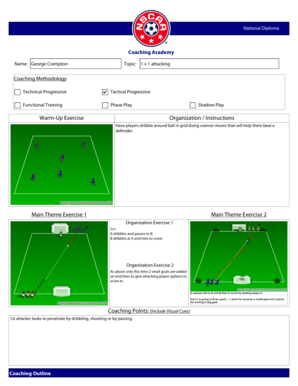
Get Nscaa National Diploma Interactive Coaching Outline Interactive Advanced National Session Plan
How it works
-
Open form follow the instructions
-
Easily sign the form with your finger
-
Send filled & signed form or save
How to fill out the NSCAA National Diploma Interactive Coaching Outline Interactive Advanced National Session Plan online
This guide provides step-by-step instructions on how to effectively fill out the NSCAA National Diploma Interactive Coaching Outline Interactive Advanced National Session Plan online. Whether you are a seasoned coach or new to the process, this document will help you navigate each section with ease.
Follow the steps to complete the session plan accurately.
- Press the ‘Get Form’ button to obtain the form and open it in your preferred online editor.
- Begin by entering your name and the topic of your session. For instance, in the field for the coach's name, input your full name, and in the topic section, specify ‘1 v 1 attacking’.
- Proceed to the coaching methodology section. Here you will indicate your chosen methods such as ‘Technical Progressive’, ‘Functional Training’, and ‘Tactical Progressive’ by selecting the appropriate checkboxes.
- In the warm-up exercise section, describe your warm-up activity. For example, indicate that players will dribble in a grid practicing coerver moves to enhance their dribbling skills.
- For the main theme exercises, document the organization and instructions for each exercise. Use the provided spaces to explain the dynamics of exercises 1, 2, and 3, including set-up and objectives.
- Insert any diagrams where indicated by clicking inside the designated boxes. These visuals should illustrate the layout of your exercises or any relevant formations.
- In the coaching points section, provide key insights for instructors, including visual cues and strategies for encouraging players’ performance.
- Once all sections are filled, review the document for accuracy and completeness. Ensure that all fields are properly addressed.
- Finally, you can choose to save changes, download, print, or share the completed session plan by selecting the appropriate options in your editor.
Start filling out your coaching session plan online today for a more organized and effective training session.
Using the Ribbon to Remove Data Validation in Excel Click on the data tab on the Excel ribbon. Click on the Data Validation dialog box launcher in the Data Tools Group. Select the Settings tab in the dialog box. Click on the Clear All button to remove all data validation rules in the selected cells.
Industry-leading security and compliance
US Legal Forms protects your data by complying with industry-specific security standards.
-
In businnes since 199725+ years providing professional legal documents.
-
Accredited businessGuarantees that a business meets BBB accreditation standards in the US and Canada.
-
Secured by BraintreeValidated Level 1 PCI DSS compliant payment gateway that accepts most major credit and debit card brands from across the globe.


