Loading
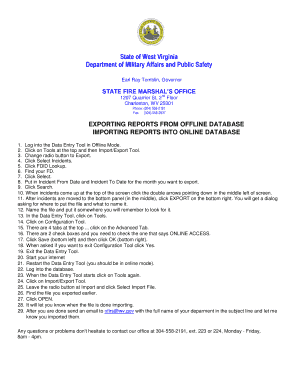
Get Online Data Entry
How it works
-
Open form follow the instructions
-
Easily sign the form with your finger
-
Send filled & signed form or save
How to fill out the Online Data Entry online
This guide provides clear instructions on how to complete the Online Data Entry form efficiently and accurately. Users with varying levels of experience will find step-by-step guidance tailored to their needs.
Follow the steps to successfully fill out the Online Data Entry online.
- Click ‘Get Form’ button to obtain the form and access it directly in your preferred editor.
- Log into the Data Entry Tool in Offline Mode to begin the process.
- Navigate to the top of the screen and select 'Tools', then click on 'Import/Export Tool'.
- Change the radio button to 'Export' for exporting your reports.
- Select the option to 'Select Incidents'.
- Click on 'FDID Lookup' to find your relevant Fire Department identification.
- Locate your specific Fire Department and then click 'Select'.
- Input the 'Incident From Date' and 'Incident To Date' corresponding to the month you wish to export.
- Initiate the search for incidents by clicking 'Search'.
- When the incidents appear at the top of the screen, click the double arrows pointing down located in the middle left.
- Ensure the incidents are moved to the bottom panel in the middle, then click 'EXPORT' in the bottom right.
- A dialog box will prompt you to specify where to save the file and what name to give it; choose a memorable location.
- In the Data Entry Tool, again click on 'Tools'.
- Select 'Configuration Tool' from the menu.
- You will see four tabs at the top; click on the 'Advanced Tab'.
- Check the box labeled 'ONLINE ACCESS'.
- Click 'Save' located in the bottom left corner and then select 'OK' in the bottom right.
- When prompted to exit the Configuration Tool, click 'Yes'.
- Exit the Data Entry Tool completely.
- Now, ensure your internet connection is active.
- Restart the Data Entry Tool, making sure you are running in online mode.
- Log back into the database.
- Once the Data Entry Tool starts, navigate to 'Tools' again.
- Choose 'Import/Export Tool' and keep the radio button at 'Import'.
- Click 'Select Import File' to proceed.
- Locate and select the file you previously exported.
- Click 'OPEN' to import the file into the system.
- Wait for a notification confirming that the import process is complete.
- After importing, send an email to nfirs@wv.gov, including the full name of your department in the subject line.
- If you require any assistance or encounter problems, do not hesitate to contact the office at 304-558-2191, ext. 223 or 224, Monday to Friday, 8 AM - 4 PM.
Start completing your documents online today!
Related links form
Axion Data Services. Clickworker. DionData Solutions. Quicktate. Scribie. VirtualBee. Working Solutions.
Industry-leading security and compliance
US Legal Forms protects your data by complying with industry-specific security standards.
-
In businnes since 199725+ years providing professional legal documents.
-
Accredited businessGuarantees that a business meets BBB accreditation standards in the US and Canada.
-
Secured by BraintreeValidated Level 1 PCI DSS compliant payment gateway that accepts most major credit and debit card brands from across the globe.


