Loading
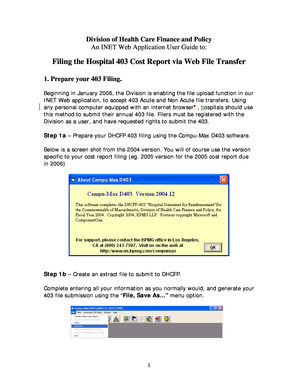
Get Filing The Hospital 403 Cost Report Via Web File Transfer
How it works
-
Open form follow the instructions
-
Easily sign the form with your finger
-
Send filled & signed form or save
How to fill out the Filing The Hospital 403 Cost Report Via Web File Transfer online
Filing the Hospital 403 Cost Report via Web File Transfer is an essential step for healthcare institutions to comply with regulatory requirements. This guide provides a clear, step-by-step approach to assist users in completing the form accurately and efficiently online.
Follow the steps to complete the filing process
- Press the ‘Get Form’ button to access the 403 Cost Report document. This will allow you to obtain the necessary form for your submission.
- Prepare your 403 Filing using the appropriate Compu-Max D403 software. Ensure that you have the version corresponding to your specific cost report year.
- Create an extract file by entering all required information and generating your submission file through the ‘File, Save As…’ menu option. Save the file to your local drive or network hard drive using the naming convention: 403_yyyy.dat, where yyyy represents the filing year.
- Log in to the web application by visiting the specified URL and entering your assigned user ID and password. Click the ‘Continue’ button to proceed.
- Select your facility from the drop-down list. If you are registered with multiple facilities, choose the appropriate one for your filing.
- Choose the correct application from the Main Menu based on your registered options and select the ‘Upload file’ option.
- On the File Transfer menu, select ‘Upload’ and choose the submission type as either ‘Hospital 403 Acute’ or ‘Hospital 403 Non Acute’. Then, specify the year of data representation.
- Click ‘Browse’ to locate and select the saved submission file from your local drive. Then, click on ‘Submit to DHCFP’ to initiate the file transfer.
- Wait for the file transfer to complete, which should take less than one minute. Do not interact with the interface during this process.
- Check for a success message to confirm your submission. To view a history of submissions, select the ‘View Previous Submissions’ option on the File Transfer Menu.
- Be aware that the Division will process your submission, typically within 24 hours. Follow up for any errors or paper attachments needed.
Complete your Hospital 403 filing online today to ensure compliance and streamline your reporting process.
Related links form
Medicare Cost Report Electronic Filing (MCReF)
Industry-leading security and compliance
US Legal Forms protects your data by complying with industry-specific security standards.
-
In businnes since 199725+ years providing professional legal documents.
-
Accredited businessGuarantees that a business meets BBB accreditation standards in the US and Canada.
-
Secured by BraintreeValidated Level 1 PCI DSS compliant payment gateway that accepts most major credit and debit card brands from across the globe.


