Loading
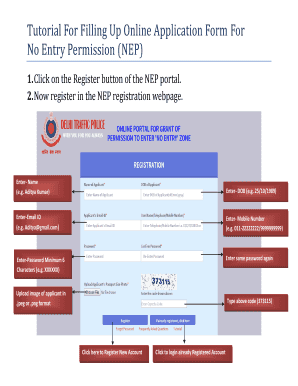
Get Online Applications Form Fillab Tutorial
How it works
-
Open form follow the instructions
-
Easily sign the form with your finger
-
Send filled & signed form or save
How to fill out the Online Applications Form Fillab Tutorial online
This guide provides clear and comprehensive instructions for users looking to complete the Online Applications Form Fillab Tutorial for No Entry Permission. By following these detailed steps, you will successfully fill out the application form online.
Follow the steps to complete your application form with ease.
- Click the ‘Get Form’ button to retrieve the application form and open it in your browser.
- Register on the NEP portal by clicking the Register button. Enter your name, date of birth, email ID, mobile number, and create a password. Ensure the password has a minimum of six characters. Also, upload an image in .jpeg or .png format. Complete the registration by typing the provided code and clicking the register button.
- After successful registration, log in using your registered phone number, password, and the captcha code. Ensure correct data entry to access your account.
- Choose the type of No Entry Permission (NEP) you require by clicking on either the Fresh or Renewal option based on your circumstances.
- If you selected ‘No Entry Permission (Fresh) - 2016’, fill in the required fields displayed. Phone number and name will auto-fill. Enter your father’s or partner's name, address, firm or company name, office address, category, route, vehicle number, and vehicle type. Then, select and confirm any available documents you possess.
- To add multiple vehicles, repeat the previous step and click on ‘Add More Vehicles’ for each additional vehicle. Once you have entered all vehicle details, proceed by clicking the ‘Submit’ button.
- After submitting the vehicle information, fill in the details for the Demand Draft per vehicle, which is Rs 200. Enter the bank name, DD number, and date of issue. After carefully completing this section, click the ‘Finish’ button.
- Upon successful submission, a receipt for your fresh NEP will appear. You have the option to print or download the receipt as a PDF file. Ensure you logout after this step.
- If you selected ‘No Entry Permission (Renewal)’, the form fields will populate similarly to the fresh application with auto-filled phone number and name. Complete the remaining required fields as specified.
- Follow the same process of adding vehicles as in Step 6. Click ‘Add More Vehicles’ if needed and finalize by pressing ‘Submit’.
- Once vehicle details are submitted, complete the Demand Draft section as done previously and click on ‘Finish’.
- A receipt for the renewal of NEP will then appear. You can print it or download it as a PDF file before logging out.
- After printing the receipt, ensure to send it to the Enforcement Branch of Traffic Police Headquarters, along with the Demand Draft, and write the NEP Reference Number on the back of the Demand Draft.
Complete your Online Applications Form Fillab Tutorial today and ensure a seamless experience with your application.
Take a few moments to familiarize yourself with the application form. Think before you write, so you don't end up crossing out anything. ... Write carefully and legibly. ... Be accurate and honest. ... Fill out everything. ... Explain any large gaps in your employment history. Be serious. ... Ask for clarification, if necessary.
Industry-leading security and compliance
US Legal Forms protects your data by complying with industry-specific security standards.
-
In businnes since 199725+ years providing professional legal documents.
-
Accredited businessGuarantees that a business meets BBB accreditation standards in the US and Canada.
-
Secured by BraintreeValidated Level 1 PCI DSS compliant payment gateway that accepts most major credit and debit card brands from across the globe.


