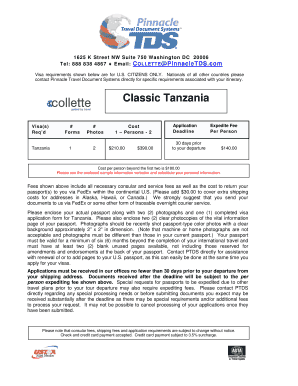
Get Pinnacletds Comm Collette
How it works
-
Open form follow the instructions
-
Easily sign the form with your finger
-
Send filled & signed form or save
How to fill out the Pinnacletds Comm Collette online
This guide provides a detailed overview of the Pinnacletds Comm Collette form to assist users in completing it accurately and efficiently. By following the steps outlined below, users will be equipped to navigate each section of the form with confidence.
Follow the steps to successfully complete the Pinnacletds Comm Collette form.
- Click the ‘Get Form’ button to access the Pinnacletds Comm Collette and open it for editing.
- Begin by entering your full name in the specified fields. Ensure that you complete both required name sections accurately.
- Provide your passport number along with its expiration date in the designated areas. Make sure these details match your current passport to avoid discrepancies.
- Fill out your home and work telephone numbers, including your mailing address and email address. It is important to keep this contact information updated for any correspondence.
- Specify the date of departure from home and the date of your tour in the designated fields to ensure proper processing of your application.
- Indicate any special instructions or notes in the provided section, detailing any specific needs or requests regarding your application.
- Complete the credit card authorization section by selecting your card type and providing the necessary payment details, while ensuring accuracy to facilitate processing.
- Before finalizing, confirm that all required documents are included, such as your passport, photos, and the completed visa application form.
- Review your completed form thoroughly for any errors or missing information. Once satisfied, ensure to save your changes, and then proceed to download, print, or share the form as needed.
Complete your Pinnacletds Comm Collette form online today for a hassle-free experience.
0:27 1:52 How To Hide Notification Previews (Contents) From Lock Screen YouTube Start of suggested clip End of suggested clip And then go to settings. On the main settings page go to Notifications. And then under notificationsMoreAnd then go to settings. On the main settings page go to Notifications. And then under notifications go to show previews. And you can see it says always which means it's always going to show previews.
Industry-leading security and compliance
-
In businnes since 199725+ years providing professional legal documents.
-
Accredited businessGuarantees that a business meets BBB accreditation standards in the US and Canada.
-
Secured by BraintreeValidated Level 1 PCI DSS compliant payment gateway that accepts most major credit and debit card brands from across the globe.


