Loading
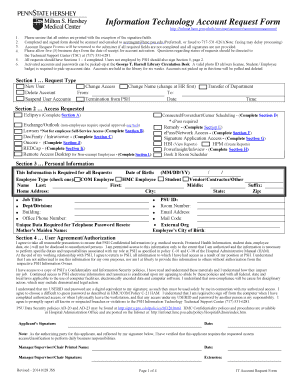
Get Information Technology Account Request Form - Ctsi Psu
How it works
-
Open form follow the instructions
-
Easily sign the form with your finger
-
Send filled & signed form or save
How to fill out the Information Technology Account Request Form - Ctsi Psu online
This guide provides comprehensive instructions for completing the Information Technology Account Request Form - Ctsi Psu online. By following these steps, users can efficiently fill out the necessary fields and ensure their requests are processed without delay.
Follow the steps to accurately complete the form online.
- Click the ‘Get Form’ button to access the form and open it in your preferred editor.
- In Section 1, select the appropriate request type by choosing from the options: New User, Delete Account, Suspend User Accounts, Change Access, Change Name, Termination from PSH, or Transfer of Department. Provide all relevant information as requested.
- Move to Section 2 to specify the access required. Different applications require you to complete various subsections (A through L), depending on your needs. Ensure you check any additional requirements for non-employees.
- Proceed to Section 3 and fill out your personal information. Enter your full name, date of birth, employee type, and contact details accurately. This information is required for all requests.
- In Section 4, read and agree to the user agreement/authorization. Ensure your signature and date are provided, signifying your understanding of the conditions regarding access to confidential information.
- If you are a guest or external user, complete Section 5 by signing the user agreement/authorization for non-PSH workforce members. Again, signature and date are required.
- Review the completed form for accuracy, ensuring all required fields and signatures are included. Once confirmed, save the document.
- Finally, scan the completed and signed form and email it to acctmgmt@hmc.psu.edu or fax it to 717-531-0261. Please note that faxing may delay processing.
Complete your Information Technology Account Request Form - Ctsi Psu online today to ensure timely processing of your request.
Search for Penn State and click through to the Single Sign-On (SSO) login screen. Enter your Penn State user-id (abc123@psu.edu) to authenticate your device. Once you have successfully authenticated into eAccounts, click the Add to Google Wallet button to add your mobile id+ card to Google Wallet [1].
Industry-leading security and compliance
US Legal Forms protects your data by complying with industry-specific security standards.
-
In businnes since 199725+ years providing professional legal documents.
-
Accredited businessGuarantees that a business meets BBB accreditation standards in the US and Canada.
-
Secured by BraintreeValidated Level 1 PCI DSS compliant payment gateway that accepts most major credit and debit card brands from across the globe.


