Loading
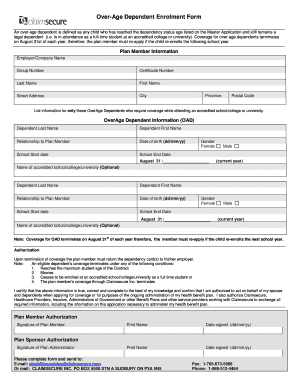
Get Over-age Dependent Enrolment Form - Claimsecure
How it works
-
Open form follow the instructions
-
Easily sign the form with your finger
-
Send filled & signed form or save
How to fill out the Over-Age Dependent Enrolment Form - ClaimSecure online
Filling out the Over-Age Dependent Enrolment Form is essential for maintaining coverage for your dependents who are attending school. This guide provides clear, step-by-step instructions to help you complete the form seamlessly.
Follow the steps to fill out the Over-Age Dependent Enrolment Form accurately.
- Click ‘Get Form’ button to access the Over-Age Dependent Enrolment Form and open it in your preferred editor.
- Begin by providing the plan member information. Fill out the employer or company name, group number, certificate number, last name, first name, street address, city, province, and postal code.
- In the Over-Age Dependent Information section, enter the dependent's last name, first name, relationship to the plan member, date of birth in the format dd/mm/yy, school start date, and select the gender.
- For each over-age dependent, indicate the school end date, which should reflect August 31 of the current year, and provide the name of the accredited school, college, or university. Repeat this step for each dependent requiring coverage.
- Review the authorization section carefully. You will need to sign and print your name, including the date signed in the format dd/mm/yy. Ensure that you are authorized to act on behalf of your dependents.
- Complete the plan sponsor authorization by signing and printing the name of the plan administrator, if applicable.
- Once all sections are filled out, you can save your changes, and choose to download, print, or share the completed form as needed. Finally, ensure that you submit the form via email, mail, or fax to the provided contact information.
Get started now and complete the Over-Age Dependent Enrolment Form online.
Navigate to Settings > [device name] > iCloud > Manage Storage > Backups. Step 2: Next open Settings > General > Reset and select Erase all Contents and Settings. Step 3: Your iPhone will restart. Remember that on the Apps & Data screen, tap Restore from iCloud Backup.
Industry-leading security and compliance
US Legal Forms protects your data by complying with industry-specific security standards.
-
In businnes since 199725+ years providing professional legal documents.
-
Accredited businessGuarantees that a business meets BBB accreditation standards in the US and Canada.
-
Secured by BraintreeValidated Level 1 PCI DSS compliant payment gateway that accepts most major credit and debit card brands from across the globe.


