Loading
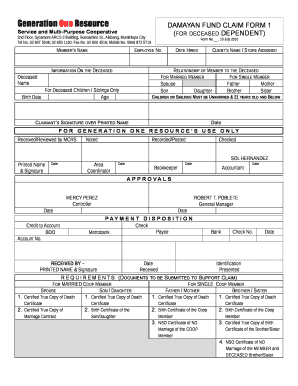
Get Generation One Resource
How it works
-
Open form follow the instructions
-
Easily sign the form with your finger
-
Send filled & signed form or save
How to fill out the Generation One Resource online
This guide provides comprehensive instructions for completing the Generation One Resource form online. Whether you are familiar with legal documents or new to the process, this user-friendly guide will help you navigate each section with ease.
Follow the steps to complete the form accurately and efficiently.
- Click the ‘Get Form’ button to access the Generation One Resource document and open it in your editor of choice.
- Enter the member's name in the designated field at the top of the form. Ensure that the name is written clearly and correctly.
- Fill in the employee number associated with the member. This helps to link the claim to the correct individual.
- Provide information on the deceased. Include the date hired and the client's name or store assigned to the member.
- Indicate the relationship of the member to the deceased. Choose from options such as spouse, father, mother, son, daughter, brother, or sister.
- If applicable, fill out the age of the deceased children or siblings. Remember that only unmarried individuals below 21 years old should be listed.
- The claimant must provide their signature over their printed name and the date of signing to validate the form.
- Complete the section for internal use by staff, including fields for review and approval by relevant personnel.
- Gather the required supporting documents as listed for married or single members. Ensure that you include certified true copies of essential documents such as death certificates and relationship proofs.
- After filling out the form and compiling your documents, save your changes. You may then download, print, or share the completed form as necessary.
Start completing your Generation One Resource online today for a smoother claims process.
The itemize environment for bulleted (unordered) lists Unordered (bulleted) lists are produced by the itemize environment, where each list entry starts by using the \item command, which also generates the bullet symbol.
Industry-leading security and compliance
US Legal Forms protects your data by complying with industry-specific security standards.
-
In businnes since 199725+ years providing professional legal documents.
-
Accredited businessGuarantees that a business meets BBB accreditation standards in the US and Canada.
-
Secured by BraintreeValidated Level 1 PCI DSS compliant payment gateway that accepts most major credit and debit card brands from across the globe.


