Loading
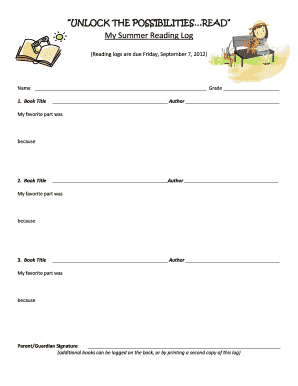
Get Incoming 3rd Grade Summer Reading Packet - Sacred Heart Parish
How it works
-
Open form follow the instructions
-
Easily sign the form with your finger
-
Send filled & signed form or save
How to fill out the Incoming 3rd Grade Summer Reading Packet - Sacred Heart Parish online
Completing the Incoming 3rd Grade Summer Reading Packet for Sacred Heart Parish is an important step for students entering third grade. This guide provides clear instructions on how to effectively fill out the form online, ensuring all necessary components are completed accurately.
Follow the steps to fill out your reading packet with confidence.
- Press the ‘Get Form’ button to acquire the form and open it for editing.
- Begin filling out the reading log. Enter your name and grade at the top of the reading log section. List at least three book titles you have read, including the authors' names. For each book, write a brief description of your favorite part and the reason you enjoyed it. Be sure to include your parent or guardian's signature at the bottom.
- Next, complete at least one graphic organizer. Choose either the fiction or nonfiction graphic organizer based on the book you wish to discuss. Fill in your name, book title, and author at the top. For the fiction organizer, list the characters, sequence of events, and describe the problem and solution. If you're using the nonfiction organizer, write down the topic of the book and at least four facts you learned.
- Be sure to review the rubric attached to the packet, as it outlines the grading criteria and expectations for both the reading log and graphic organizer. This step is essential to understanding how your work will be evaluated.
- After you have completed the reading log and graphic organizer, ensure you save your changes. You can download, print, or share the completed forms as required, making sure to submit them by the due date.
Complete your Incoming 3rd Grade Summer Reading Packet online today and ensure your child's successful transition into third grade!
To add columns to a document: Select the text you want to format. Select the Layout tab, then click the Columns command. A drop-down menu will appear. Select the number of columns you want to create. The text will format into columns.
Industry-leading security and compliance
US Legal Forms protects your data by complying with industry-specific security standards.
-
In businnes since 199725+ years providing professional legal documents.
-
Accredited businessGuarantees that a business meets BBB accreditation standards in the US and Canada.
-
Secured by BraintreeValidated Level 1 PCI DSS compliant payment gateway that accepts most major credit and debit card brands from across the globe.


