Loading
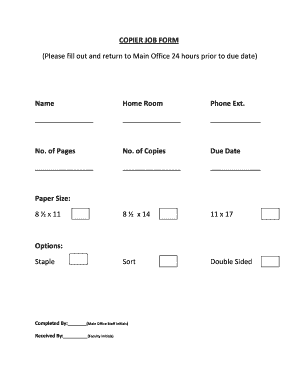
Get Copier Job Form (please Fill Out And Return To Main Office 24 ...
How it works
-
Open form follow the instructions
-
Easily sign the form with your finger
-
Send filled & signed form or save
How to fill out the COPIER JOB FORM (Please Fill Out And Return To Main Office 24 hours prior to due date) online
Filling out the Copier Job Form is a straightforward process that ensures your copying needs are met efficiently. This guide will walk you through each section of the form to help you complete it accurately and submit it on time.
Follow the steps to successfully complete the form.
- Click ‘Get Form’ button to obtain the form and open it in your preferred editor.
- Begin by entering your name in the designated field. This identifies you as the requester of the copier service.
- Fill in your home room information to indicate the location associated with your request.
- Input your phone extension so that staff can contact you if needed regarding the job.
- Specify the number of pages you need copied in the 'No. of Pages' field.
- Enter the number of copies you require in the 'No. of Copies' space to ensure the correct quantity is produced.
- Indicate the due date for your job to ensure timely processing; this field is critical for prioritizing jobs.
- Select your desired paper size from the provided options: 8 ½ x 11, 8 ½ x 14, or 11 x 17.
- Choose whether you want the documents sorted or double-sided by checking the relevant boxes.
- If needed, indicate if you would like your documents stapled by selecting the staple option.
- In the 'Completed By' section, leave space for the initials of the main office staff who process the job.
- Similarly, leave space for the initials of the faculty member receiving the completed job in the 'Received By' section.
- Once you have filled out all necessary fields, ensure your entries are accurate and complete.
- Finally, you can save your changes, download a copy for your records, print it out, or share the form as required.
Complete your Copier Job Form online today for efficient document management.
How to add caption to a photo or video on iPhone Open the Photos app. Choose a desired photo or video. Swipe up on the photo/video or tap the (i) button in the toolbar. Tap Add a Caption field. Add the caption you want. Tap Done in the top right corner.
Industry-leading security and compliance
US Legal Forms protects your data by complying with industry-specific security standards.
-
In businnes since 199725+ years providing professional legal documents.
-
Accredited businessGuarantees that a business meets BBB accreditation standards in the US and Canada.
-
Secured by BraintreeValidated Level 1 PCI DSS compliant payment gateway that accepts most major credit and debit card brands from across the globe.


