Loading
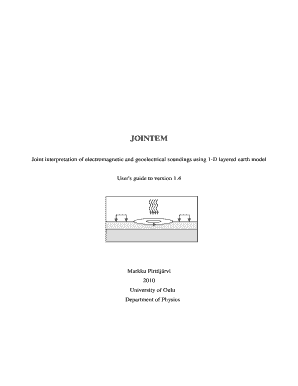
Get User's Guide To Version 1
How it works
-
Open form follow the instructions
-
Easily sign the form with your finger
-
Send filled & signed form or save
How to fill out the User's Guide To Version 1 online
Filling out the User's Guide To Version 1 online can seem challenging, but this step-by-step guide will assist you in navigating through the form with ease. By following these instructions, you will ensure that all necessary information is accurately provided.
Follow the steps to effectively complete the User's Guide To Version 1 online.
- Click the ‘Get Form’ button to access the User's Guide To Version 1 form and open it in the editor.
- Begin by reviewing the introduction section of the form. This section may provide useful context or instructions that will help you understand the purpose of the guide.
- Proceed to the 'Program Setup' section. Fill in the required fields regarding your system specifications and ensure that all listed software components are correctly noted.
- In the 'Getting Started' section, follow the guidelines provided to input initial model parameters. Ensure all files indicated (like JOINTEM.INP and JOINTEM.DIS) are properly referenced.
- Navigate to the 'Menu Items' section to log all relevant file operations. Here, you can indicate any files that will be opened or saved during your usage of the program.
- Address each menu option thoroughly in the form, especially under 'Data Options' and 'IP Settings'. Ensure you clearly document any configurations related to induced polarization.
- Before finalizing, review the 'User Interface Controls' to confirm that your input aligns with the operational requirements for model interpretation.
- Complete the 'Data Weights' section by indicating the relevant weight values correlated to the data inputs you provided earlier in the form.
- Finally, save changes to the form. You could choose to download, print, or share the filled form as necessary.
Start filling out the User's Guide To Version 1 online today to effectively manage your geophysical modeling and interpretation tasks!
Once you receive the message, follow the steps below. Swipe down from the top of your screen to open the notification shade. Long-press the message, and from the three notification options that appear, tap on Priority. Next, tap the Apply option in the bottom right corner to confirm.
Industry-leading security and compliance
US Legal Forms protects your data by complying with industry-specific security standards.
-
In businnes since 199725+ years providing professional legal documents.
-
Accredited businessGuarantees that a business meets BBB accreditation standards in the US and Canada.
-
Secured by BraintreeValidated Level 1 PCI DSS compliant payment gateway that accepts most major credit and debit card brands from across the globe.


