Loading
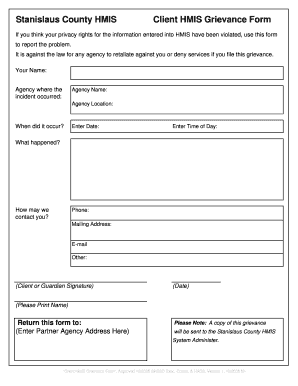
Get Client Hmis Grievance Form Approved Version 1, 12_2005 - Stancoha
How it works
-
Open form follow the instructions
-
Easily sign the form with your finger
-
Send filled & signed form or save
How to fill out the Client HMIS Grievance Form Approved Version 1, 12_2005 - Stancoha online
Filing a grievance can be an important step in addressing concerns about your privacy rights related to the information entered into the HMIS. This guide provides clear, step-by-step instructions on how to complete the Client HMIS Grievance Form Approved Version 1, 12_2005 - Stancoha online.
Follow the steps to complete the Client HMIS Grievance Form online.
- Click the 'Get Form' button to obtain the grievance form and open it in your editing interface.
- In the first section, enter your name in the designated field. This information helps to identify the person making the grievance.
- Next, provide the name of the agency where the incident occurred. Fill in the agency name in the designated field.
- Then, specify the agency's location by filling in the 'Agency Location' field.
- Indicate when the incident occurred by entering the date in the provided field. Be sure to use the correct format for the date.
- Next, record the time of day the incident took place. Enter this information in the corresponding field.
- In the 'What happened?' section, provide a detailed description of the circumstances surrounding your grievance.
- You are encouraged to specify how you would like to be contacted regarding your grievance. Fill in your phone number, mailing address, and email address in the corresponding fields.
- If applicable, the form must be signed by you or your guardian. Complete this section with your signature and the date of completion.
- Finally, ensure all information is filled out correctly, and then save any changes. You may choose to download, print, or share the form once completed.
Start completing your grievance form online today and ensure your concerns are addressed.
Here is a step-by-step guide on how to embed excel in PDFs as a link. Step 1 Launch the platform and click on the "Edit" tab. Step 3 Under Edit, select "Add Link." Step 4 The platform will prompt you to select an area on the PDF file to which you want to add the link.
Industry-leading security and compliance
US Legal Forms protects your data by complying with industry-specific security standards.
-
In businnes since 199725+ years providing professional legal documents.
-
Accredited businessGuarantees that a business meets BBB accreditation standards in the US and Canada.
-
Secured by BraintreeValidated Level 1 PCI DSS compliant payment gateway that accepts most major credit and debit card brands from across the globe.


