Loading
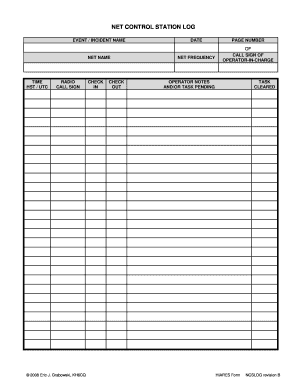
Get Cacixxx Form
How it works
-
Open form follow the instructions
-
Easily sign the form with your finger
-
Send filled & signed form or save
How to fill out the Cacixxx Form online
The Cacixxx Form is a vital document for managing event-related information effectively. This guide will walk you through the process of filling out the form online, ensuring you provide accurate and complete information.
Follow the steps to fill out the Cacixxx Form online.
- Click ‘Get Form’ button to obtain the form and open it in the editor.
- Begin by entering the 'Event / Incident Name'. For an event, state the event's name and strike out the word 'Incident'. For an incident, write down the incident's name and strike out 'Event'.
- Fill in the 'Date' field using the format: MM / DD / YY. For example, you can enter '12 / 28 / 08'.
- In the 'Page Number' section, enter using the format: page X of Y, for instance, '1 of 9'.
- Provide the 'Net Name' by writing the name assigned to the net, such as 'Big Island ARES Net'.
- For the 'Net Frequency', enter the frequency used. For HF nets, it should be in kilohertz, like '3993.5 kHz', while VHF and UHF nets should be in megahertz, for example, '146.52 MHz'.
- Input the 'Call Sign of Operator-in-Charge', ensuring that it reflects the operator currently overseeing the net.
- Record the 'Time HST / UTC' for significant events using a 24-hour format; for example, '1523' for 3:23 PM. Use local time, striking out the irrelevant time zone.
- In the 'Radio Call Sign' field, enter the call sign of the station you contacted or who contacted you.
- Place a checkmark in the 'Check In' section whenever a station checks into the net.
- Similarly, mark the 'Check Out' field when a station leaves the net.
- Utilize the 'Operator Notes and / or Task Pending' area to document notes and the status of messages.
- In the 'Task Cleared' section, indicate the time a task was completed, documenting message confirmation timing.
- Once all fields are filled out, you can save changes, download, print, or share the completed form.
Complete your documents online for efficient processing and management.
The <wbr> (Word Break Opportunity) tag specifies where in a text it would be ok to add a line-break. Tip: When a word is too long, the browser might break it at the wrong place. You can use the <wbr> element to add word break opportunities.
Industry-leading security and compliance
US Legal Forms protects your data by complying with industry-specific security standards.
-
In businnes since 199725+ years providing professional legal documents.
-
Accredited businessGuarantees that a business meets BBB accreditation standards in the US and Canada.
-
Secured by BraintreeValidated Level 1 PCI DSS compliant payment gateway that accepts most major credit and debit card brands from across the globe.


