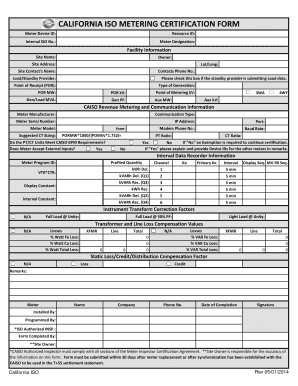
Get Iso Meter Certification And Svds Forms (6 Channels) - California Iso
How it works
-
Open form follow the instructions
-
Easily sign the form with your finger
-
Send filled & signed form or save
How to fill out the ISO Meter Certification And SVDS Forms (6 Channels) - California ISO online
Filling out the ISO Meter Certification and SVDS Forms online is essential for ensuring compliance with California ISO regulations. This guide will provide clear and concise instructions to help users navigate each section of the forms effectively.
Follow the steps to successfully complete the forms.
- Press the ‘Get Form’ button to retrieve the form and open it for completion.
- Begin with the meter device identification section. Fill in the Meter Device ID, Resource ID, Internal ISO No., and Meter Designation accurately.
- In the Facility Information section, input the Site Name, Owner, Site Address, and geographical coordinates (Lat/Long). Include the Site Contact's Name and Phone Number for thoroughness.
- Indicate the Load/Standby Provider details and check the box if they are submitting Load data.
- Complete the CAISO Revenue Metering and Communication Information section by providing the Meter Manufacturer, Communication Type, Meter Serial Number, IP Address, and relevant configurations.
- For the Interval Data Recorder Information, complete the necessary fields related to the meter program ID and profiled quantity for each channel.
- Address the Instrument Transform Correction Factors and Transformer and Line Loss Compensation Values sections as required.
- Fill out the Static Loss/Credit/Distribution Compensation Factor section and provide any necessary remarks.
- Complete the Inspector Information and Final Remarks section, ensuring to include the Inspector Name, Date, and any remarks regarding the inspection process.
- Finally, review the entire document for accuracy. Once completed, you can save changes, download the form, print, or share it as needed.
Complete your ISO Meter Certification and SVDS Forms online today to ensure compliance with California ISO requirements.
0:44 4:31 How to create a bullet chart in Excel. - YouTube YouTube Start of suggested clip End of suggested clip Series then click ok. We're going to transform the line chart into markers to show the target valuesMoreSeries then click ok. We're going to transform the line chart into markers to show the target values. Click on the line. Right click and select format data series click on the paint bucket icon.
Industry-leading security and compliance
-
In businnes since 199725+ years providing professional legal documents.
-
Accredited businessGuarantees that a business meets BBB accreditation standards in the US and Canada.
-
Secured by BraintreeValidated Level 1 PCI DSS compliant payment gateway that accepts most major credit and debit card brands from across the globe.


