Loading
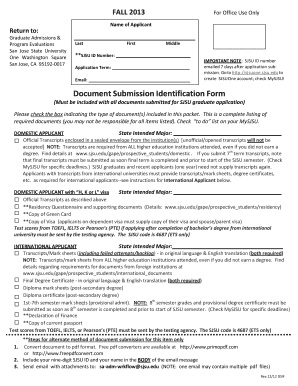
Get Fall 2013 For Office Use Only Name Of Applicant Return To: Graduate Admissions &amp - Sjsu
How it works
-
Open form follow the instructions
-
Easily sign the form with your finger
-
Send filled & signed form or save
How to fill out the FALL 2013 For Office Use Only Name Of Applicant Return To: Graduate Admissions & Sjsu online
Filling out the FALL 2013 form for Graduate Admissions at San Jose State University is a crucial step in your application process. This guide provides clear instructions for each section of the form to ensure you submit your application correctly and on time.
Follow the steps to complete your application form effectively.
- Press the ‘Get Form’ button to obtain the application form and open it in your preferred document editor.
- Fill in your personal details in the section labeled 'Name of Applicant.' Provide your last name, first name, and middle name as applicable.
- Input your SJSU ID number in the designated field. If you have not received your ID yet, you will receive it via email seven days after your application submission.
- Select your application term from the dropdown menu, ensuring you indicate the correct semester you are applying for.
- Enter your email address in the provided field for communication regarding your application status.
- In the 'Document Submission Identification Form' section, check the boxes corresponding to the types of documents you are including with your application packet.
- For domestic applicants, indicate your intended major and ensure that official transcripts from all attended institutions are enclosed in a sealed envelope. Remember, unofficial transcripts will not be accepted.
- For international applicants, state your intended major and ensure to provide original transcripts/mark sheets along with their English translations.
- Once all sections are completed, review your form to ensure all information is accurate and complete.
- Save changes to your document, and then download, print, or share the completed form as required.
Start filling out your application documents online now to ensure a smooth admissions process.
Remove all headers and footers Open the PDF file containing header and footer. Then choose Tools > Edit PDF > Header & Footer > Remove. To remove headers and footers from multiple PDFs, close any open documents and choose Tools > Edit PDF > Header & Footer > Remove.
Industry-leading security and compliance
US Legal Forms protects your data by complying with industry-specific security standards.
-
In businnes since 199725+ years providing professional legal documents.
-
Accredited businessGuarantees that a business meets BBB accreditation standards in the US and Canada.
-
Secured by BraintreeValidated Level 1 PCI DSS compliant payment gateway that accepts most major credit and debit card brands from across the globe.


