Loading
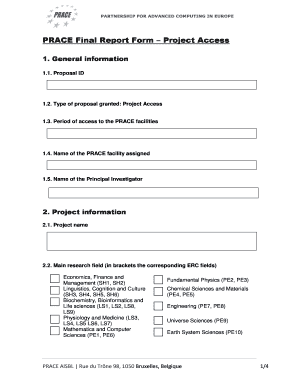
Get Prace Final Report Form Project Access
How it works
-
Open form follow the instructions
-
Easily sign the form with your finger
-
Send filled & signed form or save
How to fill out the Prace Final Report Form Project Access online
Filling out the Prace Final Report Form is an essential step in documenting your project's progress and outcomes when utilizing PRACE's advanced computing resources. This guide provides clear and supportive instructions to help you complete the form online effectively.
Follow the steps to complete the form successfully.
- Press the ‘Get Form’ button to access the Prace Final Report Form Project Access and open it in your preferred editor.
- In section 1, enter the general information. Provide your proposal ID in field 1.1, select 'Project Access' in field 1.2, and specify the access period in field 1.3. Lastly, enter the assigned PRACE facility name in field 1.4, and include the name of your Principal Investigator in field 1.5.
- Move to section 2, which focuses on project information. Fill in your project name in field 2.1 and select your main research field from the provided options in field 2.2, noting the relevant ERC fields.
- List the collaborating institutions and research team members in field 2.3.
- For field 2.4, paste the summary of the project that was included in the application form, ensuring it does not exceed 500 words.
- In field 2.5, describe the scientific results obtained, future perspectives, societal benefits, and advantages of the computer resources used, keeping it under 1000 words.
- For field 2.6, briefly outline the expected future work related to the project.
- Attach images relevant to the results obtained in field 2.7, ensuring a minimum resolution of 300 dpi, along with descriptions or captions.
- In field 2.8, list any publications or reports generated from the project, following the required format.
- Provide information about any patents registered associated with the project in field 2.9, adhering to the character limit of 850.
- Record the names and thesis titles of any students who participated in field 2.10.
- Document any talks given regarding the project in field 2.11.
- Include any additional relevant information, such as URLs and logos, in field 2.12, and attach necessary materials.
- Finally, indicate any further funding obtained as a result of the project in field 2.13.
- Complete section 3 by providing feedback on the PRACE centers in field 3.1, explaining how computer time was utilized compared to the initial plan in field 3.2, and stating whether you plan to apply for a regular PRACE project in field 3.3.
- Once you have completed all sections, review the form for accuracy, then you can save changes, download, print, or share the completed form.
Start completing your Prace Final Report Form Project Access online today!
Writing a report after a project requires documenting the entire project lifecycle, from inception to completion. Begin with an overview, then delve into the results and any insights gained. Using the Prace Final Report Form Project Access can enhance your report's clarity and effectiveness, leading to better communication of your project's outcomes.
Industry-leading security and compliance
US Legal Forms protects your data by complying with industry-specific security standards.
-
In businnes since 199725+ years providing professional legal documents.
-
Accredited businessGuarantees that a business meets BBB accreditation standards in the US and Canada.
-
Secured by BraintreeValidated Level 1 PCI DSS compliant payment gateway that accepts most major credit and debit card brands from across the globe.


