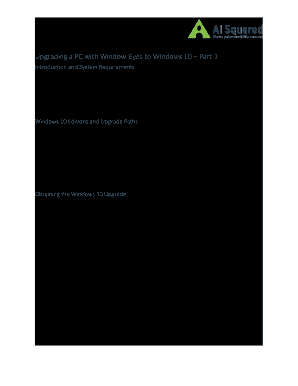
Get Windows 10 Upgrade
How it works
-
Open form follow the instructions
-
Easily sign the form with your finger
-
Send filled & signed form or save
How to fill out the Windows 10 Upgrade online
This guide will assist you in completing the Windows 10 Upgrade form online. By following the clear and concise steps outlined below, you will be able to navigate the requirements and ensure a successful upgrade to Windows 10.
Follow the steps to complete your Windows 10 Upgrade form online.
- Click the ‘Get Form’ button to access the Windows 10 Upgrade form. This action will open the document in your preferred editing tool.
- Review the system requirements for Windows 10. Ensure that your current operating system is either Windows 7 SP1 or Windows 8.1 Update. Confirm that you have at least 1 GB of RAM and 16 GB of hard drive space for 32-bit systems or 2 GB of RAM and 32 GB of hard drive space for 64-bit systems.
- Specify which edition of Windows you are eligible for. Determine whether you can upgrade to Windows 10 Home or Pro based on your current version: Windows 7 Starter and Home editions upgrade to Windows 10 Home, while Windows 7 Professional and Ultimate versions upgrade to Windows 10 Pro.
- Select your preferred method to upgrade: you can reserve your upgrade through the system tray icon or download the Media Creation Tool. If you choose the latter, ensure you press Enter to select the 'Upgrade this PC now' option once the tool opens.
- Access the Windows 10 Setup process. Read and accept the license agreement by navigating to the 'Accept' button and activating it with the Spacebar.
- In the 'Choose what to keep' section, select whether to keep personal files and apps, personal files only, or nothing. The default option is to keep personal files and apps.
- After making your selections, proceed by activating the 'Next' button. The setup will then check for updates and confirm the installation readiness.
- Review the summary of your choices. Once confirmed, navigate to the 'Install' button and activate it to initiate the Windows 10 upgrade process.
- Once the installation begins, save your work and prepare for the restart of your computer. The total duration for the upgrade may vary based on system specifications.
- After the installation is complete, you will have the option to download, print, share the form, or save any changes made during the process.
Complete your Windows 10 Upgrade form online today to enjoy the latest features and improvements!
To update Windows 10 to the latest version, start by clicking on the Start menu and selecting 'Settings.' From there, navigate to 'Update & Security' and click on 'Windows Update.' You will see an option to check for updates; if any are available, follow the prompts to download and install them. Regularly updating your operating system ensures you benefit from the latest features and security enhancements, making your Windows 10 experience smoother and more secure.
Industry-leading security and compliance
-
In businnes since 199725+ years providing professional legal documents.
-
Accredited businessGuarantees that a business meets BBB accreditation standards in the US and Canada.
-
Secured by BraintreeValidated Level 1 PCI DSS compliant payment gateway that accepts most major credit and debit card brands from across the globe.


