Loading
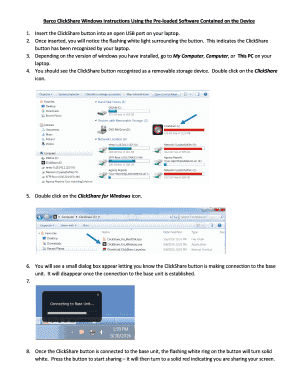
Get Clickshare Instructions
How it works
-
Open form follow the instructions
-
Easily sign the form with your finger
-
Send filled & signed form or save
How to fill out the Clickshare Instructions online
This guide provides a clear and comprehensive approach to filling out the Clickshare Instructions. Whether you are new to digital document management or seeking to streamline your process, the following steps will help you navigate the form efficiently.
Follow the steps to complete the Clickshare Instructions online.
- Click the ‘Get Form’ button to access the Clickshare Instructions. This action will open the form in your selected editor for you to begin filling it out.
- After accessing the form, review the guidance provided regarding the use of the Clickshare button. Familiarize yourself with the initial setup by referring to the included instructions.
- Follow the outlined steps to connect the Clickshare button. Begin by inserting the button into an available USB port on your laptop and ensure that it is recognized, as indicated by the flashing white light.
- Depending on your Windows version, navigate to My Computer, Computer, or This PC to find the Clickshare button listed as a removable storage device. Double click on the Clickshare icon to proceed.
- Continue by double clicking on the Clickshare for Windows icon. This will initiate the connection process.
- A dialog box should appear that confirms the Clickshare button is connecting to the base unit. Wait for this box to disappear, indicating a successful connection.
- Once connected, the flashing white ring on the Clickshare button will change to a solid white. You can now press the button to start sharing your screen. The button will turn solid red while actively sharing.
- After completing your task, remember to save any changes in your document if applicable. You can also download, print, or share the Clickshare Instructions as needed.
Start filling out the Clickshare Instructions online now!
To access ClickShare settings, connect your Button and launch the application on your device. Look for the settings menu, usually found in the dashboard. Here, you can manage options such as display preferences and network connections according to the Clickshare Instructions provided.
Industry-leading security and compliance
US Legal Forms protects your data by complying with industry-specific security standards.
-
In businnes since 199725+ years providing professional legal documents.
-
Accredited businessGuarantees that a business meets BBB accreditation standards in the US and Canada.
-
Secured by BraintreeValidated Level 1 PCI DSS compliant payment gateway that accepts most major credit and debit card brands from across the globe.


