Loading
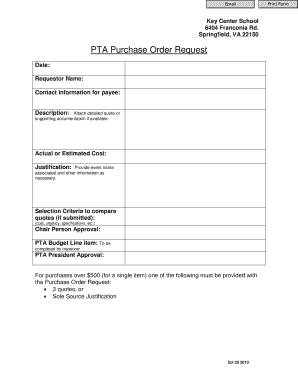
Get Pta Purchase Order Request - Fcps
How it works
-
Open form follow the instructions
-
Easily sign the form with your finger
-
Send filled & signed form or save
How to fill out the PTA Purchase Order Request - Fcps online
Filling out the PTA Purchase Order Request for FCPS is a straightforward process that enables users to efficiently request purchases for school-related activities. This guide will walk you through each component of the form, ensuring you can submit your request accurately and confidently.
Follow the steps to complete the PTA Purchase Order Request form online.
- Press the ‘Get Form’ button to obtain the PTA Purchase Order Request and open it in the editor.
- Enter the date of the request in the designated field. This helps in tracking the request timeline.
- Fill in your name as the requestor in the Requestor Name field. Make sure to provide the full name.
- Provide the contact information for the payee. This should include an email address or phone number to reach you.
- In the Description field, clearly describe the items or services you wish to purchase.
- If available, attach a detailed quote or any supporting documentation. This information helps justify your request.
- Indicate the actual or estimated cost of the items in the specified section.
- Provide a justification for the purchase. Include information related to the associated event name if applicable.
- If you have submitted multiple quotes, indicate your selection criteria in the relevant section. Criteria can include cost, urgency, and specifications.
- Obtain the approval from the chairperson, as required. This adds validity to the request.
- Complete the PTA budget line item which should be filled by the treasurer.
- Finally, obtain approval from the PTA president.
- For purchases over $500 for a single item, ensure to include either three quotes or a sole source justification.
- Once all fields are completed, you may choose to save the changes, download, print, or share the form as necessary.
Start filling out the PTA Purchase Order Request online to streamline your purchasing process.
In order to create an absence and request a substitute in SmartFindExpress (SFE) – the FCPS substitute scheduling system – you must first register by calling 703-962-1572. 2. Your Access ID and PIN will be your employee ID number. If the system says invalid on your first attempt, don't hang up!
Industry-leading security and compliance
US Legal Forms protects your data by complying with industry-specific security standards.
-
In businnes since 199725+ years providing professional legal documents.
-
Accredited businessGuarantees that a business meets BBB accreditation standards in the US and Canada.
-
Secured by BraintreeValidated Level 1 PCI DSS compliant payment gateway that accepts most major credit and debit card brands from across the globe.


