Loading
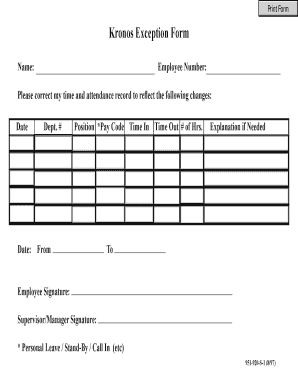
Get Kronos Exception Form
How it works
-
Open form follow the instructions
-
Easily sign the form with your finger
-
Send filled & signed form or save
How to fill out the Kronos Exception Form online
The Kronos Exception Form is essential for correcting time and attendance records. This guide will help you navigate each part of the form online to ensure that your information is accurately submitted.
Follow the steps to complete the Kronos Exception Form online.
- Click the ‘Get Form’ button to obtain the Kronos Exception Form and open it for editing.
- Begin by entering your name in the designated field at the top of the form. Ensure that your name is spelled correctly to avoid any discrepancies.
- Next, input your employee number. This unique identifier helps to accurately link your submission to your employment record.
- In the section labeled 'Please correct my time and attendance record to reflect the following changes,' specify the date of the correction. Directly enter the affected date in the provided field.
- Fill in your department number in the 'Dept. #' field. This information is vital for the routing of your request to the appropriate personnel.
- Specify your position in the form. This helps in processing your request based on your job role.
- Select the appropriate pay code that applies to your situation. Common options include personal leave, standby, or call-in. Ensure you choose the correct category.
- Input the 'Time In' and 'Time Out' details for the specific date you are correcting. Be precise in entering the time to avoid any issues.
- Indicate the number of hours affected by this adjustment in the '# of Hrs.' field. This makes it easier for supervisors to understand the extent of the changes.
- If additional clarification is necessary, provide a brief explanation in the 'Explanation if Needed' section to outline the reason for the correction.
- After completing the form, sign in the 'Employee Signature' field to validate the request. This confirms the information you have provided.
- Once all required fields are completed and signatures are obtained, you can save any changes, download the document, print it for physical records, or share it as necessary.
Complete your Kronos Exception Form online today to ensure your time records are accurate.
If an employee has. "In" and "Out" times but no schedule for that date, the red exclamation point appears in the row. To view pay code totals, click on this icon which will bring up the totals tab.
Industry-leading security and compliance
US Legal Forms protects your data by complying with industry-specific security standards.
-
In businnes since 199725+ years providing professional legal documents.
-
Accredited businessGuarantees that a business meets BBB accreditation standards in the US and Canada.
-
Secured by BraintreeValidated Level 1 PCI DSS compliant payment gateway that accepts most major credit and debit card brands from across the globe.


