Loading
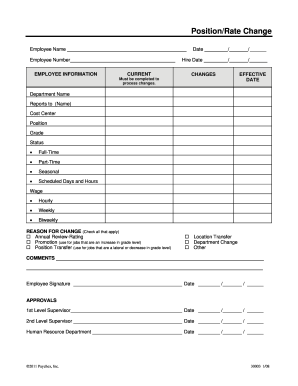
Get Position/rate Change - Paychex 2020-2025
How it works
-
Open form follow the instructions
-
Easily sign the form with your finger
-
Send filled & signed form or save
How to fill out the Position/Rate Change - Paychex online
The Position/Rate Change form is essential for documenting changes in an employee's position or pay rate within your organization. This guide provides clear, step-by-step instructions to help users accurately complete the form online.
Follow the steps to successfully complete the Position/Rate Change form.
- Click the ‘Get Form’ button to access the Position/Rate Change form and open it for editing.
- Enter the employee's name and employee number in the designated fields under the 'Employee Information' section. Ensure that all personal details are accurate.
- In the 'Current' section, fill in the current date and the hire date of the employee for reference.
- Under the 'Changes' section, provide the effective date of the position or rate change.
- Specify the department name, the name of the supervisor that the employee reports to, and the cost center associated with the employee.
- Indicate the employee's current position and grade level.
- Select the employment status from the options provided: Full-Time, Part-Time, or Seasonal. Ensure to check the appropriate box.
- Under 'Scheduled Days and Hours', outline the employee's regular working days and hours.
- In the Wage section, select the wage type: Hourly, Weekly, or Biweekly, based on the employee's compensation structure.
- In the 'Reason for Change' section, check all relevant options that apply to the changes being made, such as Annual Review-Rating, Promotion, or Location Transfer.
- Add any relevant comments if necessary, providing context for the changes made.
- Have the employee sign and date the form to acknowledge the changes.
- Obtain the necessary approvals from the 1st Level Supervisor, 2nd Level Supervisor, and the Human Resource Department, ensuring each approves their respective sections with signatures and dates.
- Once all fields are completed and necessary approvals are secured, you can save the changes, download a copy, print the document, or share it as needed.
Complete your documents online with ease and efficiency.
To set up a new employee in Paychex Flex, start by logging into your admin account. Go to the 'Employee Management' tab and select 'Add New Employee.' Here, you will fill in all necessary details such as the employee's role and position. This step ensures a smooth onboarding process and supports any position rate change - Paychex that may follow.
Industry-leading security and compliance
US Legal Forms protects your data by complying with industry-specific security standards.
-
In businnes since 199725+ years providing professional legal documents.
-
Accredited businessGuarantees that a business meets BBB accreditation standards in the US and Canada.
-
Secured by BraintreeValidated Level 1 PCI DSS compliant payment gateway that accepts most major credit and debit card brands from across the globe.


